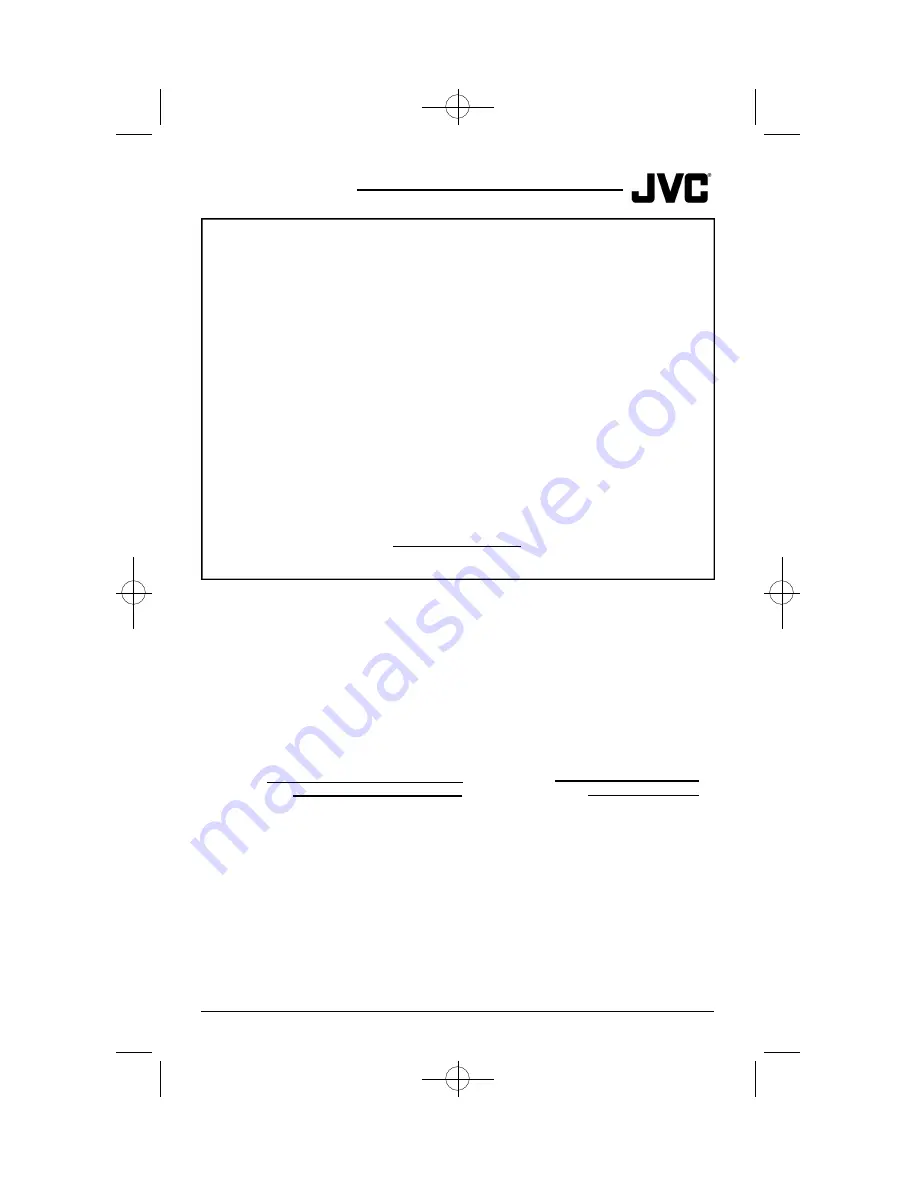
52
Warranty
REFURBISHED PRODUCTS CARRY A SEPA R ATE WA R R A N T Y. THIS WA R R A N T Y
DOES NOT APPLY FOR DETAILS OF REFURBISHED PRODUCT WA R R A N T Y.
PLEASE REFER TO THE REFURBISHED PRODUCT WARRANTY INFORMATION
PACKAGED WITH EACH REFURBISHED PRODUCT.
For customer use:
Enter below the Model No. and Serial No.which is located either on the rear, bottom or
side of the cabinet.
Retain this information for future reference .
Model No.:
Serial No.:
Purchase Date:
Name Of Dealer:
7) Accessories;
8) Batteries (except that Rechargeable Batteries are covered for 90 days from date of pur-
chase.)
There are no express warranties except as listed above.
THE DURATION OF ANY IMPLIED WARRANTIES,INCLUDING THE IMPLIED WARRANTY
OF MERCHANTABILITY, IS LIMITED TO THE DURATION OF THE EXPRESS WARRANTY
HEREIN.
JVC SHALL NOT BE LIABLE FOR THE LOSS OF USE OF THE PRODUCT, INCONVENIENCE,
OR ANY OTHER DA M AG E S , WHETHER DIRECT, I N C I D E N TAL OR CONSEQU E N T I A L
(INCLUDING,WITHOUT LIMITATION, DAMAGE TO TAPES, RECORDS OR DISCS) RESULT-
ING FROM THE USE OF THIS PRODUCT, OR ARISING OUT OF ANY BREACH OF THIS WAR-
RANTY, ALL EXPRESS AND IMPLIED WARRANTIES, INCLUDING THE WARRANTIES OF
MERCHANTABILITY AND FITNESS FOR PARTICULAR PURPOSE, ARE LIMITED TO THE
WARRANTY PERIOD SET FORTH ABOVE.
Some states do not allow the exclusion of incidental or consequential damages or limita-
tions on how long the warranty lasts,so these exclusions or limitations may not apply to
you.This warranty gives you specific legal rights and you may also have other rights
which vary state to state .
JVC COMPANYOFAMERICA
1700 Valley Road
DIVISION OFJVC AMERICAS CORP.
Wayne, New Jersey 07470
h t t p : / / w w w. j v c s e rv i c e. c o m
AV-36P902 English 9/13/01 3:55 PM Page 52





































