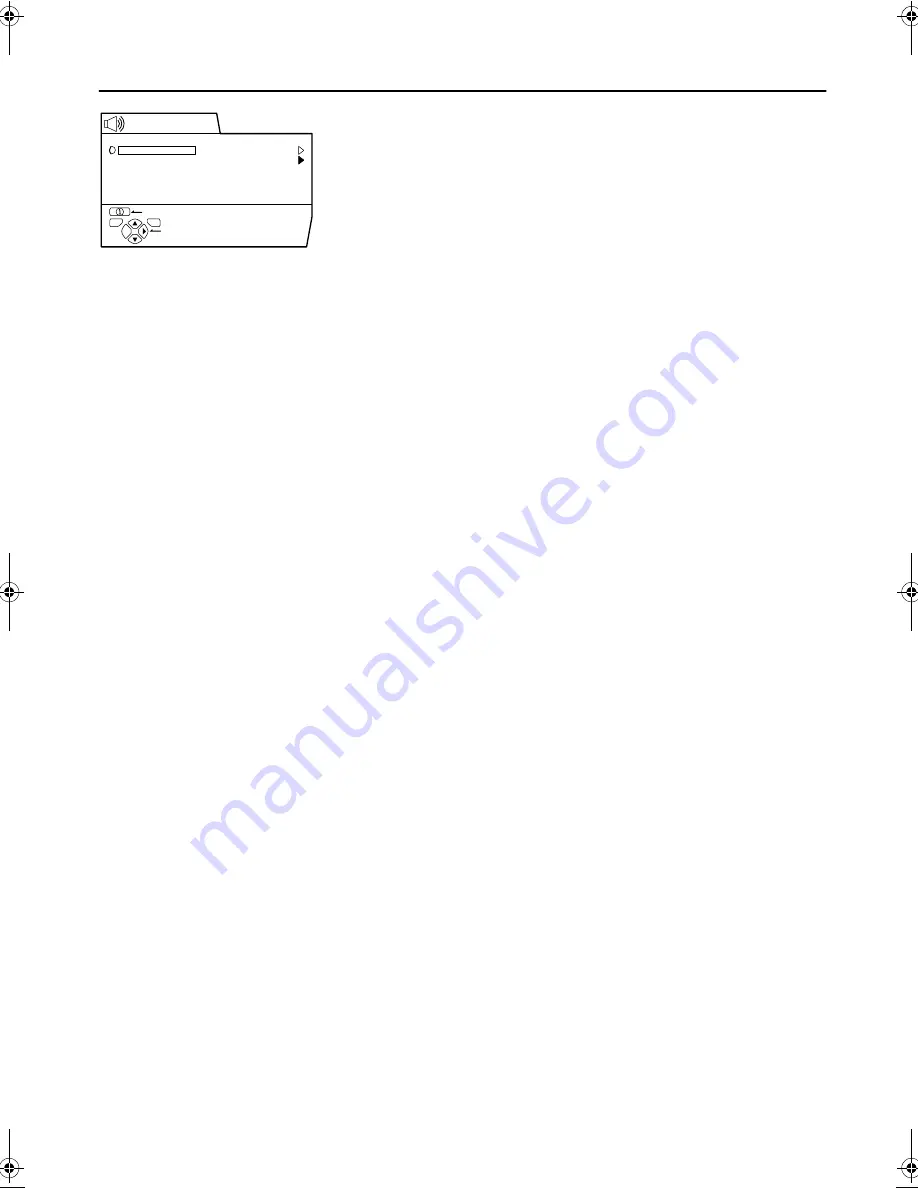
20
AV32/28Z10EU / LCT0918-001A-U / English
DIGITAL SURROUND
You can enjoy the surround sound with any of the five
surround functions.
1
Press the
a
button to display MENU
(main menu).
2
Press the
6
buttons to choose
DIGITAL SURROUND. Then press the OK
button.
• The DIGITAL SURROUND menu is not displayed
while the headphones are connected to the TV.
Disconnect the headphones from the TV.
3
Press the
6
buttons to choose the
function you want to use.
To cancel a surround function:
Press the
6
buttons to choose SURROUND OFF.
4
Press the
a
button to complete the
setting.
The menu disappears.
!
!
!
!
3D-PHONIC
Dolby Surround Pro Logic surround sound and Dolby Digital
surround sound can be easily enjoyed without additional
surround speakers.
Using rear surround signals of Dolby Surround encoded
programmes or Dolby Digital programmes, this function will
create the surround sound as if surround speakers were
located to your right and left.
When viewing a programme from the EXT terminal
which has been set to DIGITAL-IN:
You can enjoy the atmosphere of the surround sound of
Dolby Digital programmes.
If the programme source has 5.1-channel Dolby Digital
soundtracks, you can enjoy the atmosphere of the 5.1-
channel Dolby Digital surround.
When viewing Dolby Surround encoded programmes, you
can enjoy the atmosphere of Dolby Surround Pro Logic
surround sound.
When viewing a programme from the EXT terminal
which has not been set to DIGITAL-IN, or when
viewing a TV broadcasting programme:
When viewing Dolby Surround encoded programmes, you
can enjoy the atmosphere of Dolby Surround Pro Logic
surround sound.
• You can turn this function on or off with a single press. For
details, see “
4
3D Button” on page 10.
• For details of how to adjust the surround effect level, adjust
the volume balance of the speakers, and perform the
setting necessary when adding a front speaker system or
subwoofer system, refer to “3D-PHONIC setting” on
page 21.
• This function does not work properly except for Dolby
Surround encoded programmes and Dolby Digital
programmes.
!
!
!
!
DOLBY DIGITAL
You can enjoy the surround sound of Dolby* Digital
programmes and Dolby Surround encoded programmes.
When viewing a programme from the EXT terminal
which has been set to DIGITAL-IN:
You can enjoy the surround sound of Dolby Digital
programmes.
If the programme source has 5.1-channel Dolby Digital
soundtracks, you can enjoy the 5.1-channel Dolby Digital
surround sound.
When viewing the Dolby Surround encoded programmes,
you can enjoy the Dolby Surround Pro Logic surround sound.
When viewing a programme from the EXT terminal
which has not been set to DIGITAL-IN, or when
viewing a TV broadcasting programme:
When viewing the Dolby Surround encoded programmes,
you can enjoy the Dolby Surround Pro Logic surround sound.
• Additional surround speakers are necessary in order to use
this function to enjoy surround sound. Although you can
listen to Dolby Digital audio without surround speakers, you
cannot enjoy surround sound such as 5.1-channel Dolby
Digital surround sound.
• Before using this function, correctly set each of the items in
the DOLBY DIGITAL menu in accordance with “DOLBY
DIGITAL setting” on page 21.
• Dolby Digital soundtracks can provide anything from mono
to full 5.1-channel Dolby Digital surround sound. When a
Dolby Digital audio signal is received, the number of front
channels and rear channels included in the signal are
displayed on the screen for a few seconds as “DOLBY D
(number of front channels) / (number of rear channels)”. If
LFE (low frequency effects) are included in the signal, “ .1”
is displayed after the number of rear channels. For
example, “DOLBY D 3/2.1” is displayed when a 5.1-
channel Dolby Digital signal is received.
• This function does not work properly except for Dolby
Surround encoded programmes and Dolby Digital
programmes.
* Manufactured under license from Dolby Laboratories.
“Dolby”, “Pro Logic”, and the double-D symbol are
trademarks of Dolby Laboratories.
Confidential unpublished works. ©1992-1997 Dolby
Laboratories. All rights reserved.
Note:
• Dolby Digital is an advanced form of digital audio coding.
Dolby Digital audio is available from programme sources
(such as DVD-video discs) which are usually identified with
a Dolby Digital logo.
• When you connect the subwoofer system to the TV, you
can enjoy the powerful low frequency effects (LFE) of 5.1-
channel Dolby Digital more effectively.
• This TV does not work with digital audio signals other than
Dolby Digital audio. If no sound is emitted from the
speakers, cancel the DIGITAL-IN setting and change to
normal analog sounds.
D0045-EN
3D-PHONIC
DOLBY DIGITAL
DANCE CLUB
CONCERT HALL
STADIUM
SURROUND OFF
BACK
DIGITAL SURROUND
TV
OK
MORE
AV32Z10EU_Eng.book Page 20 Monday, June 4, 2001 6:12 PM
Summary of Contents for AV-32Z10
Page 45: ...44 ...






























