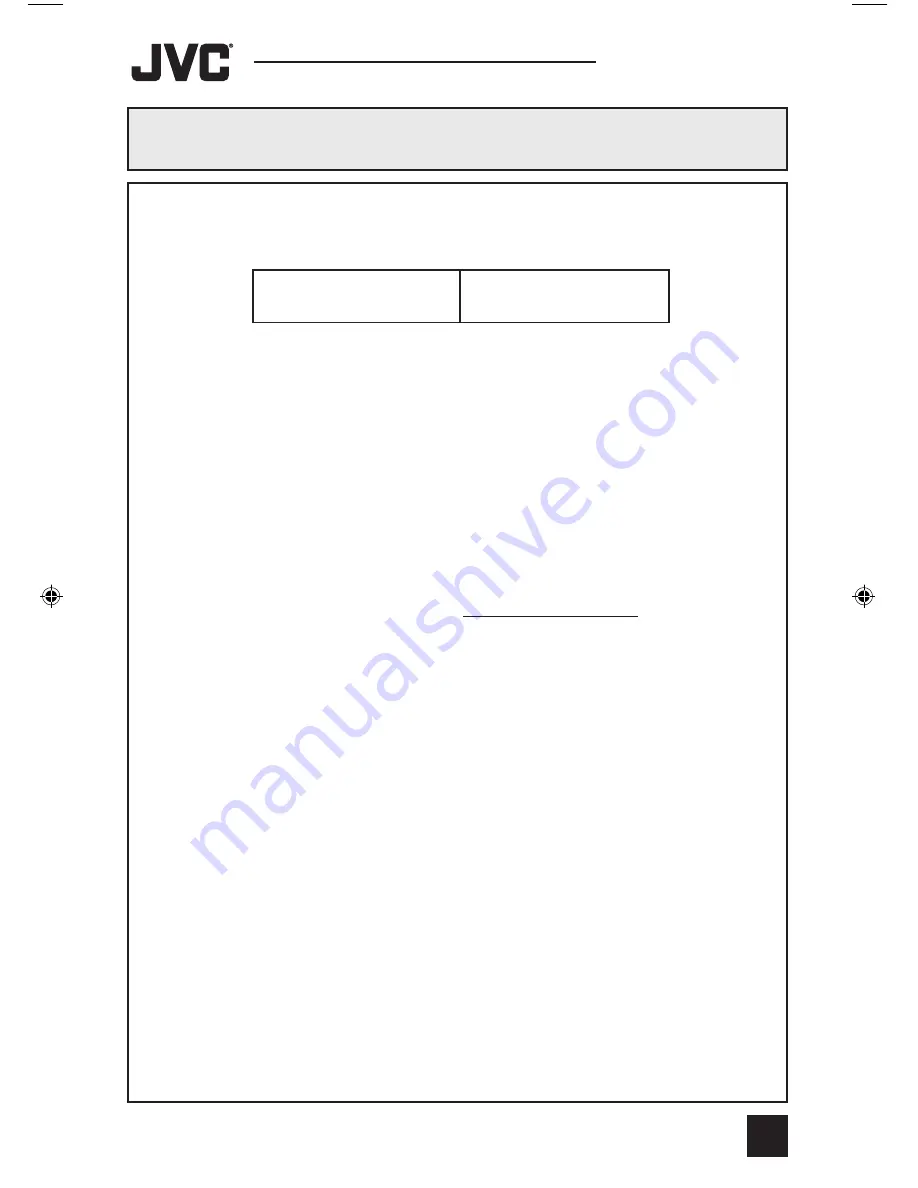
JVC COMPANY OF AMERICA warrants this product and all parts thereof, except as set forth
below ONLY TO THE ORIGINAL PURCHASER AT RETAIL to be FREE FROM DEFECTIVE
MATERIALS AND WORKMANSHIP from the date of original retail purchase for the period
shown below (the “Warranty Period”) (PICTURE TUBE is covered for Two (2) years.)
THIS LIMITED WARRANTY IS VALID ONLY IN THE FIFTY (50) UNITED STATES, THE
DISTRICT OF COLUMBIA AND COMMONWEALTH OF PUERTO RICO.
WHAT WE WILL DO:
If this product is found to be defective within the warranty period, JVC will repair or
replace defective parts at no charge to the original owner. Such repair and replacement
services shall be rendered by JVC during regular business hours at JVC authorized
service centers. Parts used for replacement are warranted only for the remainder of this
Warranty Period. All products and parts thereof may be brought to a JVC authorized
service center on a carry-in basis.
Televisions with a screen size of 25 inches and larger
may be covered on an in-home basis where such service is available.
WHAT YOU MUST DO FOR WARRANTY SERVICE:
To determine if in-home service is available in your area, either contact the selling dealer
(retailer) or call 1-800-537-5722 to locate the nearest JVC authorized service center. Service
locations can also be obtained from our website http://www.jvcservice.com. In-home service, if
available, will require clear access to the Television by the service representatives. If in-home
service is not available, carry in service will be provided.
If service is not locally available, box the product carefully, preferably in its original
carton, and ship, insured, with a copy of your bill of sale plus a letter of explanation of
the problem to the nearest JVC Factory Service Center, the name and location which will
be given to you by the toll free number.
If you have any questions concerning your JVC Product, please contact our Customer
Relations Department.
WHAT IS NOT COVERED:
This limited warranty provided by JVC does not cover:
1) Products which have been subject to abuse, accident, alteration, modification,
tampering, negligence, misuse, faulty installation, lack of reasonable care, or if
repaired or serviced by anyone other than a service facility authorized by JVC to
render such service, or if affixed to any attachment not provided with the products,
or if the model or serial number has been altered, tampered with, defaced or
removed;
2) Initial installation, installation and removal from “built-in” entertainment centers and
other mounting systems;
3) Operational adjustments covered in the Owner’s Manual, normal maintenance, video
and audio head cleaning;
4) Damage that occurs in shipment, due to an act of God, and cosmetic damage;
5) Signal reception problems and failures due to line power surge;
6) Video Pick-up Tubes/CCD Image Sensor, Cartridge, Stylus (Needle) are covered for 90
days from the date of purchase;
For Canadian model televisions, see the separate sheet for Canadian
Warranty information.
Parts
Labor
47
Warranty
1 YEAR
1 YEAR
AV-32\36D104\304 English
3/17/03, 9:25 AM
47
Summary of Contents for AV 32D104
Page 46: ...Troubleshooting 46 ...
Page 50: ...50 Specifications Specifications subject to change without notice ...
Page 51: ...Notes 51 ...






































