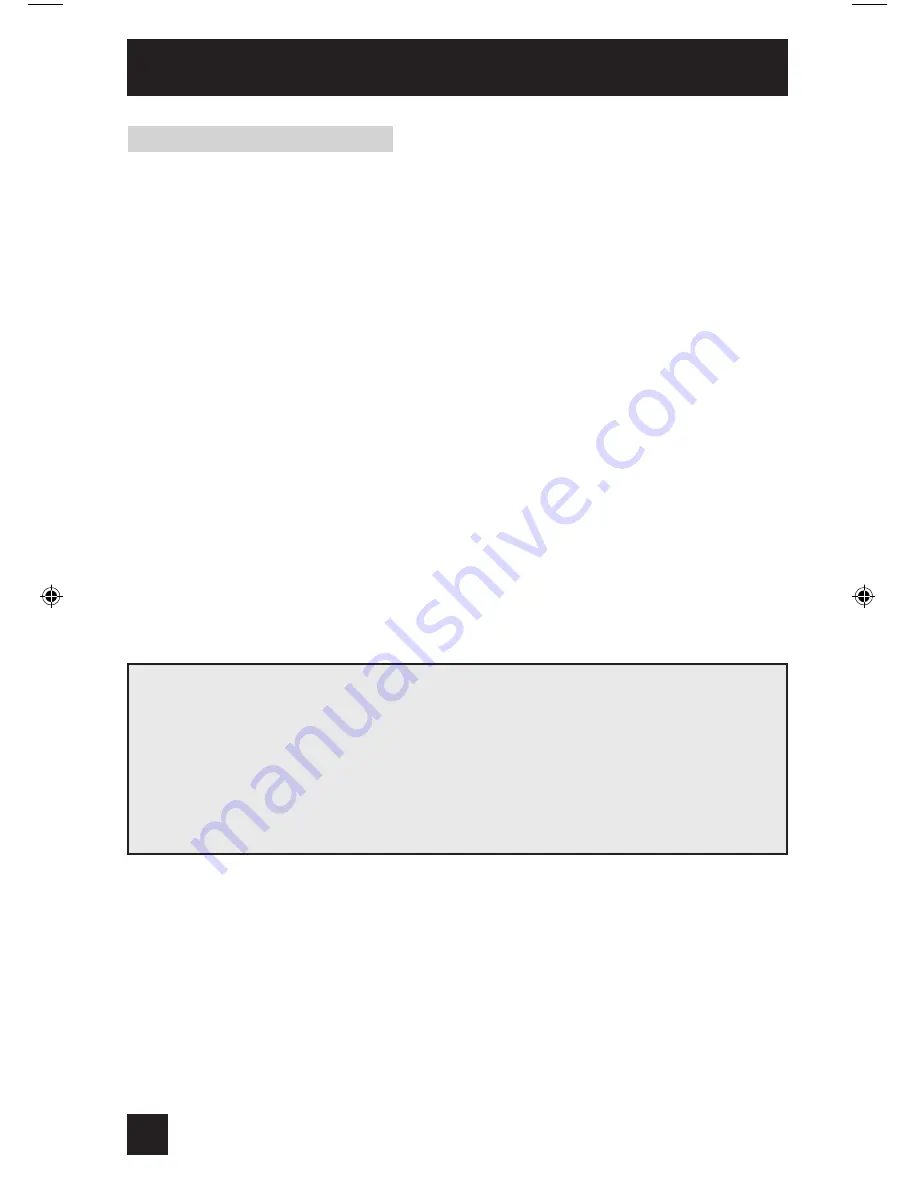
U.S. PARENTAL RATING SYSTEMS
Programs with the following ratings are appropriate for children.
TV Y is Appropriate for All Children
Programs are created for very young viewers and should be suitable for all ages, including
children ages 2 - 6.
TV Y7 is for Older Children
Most parents would find such programs suitable for children 7 and above. These programs
may contain some mild fantasy violence or comedic violence, which children should be able
to discern from reality.
Programs with the following ratings are designed for the entire audience.
TV G stands for General Audience
Most parents would find these programs suitable for all age groups. They contain little or no
violence, no strong language, and little or no sexual dialog or situations.
TV PG Parental Guidance Suggested
May contain some, but not much, strong language, limited violence, and some suggestive
sexual dialog or situations. It is recommended that parents watch these programs first, or
with their children.
TV 14 Parents Strongly Cautioned
Programs contain some material that may be unsuitable for children under the age of 14
including possible intense violence, sexual situations, strong coarse language, or intensely
suggestive dialog. Parents are cautioned against unattended viewing by children under 14.
TV MA Mature Audiences Only
These programs are specifically for adults and may be unsuitable for anyone under 17 years
of age. TV MA programs may have extensive V, S, L, or D.
US V-Chip Ratings
Initial Setup
28
Viewing Guidelines
In addition to the ratings categories explained above, information on specific kinds of content
are also supplied with the V-Chip rating. These types of content may also be blocked. The
content types are:
•
V/FV
is for VIOLENCE/FANTASY VIOLENCE
•
S
stands for SEXUAL CONTENT
•
L
stands for strong LANGUAGE
•
D
stands for suggestive DIALOG
AV-32\36D104\304 English
3/17/03, 9:25 AM
28
Summary of Contents for AV 32D104
Page 46: ...Troubleshooting 46 ...
Page 50: ...50 Specifications Specifications subject to change without notice ...
Page 51: ...Notes 51 ...
















































