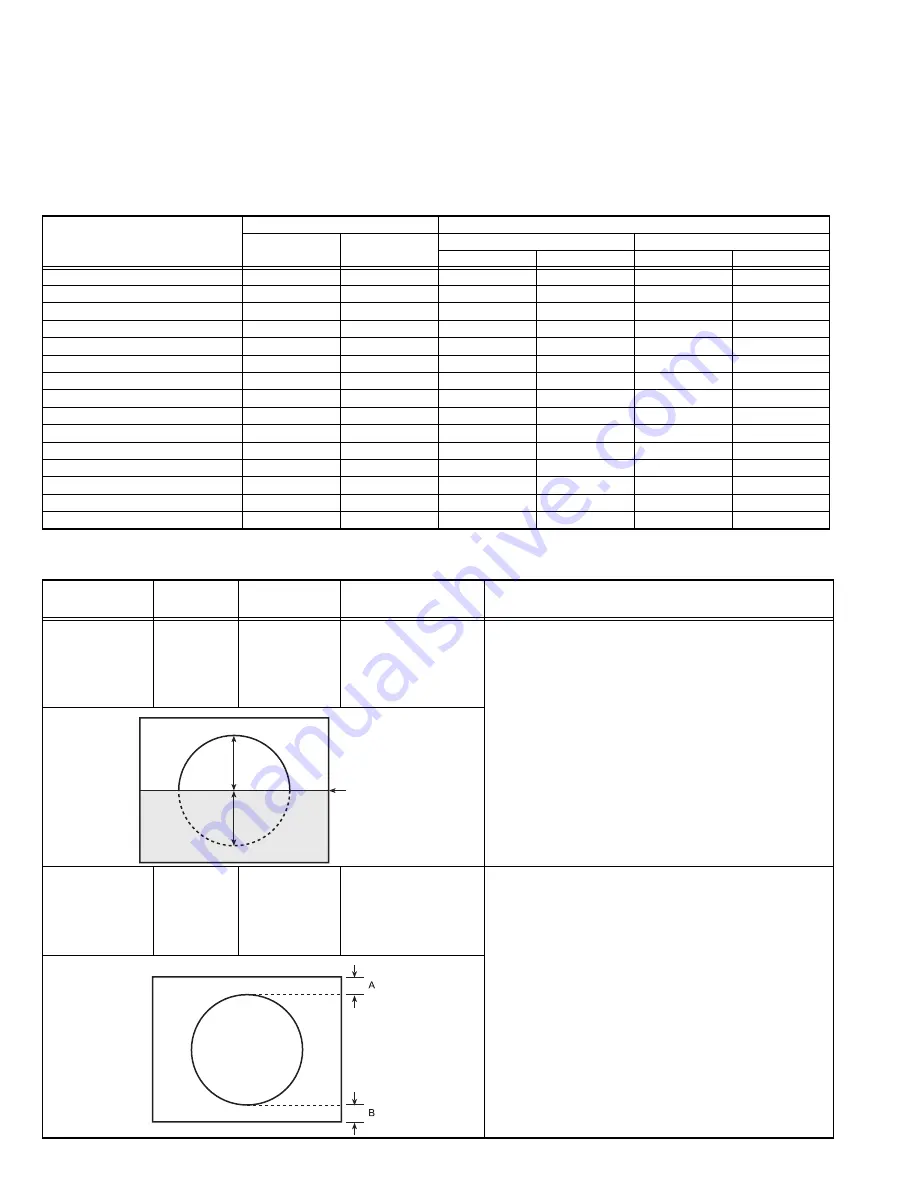
1-22 (No.YA139)
4.7.6 DEFLECTION CIRCUIT ADJUSTMENTS
• The setting (adjustment) using the remote control unit is made on the basis of the initial setting values.
• The setting values which adjust the screen to the optimum condition can be different from the initial setting values.
• When performing deflection circuit adjustment, adjusts PAL signal (fv: 50 Hz) in 4:3 mode and 16:9 mode respectively, and adjust
the NTSC signal (fv: 60 Hz) similarly.
Note:
Proceed to the following adjustment after having completed the adjustments of SUB BRIGHT and SUB PICTURE.
4. DEF
NOTE:
The value with an asterisk * is variable for adjustment. The values in parenthesis ( ) are fixed values.
COMPRESS: OFF (4:3)
Adjustment item
Variable range
Initial setting value
4:3
50Hz
Others
4:3
COMPRESS (16:9)
50Hz
60Hz
50Hz
60Hz
1. V-SHIFT
0 ~ 63
-32 ~ +31
0*
0*
0*
0*
2. V-SLOPE
0 ~ 63
-32 ~ +31
0*
0*
0*
0*
3. V-SIZE
0 ~ 63
-32 ~ +31
+15*
0*
-4*
-2*
4. H-CENT
0 ~ 63
-32 ~ +31
+35*
0*
0*
0*
5. H-SIZE
0 ~ 63
-32 ~ +31
+45*
0*
0*
0*
6. TRAPEZ
0 ~ 63
-32 ~ +31
0*
0*
0*
0*
7. EW-PIN
0 ~ 63
-32 ~ +31
-12*
0*
0*
0*
8. COR-UP
0 ~ 63
-32 ~ +31
0*
0*
0*
0*
9. COR-LO
0 ~ 63
-32 ~ +31
0*
0*
0*
0*
10. ANGLE
0 ~ 63
-32 ~ +31
0*
0*
0*
0*
11. BOW
0 ~ 63
-32 ~ +31
0*
0*
0*
0*
12. V-S.CR
0 ~ 63
-32 ~ +31
0*
0*
0*
0*
13. V-LIN
0 ~ 63
-32 ~ +31
0*
0*
0*
0*
14. V-ZOOM
0 ~ 63
-32 ~ +31
(+25)
0
-23*
+3*
15. V-SCROLL
0 ~ 63
-32 ~ +31
(+32)
(0)
(0)
(0)
Item
Measuring
instrument
Test point
Adjustment part
Description
V. SLOPE
adjustment
Signal
generator
Remote
control unit
[4. DEF]
2. V-SLOPE
- PAL V. SLOPE -
(1) Receive a PAL circle pattern signal of vertical
frequency 50Hz.
(2) Select
4. DEF
from the SERVICE MENU.
(3) Select
2. V-SLOPE
.
(4) Set the initial setting value of
2. V-SLOPE
.
(5) Adjust
2. V-SLOPE
to make "
A = B
".
(6) Press the [DISPLAY] key twice to return to
SERVICE MENU screen.
- NTSC V. SLOPE -
(1) Receive a NTSC circle pattern signal of vertical
frequency 60Hz.
(2) Make similar adjustment of NTSC V-SLOPE in the
same way as for "PAL V-SLOPE".
V. POSITION
adjustment
Signal
generator
Remote
control unit
[4. DEF]
1. V-SHIFT
- PAL V. POSITION -
(1) Receive a PAL circle pattern signal of vertical
frequency 50Hz.
(2) Select
1. V-SHIFT
.
(3) Set the initial setting value of
1. V-SHIFT
.
(4) Adjust
1. V-SHIFT
to make "
A = B
".
- NTSC V. POSITION -
(1) Receive a NTSC circle pattern signal of vertical
frequency 60Hz.
(2) Make similar adjustment of NTSC V. POSITION in
the same way as for "PAL V. POSITION".
B
A
Blanking
line
Summary of Contents for AV-29V314
Page 32: ...1 32 No YA139 ...












































