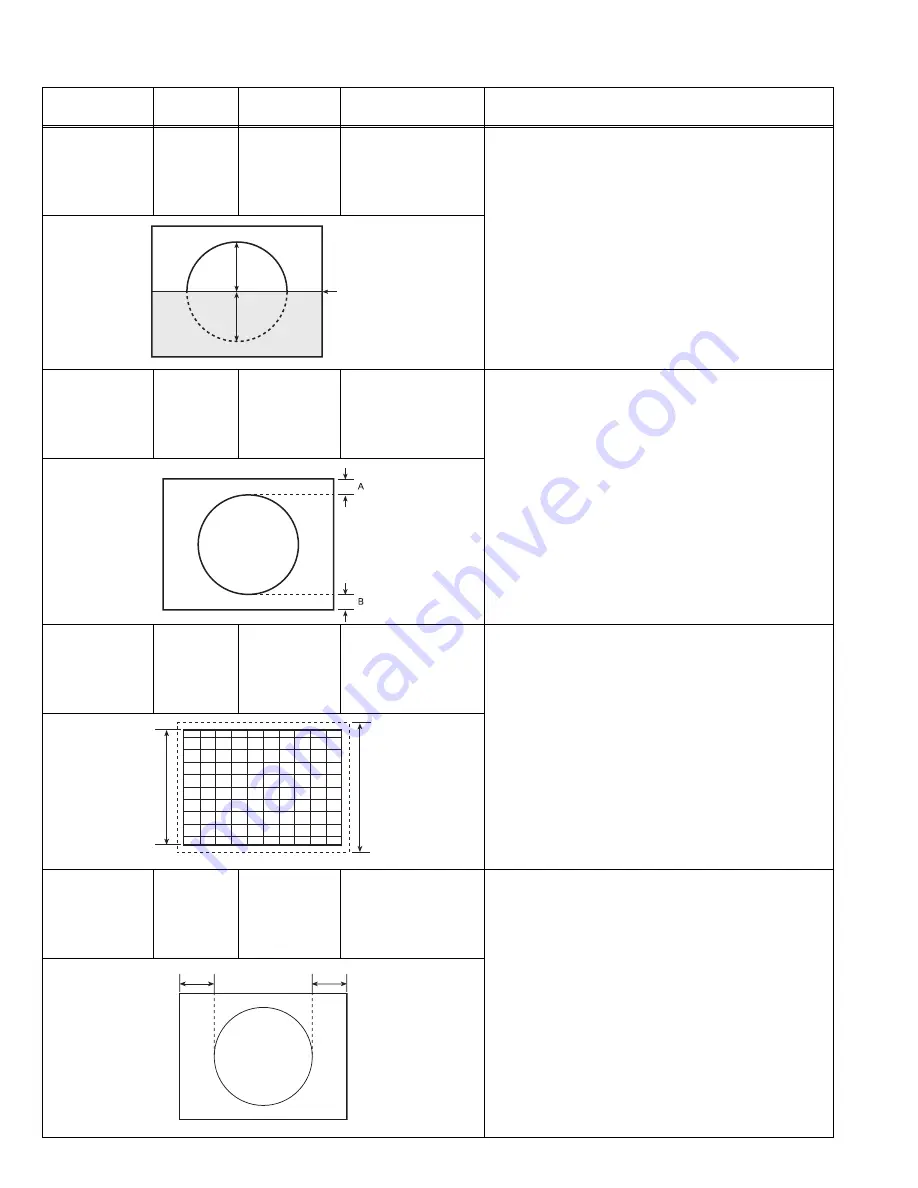
1-26 (No.YA281)
COMPRESS: OFF (4:3)
Item
Measuring
instrument
Test point
Adjustment part
Description
V. SLOPE
adjustment
Signal
generator
Remote
control unit
[4. DEF]
2. V-SLOPE
- PAL V. SLOPE -
(1) Receive a PAL circle pattern signal of vertical
frequency 50Hz.
(2) Select
4. DEF
from the SERVICE MENU.
(3) Select
2. V-SLOPE
.
(4) Set the initial setting value of
2. V-SLOPE
.
(5) Adjust
2. V-SLOPE
to make "
A = B
".
(6) Press the [DISPLAY] key twice to return to
SERVICE MENU screen.
- NTSC V. SLOPE -
(1) Receive a NTSC circle pattern signal of vertical
frequency 60Hz.
(2) Make similar adjustment of NTSC V-SLOPE in the
same way as for "PAL V-SLOPE".
V. POSITION
adjustment
Signal
generator
Remote
control unit
[4. DEF]
1. V-SHIFT
- PAL V. POSITION -
(1) Receive a PAL circle pattern signal of vertical
frequency 50Hz.
(2) Select
1. V-SHIFT
.
(3) Set the initial setting value of
1. V-SHIFT
.
(4) Adjust
1. V-SHIFT
to make "
A = B
".
- NTSC V. POSITION -
(1) Receive a NTSC circle pattern signal of vertical
frequency 60Hz.
(2) Make similar adjustment of NTSC V. POSITION in
the same way as for "PAL V. POSITION".
V. HEIGHT
adjustment
Signal
generator
Remote
control unit
[4. DEF]
3. V-SIZE
- PAL V. HEIGHT -
(1) Receive a PAL crosshatch signal.
(2) Select
3. V-SIZE
.
(3) Set the initial setting value of
3. V-SIZE
.
(4) Adjust
3. V-SIZE
to make the vertical screen size to
92% of the picture size.
- NTSC V. HEIGHT -
(1) Receive a NTSC crosshatch signal.
(2) Make similar adjustment of NTSC V. HEIGHT in the
same way as for "PAL V. HEIGHT".
H. POSITION
adjustment
Signal
generator
Remote
control unit
[4. DEF]
4. H-CENT
- PAL H. POSITION -
(1) Receive a PAL circle pattern signal.
(2) Select
4. H-CENT
.
(3) Set the initial setting value of
4. H-CENT
.
(4) Adjust
4. H-CENT
to make "
C = D
".
- NTSC H. POSITION -
(1) Receive a NTSC circle pattern signal.
(2) Make similar adjustment of NTSC H. POSITION in
the same way as for "PAL H. POSITION".
B
A
Blanking
line
Screen
size
92%
Picture
size
100%
C
D
Summary of Contents for AV-29JS25, AV-29MS25, AV-29MX7
Page 35: ... No YA281 1 35 ...











































