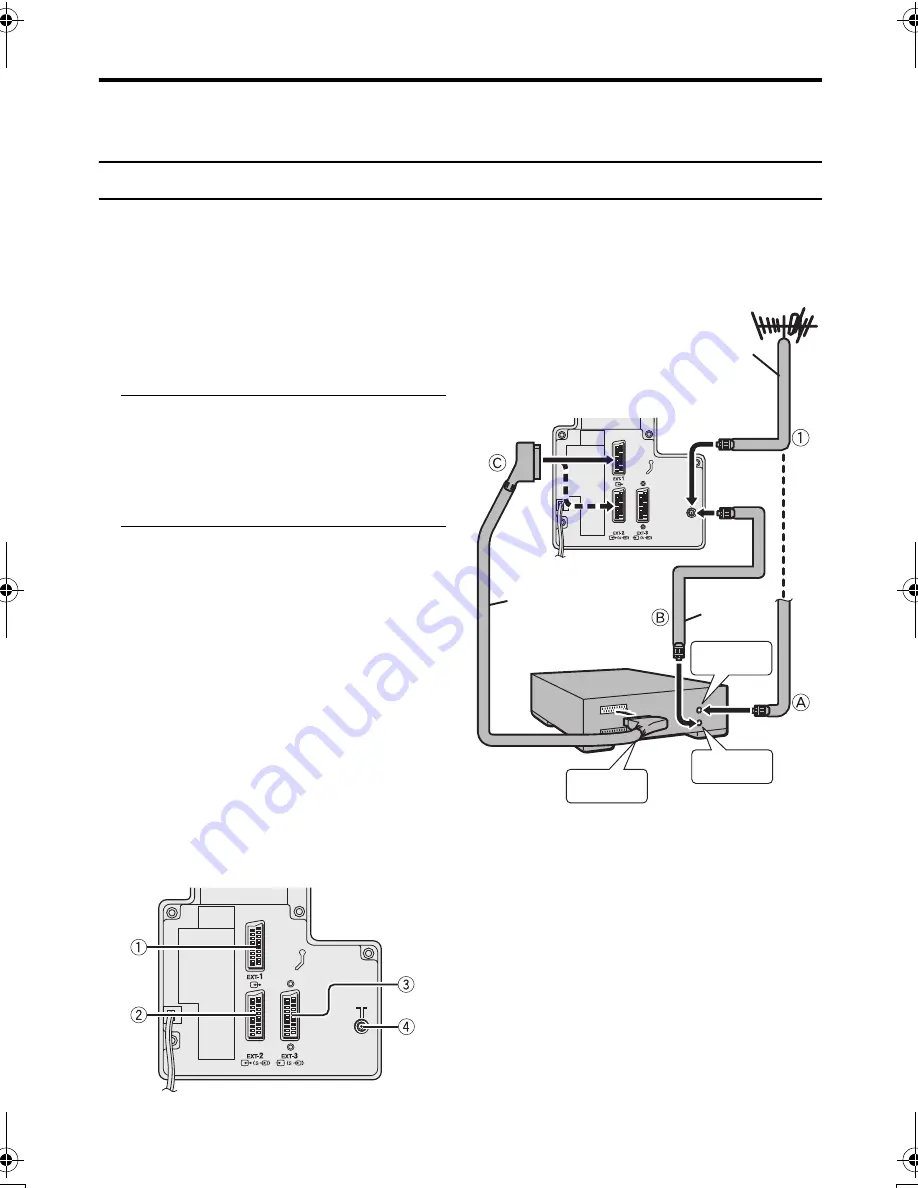
6
AV-32/28T5SK/BK/SR/BR / LCT1794-001A-U / ENGLISH
Setting up your TV
Caution
• Turn off all the equipment including the TV before connecting anything.
Connecting the aerial and video cassette recorder (VCR)
• The connecting cables are not provided.
• For further details, refer to the manuals provided with the devices to be connected.
If you are connecting a VCR,
follow
A
→
B
→
C
in the diagram
opposite.
If you are not connecting a VCR,
follow
1
.
To use the T-V LINK functions, you must
have a T-V LINK compatible VCR
connected by a SCART cable
C
to the EXT-
2 terminal on the TV. For details about T-V
LINK functions, see “T-V LINK functions”
on page 9.
• You can watch a video using the VCR
without doing
C
. For details, see your
VCR instruction manual.
• To connect more equipment, please see
“Connecting external equipment” on
page 36.
• If you connect a decoder to a T-V LINK
compatible VCR, set the DECODER
(EXT-2) function to ON. For details, see
“DECODER (EXT-2)” on page 32.
Otherwise, you will not be able to watch
scrambled channels.
Rear Panel
1
EXT-1 terminal (pages 6, 33, 36)
2
EXT-2 terminal (pages 6, 9, 33, 36)
3
EXT-3 terminal (pages 33, 36)
4
Aerial socket (page 6)
75-ohm
Coaxial
Cable
21-pin
SCART Cable
Back of the TV
75-ohm
Coaxial Cable
AV IN/OUT
Terminal
To Aerial
Output
To Aerial
Input
VCR
Aerial
AV-32&28T5SKSR_Eng.book Page 6 Tuesday, January 18, 2005 2:51 PM







































