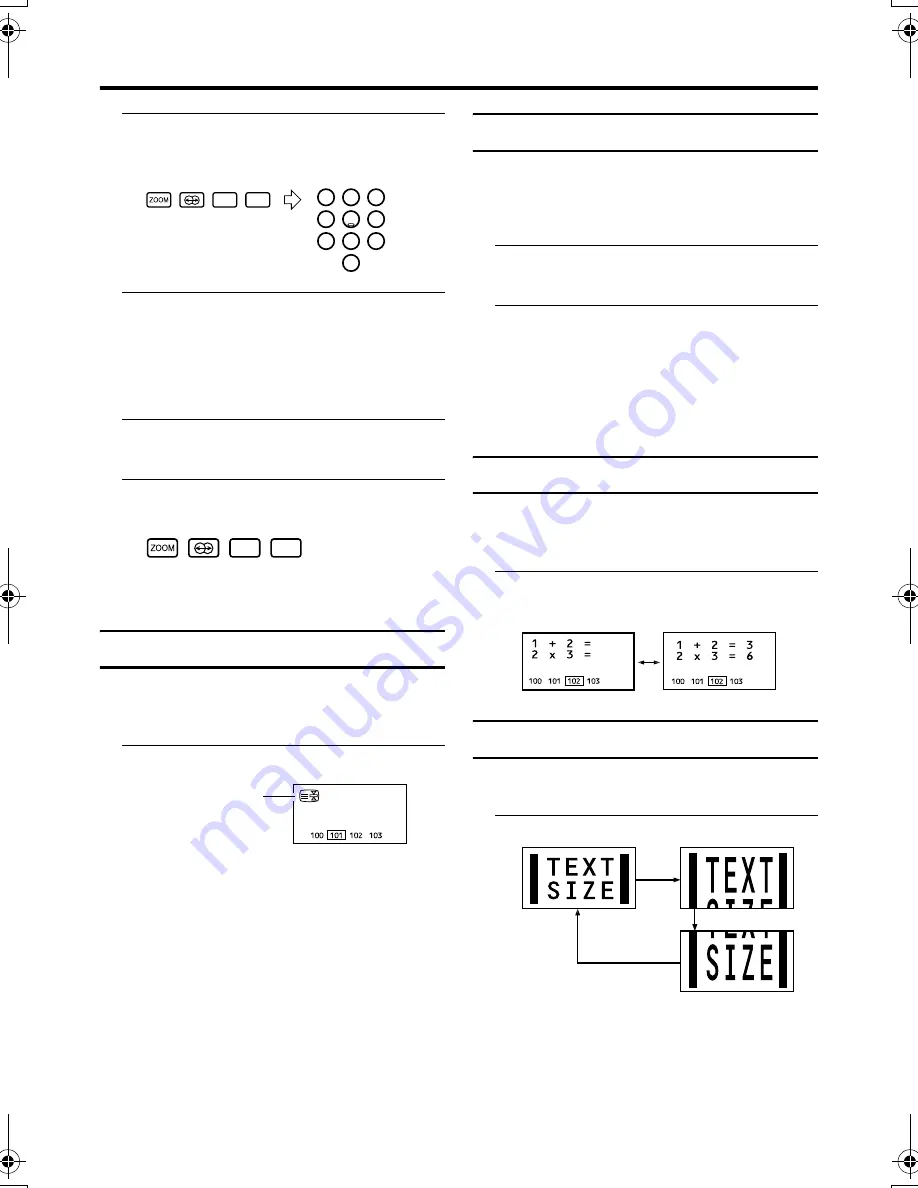
16
Teletext function
AV-32/28T5SP / LCT1795-001A-U / English
2 Press a colour button to choose a
position. Then press the number
buttons to enter the page number
3 Press and hold down the
A
(Store)
button
The four page numbers blink white to
show that they are stored in memory.
To call up a stored page:
1 Press the
B
button to enter the
List mode
2 Press a colour button having a
stored page
To exit the List mode:
Press the
B
button again.
Hold
You can hold a teletext page on the screen for
as long as you want, even while several other
teletext pages are being received.
Press the
C
(Hold) button
To cancel the Hold function:
Press
C
(Hold) button again.
Sub-page
Some teletext pages include sub-pages that
are automatically displayed.
You can hold any sub-page, or view it at any
time.
1 Press the
D
(Sub-page) button to
operate the Sub-page function
2 Press the Number buttons to enter
a sub-page number
Example:
• 3rd sub-page
→
press
0
,
0
,
0
and
3
.
To cancel the Sub-page function:
Press the
D
(Sub-page) button again.
Reveal
Some teletext pages include hidden text
(such as answers to a quiz).
You can display the hidden text.
Each time you press the
E
(Reveal)
button, text is hidden or revealed
Size
You can double the height of the teletext
display.
Press the
F
(Size) button
!
"
#
$
%
&
'
)8
D0040
Hold indication
D0041
D0042
AV-32&28T5SP_Eng.book Page 16 Wednesday, December 22, 2004 9:38 AM






























