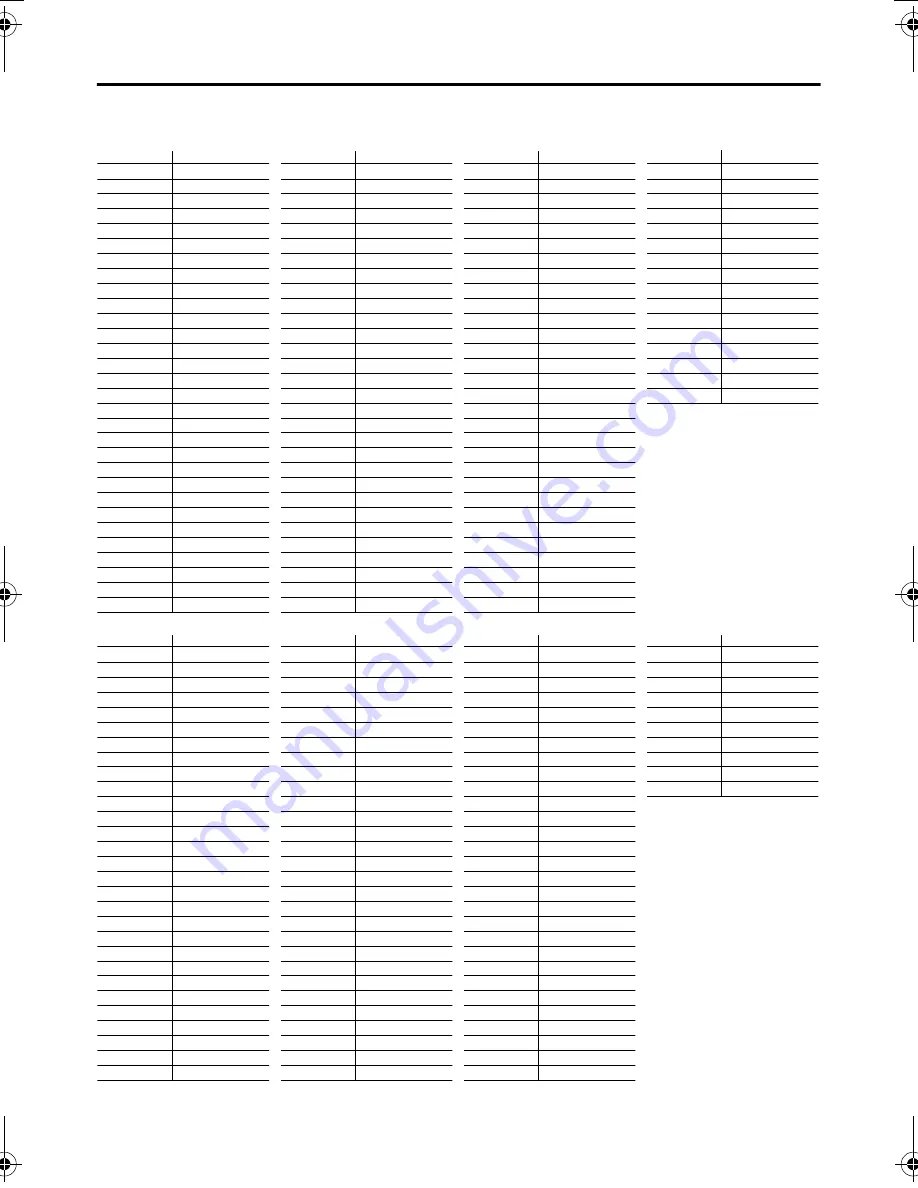
34
AV-32/28T4SP / LCT1571-001B-U / English
CH/CC numbers
When you want to use the INSERT function on page 27, find the CH/CC number corresponding to
the Channel number of the TV channel from this table.
CH
Channel
CH 02 / CH 202
E2
CH 03 / CH 203
E3, ITALY A
CH 04 / CH 204
E4, ITALY B
CH 05 / CH 205
E5, ITALY D
CH 06 / CH 206
E6, ITALY E
CH 07 / CH 207
E7, ITALY F
CH 08 / CH 208
E8
CH 09 / CH 209
E9, ITALY G
CH 10 / CH 210
E10, ITALY H
CH 11 / CH 211
E11, ITALY H+1
CH 12 / CH 212
E12, ITALY H+2
CH 21 / CH 221
E21
CH 22 / CH 222
E22
CH 23 / CH 223
E23
CH 24 / CH 224
E24
CH 25 / CH 225
E25
CH 26 / CH 226
E26
CH 27 / CH 227
E27
CH 28 / CH 228
E28
CH 29 / CH 229
E29
CH 30 / CH 230
E30
CH 31 / CH 231
E31
CH 32 / CH 232
E32
CH 33 / CH 233
E33
CH 34 / CH 234
E34
CH 35 / CH 235
E35
CH 36 / CH 236
E36
CH 37 / CH 237
E37
CH 38 / CH 238
E38
CH 39 / CH 239
E39
CH
Channel
CH 40 / CH 240
E40
CH 41 / CH 241
E41
CH 42 / CH 242
E42
CH 43 / CH 243
E43
CH 44 / CH 244
E44
CH 45 / CH 245
E45
CH 46 / CH 246
E46
CH 47 / CH 247
E47
CH 48 / CH 248
E48
CH 49 / CH 249
E49
CH 50 / CH 250
E50
CH 51 / CH 251
E51
CH 52 / CH 252
E52
CH 53 / CH 253
E53
CH 54 / CH 254
E54
CH 55 / CH 255
E55
CH 56 / CH 256
E56
CH 57 / CH 257
E57
CH 58 / CH 258
E58
CH 59 / CH 259
E59
CH 60 / CH 260
E60
CH 61 / CH 261
E61
CH 62 / CH 262
E62
CH 63 / CH 263
E63
CH 64 / CH 264
E64
CH 65 / CH 265
E65
CH 66 / CH 266
E66
CH 67 / CH 267
E67
CH 68 / CH 268
E68
CH 69 / CH 269
E69
CC
Channel
CC 01 / CC 201
S1
CC 02 / CC 202
S2
CC 03 / CC 203
S3
CC 04 / CC 204
S4
CC 05 / CC 205
S5
CC 06 / CC 206
S6
CC 07 / CC 207
S7
CC 08 / CC 208 S8
CC 09 / CC 209
S9
CC 10 / CC 210
S10
CC 11 / CC 211
S11
CC 12 / CC 212
S12
CC 13 / CC 213
S13
CC 14 / CC 214
S14
CC 15 / CC 215
S15
CC 16 / CC 216
S16
CC 17 / CC 217
S17
CC 18 / CC 218
S18
CC 19 / CC 219
S19
CC 20 / CC 220
S20
CC 21 / CC 221
S21
CC 22 / CC 222
S22
CC 23 / CC 223
S23
CC 24 / CC 224
S24
CC 25 / CC 225
S25
CC 26 / CC 226
S26
CC 27 / CC 227
S27
CC 28 / CC 228
S28
CC 29 / CC 229
S29
CC 30 / CC 230
S30
CC
Channel
CC 31 / CC 231
S31
CC 32 / CC 232
S32
CC 33 / CC 233
S33
CC 34 / CC 234
S34
CC 35 / CC 235
S35
CC 36 / CC 236
S36
CC 37 / CC 237
S37
CC 38 / CC 238
S38
CC 39 / CC 239
S39
CC 40 / CC 240
S40
CC 41 / CC 241
S41
CC 75 / CC 275
X
CC 76 / CC 276
Y
CC 77 / CC 277
Z, ITALY C
CC 78 / CC 278
Z+1
CC 79 / CC 279
Z+2
CH
Channel
CH 102
F2
CH 103
F3
CH 104
F4
CH 105
F5
CH 106
F6
CH 107
F7
CH 108
F8
CH 109
F9
CH 110
F10
CH 121
F21
CH 122
F22
CH 123
F23
CH 124
F24
CH 125
F25
CH 126
F26
CH 127
F27
CH 128
F28
CH 129
F29
CH 130
F30
CH 131
F31
CH 132
F32
CH 133
F33
CH 134
F34
CH 135
F35
CH 136
F36
CH 137
F37
CH 138
F38
CH 139
F39
CH 140
F40
CH
Channel
CH 141
F41
CH 142
F42
CH 143
F43
CH 144
F44
CH 145
F45
CH 146
F46
CH 147
F47
CH 148
F48
CH 149
F49
CH 150
F50
CH 151
F51
CH 152
F52
CH 153
F53
CH 154
F54
CH 155
F55
CH 156
F56
CH 157
F57
CH 158
F58
CH 159
F59
CH 160
F60
CH 161
F61
CH 162
F62
CH 163
F63
CH 164
F64
CH 165
F65
CH 166
F66
CH 167
F67
CH 168
F68
CH 169
F69
CC
Frequency (MHz)
CC 110
116 - 124
CC 111
124 - 132
CC 112
132 - 140
CC 113
140 - 148
CC 114
148 - 156
CC 115
156 - 164
CC 116
164 - 172
CC 123
220 - 228
CC 124
228 - 236
CC 125
236 - 244
CC 126
244 - 252
CC 127
252 - 260
CC 128
260 - 268
CC 129
268 - 276
CC 130
276 - 284
CC 131
284 - 292
CC 132
292 - 300
CC 133
300 - 306
CC 141
306 - 311
CC 142
311 - 319
CC 143
319 - 327
CC 144
327 - 335
CC 145
335 - 343
CC 146
343 - 351
CC 147
351 - 359
CC 148
359 - 367
CC 149
367 - 375
CC 150
375 - 383
CC 151
383 - 391
CC
Frequency (MHz)
CC 152
391 - 399
CC 153
399 - 407
CC 154
407 - 415
CC 155
415 - 423
CC 156
423 - 431
CC 157
431 - 439
CC 158
439 - 447
CC 159
447 - 455
CC 160
455 - 463
CC 161
463 - 469
AV-32&28T4SP_Eng.book Page 34 Wednesday, February 25, 2004 10:05 AM








































