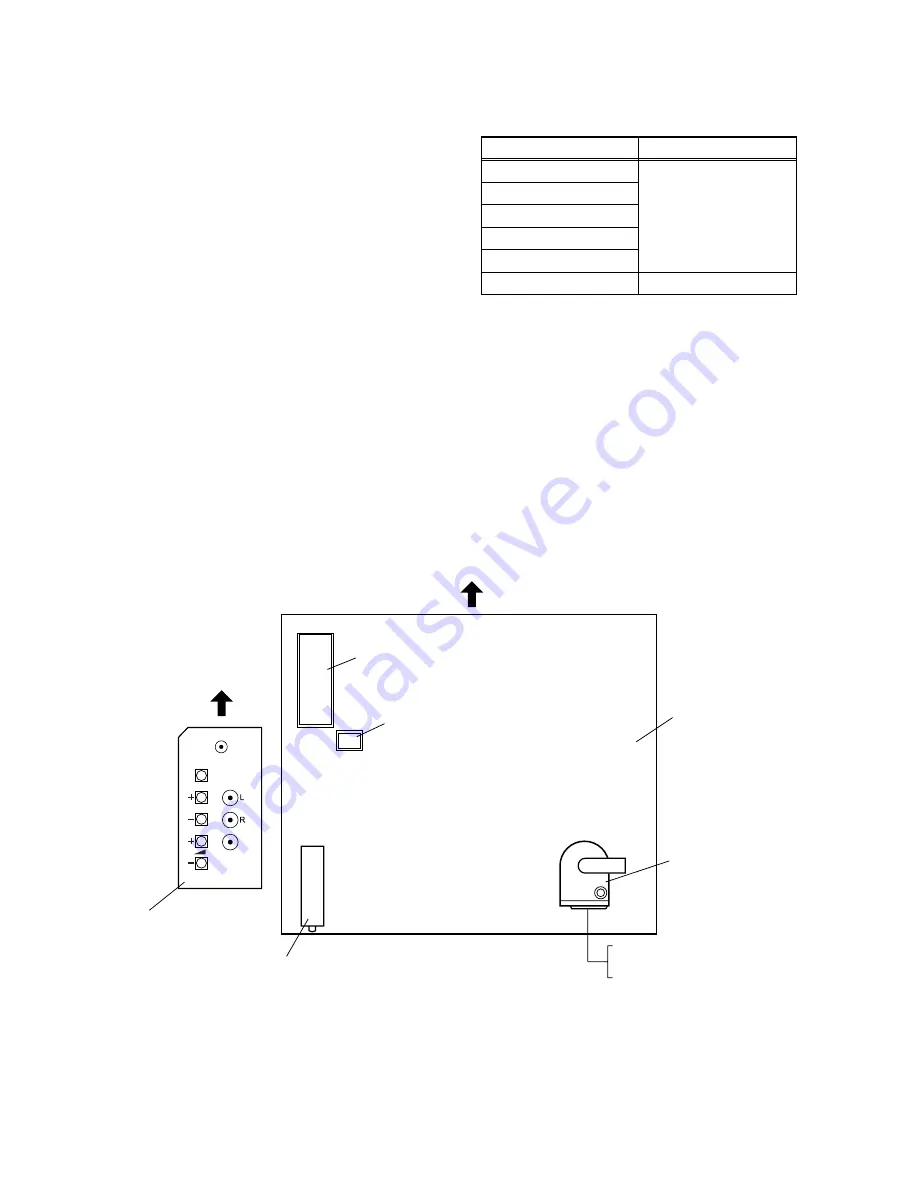
1-10 (No.52137)
SECTION 4
ADJUSTMENT
4.1
ADJUSTMENT PREPARATION
(1) You can make the necessary adjustments for this unit with
either the Remote Control Unit or with the adjustment tools
and parts as given below.
(2) Adjustment with the Remote Control Unit is made on the
basis of the initial setting values, however, the new setting
values which set the screen to its optimum condition may
differ from the initial settings.
(3) Make sure that AC power is turned on correctly.
(4) Turn on the power for set and test equipment before use,
and start the adjustment procedures after waiting at least
30 minutes.
(5) Unless otherwise specified, prepare the most suitable
reception or input signal for adjustment.
(6) Never touch any adjustment parts which are not specified
in the list for this adjustment - variable resistors,
transformers, condensers, etc.
(7) Presetting before adjustment.
Unless otherwise specified in the adjustment instructions,
preset the following functions with the remote control unit:
4.2
MEASURING EQUIPMENT
(1) DC voltmeter (or digital voltmeter)
(2) Signal generator (Pattern generator)
[PAL / SECAM / NTSC]
(3) Remote control unit
4.3
ADJUSTMENT ITEM
• SCREEN ADJUSTMENT
• DEFLECTION CIRCUIT ADJUSTMENT
• WHITE BALANCE ADJUSTMENT
4.4
ADJUSTMENT LOCATIONS
Setting Item
Setting value
BRIGHTNESS
CENTER
CONTRAST
COLOUR
SHARPNESS
COLOUR TEMP
ZOOM
AUTO
VIDEO
HEADPHONE
MENU
P/Ch
SIDE CONTROL PWB
TUNER
TU200
IC502 (MEMORY)
IC500 (MI-COM)
MAIN PWB
FRONT
TOP
FBT
UPPER : FOCUS
LOWER : SCREEN










































