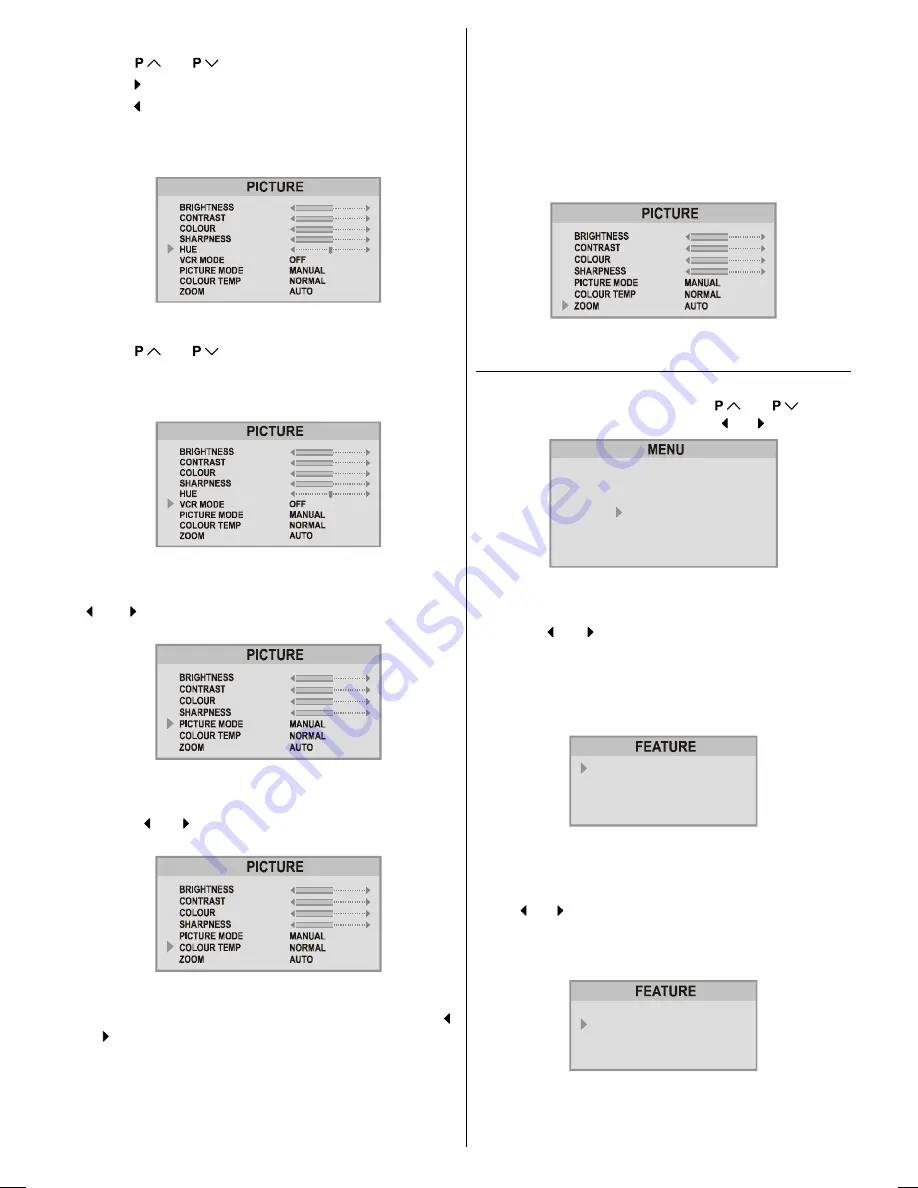
ENGLISH
- 8 -
Setting Hue (In AV mode only) :
Using
or
button select Hue.
Press button to increase Hue level.
Press button to decrease Hue level.
Hue adjust is functional only when NTSC 3.58/4.43 is applied
in AV mode. It does not appear when other colour systems
used.
Setting VCR Mode (In AV mode only) :
Using
or
button select VCR MODE.
When you watch a picture from your VCR and the picture is
unstable, you may improve it by changing the "
VCR MODE
"
setting from "
ON
" to "
OFF
".
Picture Mode
This item is used to change the picture mode. By pressing
or button you may choose one of these options:
BRIGHT
,
STANDARD
,
SOFT
,
MANUAL
.
Colour Temp
This item is used to change the Colour Temperature. By
pressing or button you may choose one of these op-
tions:
COOL, WARM, NORMAL
.
Zoom
This item is used to change the picture size. By pressing
or button you may choose one of these options:
AUTO
,
4:3
and
16:9
.
4:3
This option forces the picture ratio to 4:3 mode.
16:9 This
option forces the picture ratio to 16:9 mode.
AUTO
This allows to change the picture mode automati-
cally, according to the transmission of the selected chan-
nel. For example, your TV is 4:3 mode, but the transmis-
sion of that channel is in 16:9 mode. If you select the AUTO
mode, the TV is switched to 16:9 mode automatically. If the
TV is in 4:3 mode and the picture ratio of the channel is
also 4:3, there will be no affect selecting the picture mode
to AUTO mode.
WSS feature is only used in TV and EXT-3 modes. For the
Zoom selection in EXT-1 and EXT-2 the pin 8 (of Scart) value
is used. In RGB mode the Zoom can be
AUTO
,
4:3
and
16:9
mode.
Zoom can be set to desired mode by RED button.
Feature Menu
Press
MENU
button, now you are in main menu. In the
main menu, select
FEATURE
, using
or
button.
Then enter the feature menu pressing or button.
6281'
3,&785(
)($785(
,167$//
352*5$0
Sleep Timer
The sleep timer is used to turn the TV off after a defined peri-
od. Press or button to choose a period of time after
selecting this item. The timer can be programmed between
Off and 120 minutes in steps of 10 minutes.
(OFF, 010, 020,
030, 040, ......... ,120.)
If sleep timer is activated, at the end of the selected the time,
the TV goes automatically to stand-by mode.
6/((37,0(5
&+,/'/2&.
/$1*8$*(
(;7287387
%/8(%$&.*5281'
2))
2))
(1*/,6+
79
2))
Child lock:
You can disable the control panel buttons (except the POW-
ER button) with this item.
Press or button to change the setting to On or Off after
selecting this item.
When you set this item to On, the TV can be operated only
by using the remote control handset.
6/((37,0(5
&+,/'/2&.
/$1*8$*(
(;7287387
%/8(%$&.*5281'
2))
2))
(1*/,6+
79
2))
Warning
: If Child Lock item is set to ON, the TV can not be
operated by VCR.
01-ENG-2835-AK45-C1100UK-4-3-(AV-28KT1&BUF&SUF).p65
28.05.2003, 19:56
8
















