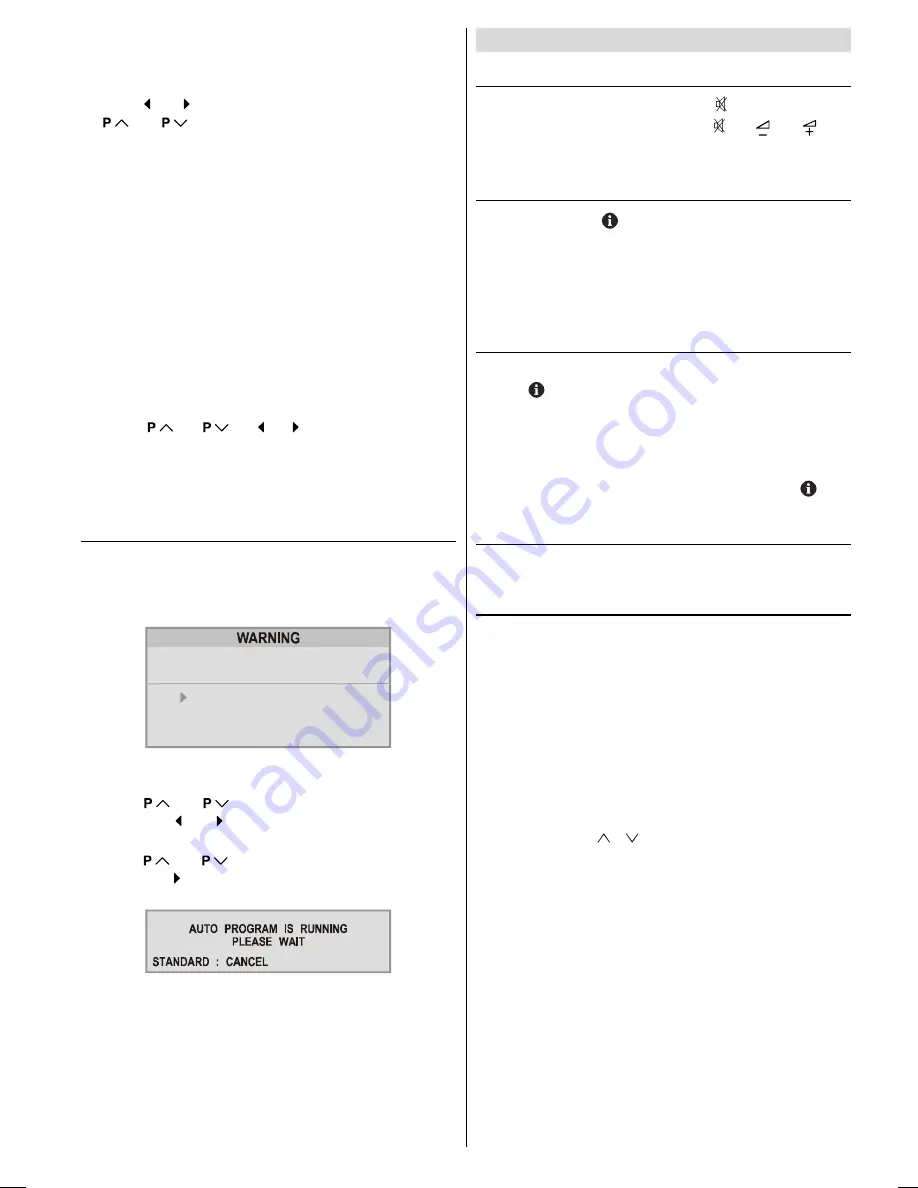
ENGLISH
- 11 -
To give a channel name (NAME):
1.
Choose the channel you want to give a channel name.
2.
Press the RED button to enter the NAME mode.
3.
Press or button to choose the position, and press
or
button to choose each character of chan-
nel name.
4.
Press the RED button to store the channel name.
To cancel the NAME mode, press the BLUE button.
To delete a channel (DELETE):
1.
Choose the channel you want to delete.
2.
Press the YELLOW button to enter the DELETE mode.
3.
Press the YELLOW button to delete it.
To cancel this DELETE mode, press the BLUE button.
To change the programme number of a channel
(INSERT):
1.
Choose the channel you want to change the programme
number.
2.
Press the GREEN button to enter the INSERT mode.
3.
Press
/
/ / button to choose new
programme number.
4.
Press the GREEN button to insert the channel to the cho-
sen programme number.
To cancel this INSERT mode, press the BLUE button.
To start Auto Program (AUTOSTORE)
AUTO PROGRAM
automatically programmes the received
channels in your TVs programme numbers.
1.
Press the
BLUE
button to enter the
AUTOSTORE
mode.
A warning message appears.
$// 35(6725(' 352*5$00(6
:,// %( (5$6('
&28175<
&217,18(
67$1'$5'&$1&(/
75
To cancel the
AUTOSTORE
mode, press the
STAN-
DARD
button.
2.
Press
or
button to choose the
COUNTRY
,
then press or button the choose country you are
now located.
3.
Press
or
button to choose the
CONTINUE
,
then press button to start
AUTO PROGRAM
The fol-
lowing message appears.
To cancel the
AUTO PROGRAM
, press the
STAN-
DARD
button.
4.
After
AUTO PROGRAM
is finalized, the
PROGRAM
menu
appears again.
Other Features
Sound Mute
To cut off the sound of the TV, press button. The sound
will be cut off. To cancel mute, press or or but-
ton. The volume level will be the same as the level before
mute when you cancel mute.
Information on Screen
First pressing the
button displays the current status
Programme number
,
Station name
and
Sound sta-
tus
.
Pressing this button again displays the current time.
Pressing this button once more remove the on-screen dis-
play.
To Display the Time
While watching a TV programme with Teletext transmission
press
button twice. The current time information, cap-
tured from Teletext will be displayed at the upper left corner
of the screen.
If the programme being watched does not have Teletext
transmission, no time information will be displayed.
The time information will disappear after pressing
but-
ton again.
Picture Mode
You can change
Picture Mode
settings by pressing
STAN-
DARD
button when no menu appears.
VCR Control Buttons
The buttons can be used to operate a JVC brand VCR.
Pressing the button having the same appearance as the orig-
inal remote control button of a device makes the function
work in the same way as the original remote control.
Press the VCR Control Button to control your VCR.
Note:
If your device is not made by JVC, these buttons cannot be
used.
Even if your device is made by JVC, some of these buttons
or any one of the buttons may not work, depending on the
device.
You can use the / buttons to choose a TV channel
which the VCR will receive.
01-ENG-2835-AK45-C1100UK-4-3-(AV-28KT1&BUF&SUF).p65
28.05.2003, 19:56
11
















