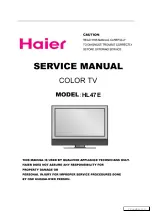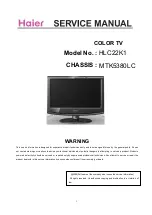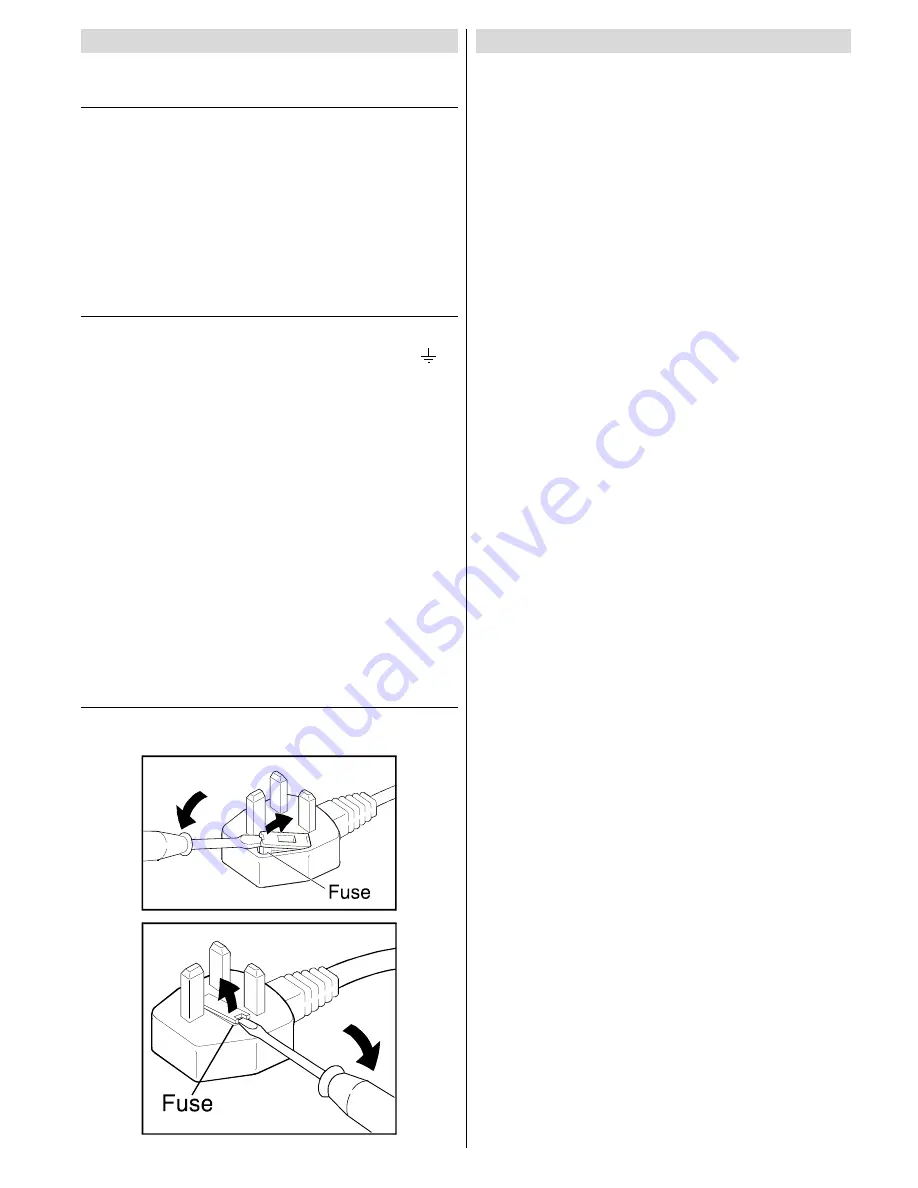
ENGLISH
- 2 -
Warning
DO NOT cut off the mains plug from this
equipment.
If the plug fitted is not suitable for the power points in your
home or the cable is too short to reach a power point, then
obtain an appropriate safety approved extension lead or adap-
tor or consult your dealer.
If nonetheless the mains plug is cut off, remove the fuse and
dispose of the plug immediately, to avoid a possible shock
hazard by inadvertent connection to the mains supply.
If a new mains plug has to be fitted, then follow the instruc-
tion given below:
Important
Do not
make any connection to the larger terminal which is
marked with the letter E or by the safety earth symbol or
coloured green or green-and-yellow.
The wires in the mains lead on this product are coloured in
accordance with the following code:
Blue: Neutral
Brown: Live
As these colours may not correspond with the coloured
marking identifying the terminals in your plug proceed as fol-
lows:
The wire which is coloured blue must be connected to the ter-
minal which is marked with the letter N or coloured black.
The wire which is coloured brown must be connected to the
terminal which is marked with the letter L or coloured red.
When replacing the fuse only a correctly rated approved type
should be used and be sure to re-fit the fuse cover.
If in doubt consult a competent electrician.
How to replace the fuse
Open the fuse compartment with a blade screwdriver, and re-
place the fuse.
Guidelines for safe operation
This equipment has been designed and manufactured to
comply with international safety standards.
However, as with any electrical appliance, care must be tak-
en to ensure optimal results and operational safety.
Before attempting to use this equipment, read the operating
instructions thoroughly.
Ensure that all electrical connections (including the mains
plug, extension leads, etc.) have been made in accordance
with the manufacturers instructions.
If ever in doubt about the installation, operation or safety of
this equipment, consult your dealer.
Handle all glass panels or covers with care.
Never operate this equipment if it appears damaged or oper-
ates abnormally. Turn the power off, disconnect the main
power plug and consult your dealer.
Never remove any affixed panels or covers. Doing so may
result in electrical shock.
Never leave this equipment operating unattended unless
otherwise specifically stated that it is designed to do so or
in standby mode. Only use the designated power switch to
turn off the power and ensure that all potential users are in-
structed how to do so. Make special arrangements for in-
firm or handicapped persons.
Never listen to headphones at high volume. Doing so may
damage your hearing.
Never obstruct the ventilation of this equipment. Doing so
may cause overheating and result in a malfunction or dam-
age.
Never use makeshift stands or attempt to affix legs with
wood screws. When using a manufacturers approved stand
or legs, use only the fixtures provided and follow the instal-
lation instructions.
Never allow this equipment to be exposed to rain or mois-
ture.
Never allow anyone, especially children, to insert anything
into an opening in the case. Doing so may result in a fatal
electrical shock.
Never guess or take chances with electrical equipment of
any kind. It is better to be safe than sorry.
ENG-2826W-AK45-1512UK-16-9-BSI-(AV-28F3SJ)-50056683.p65
15.09.2004, 11:00
2