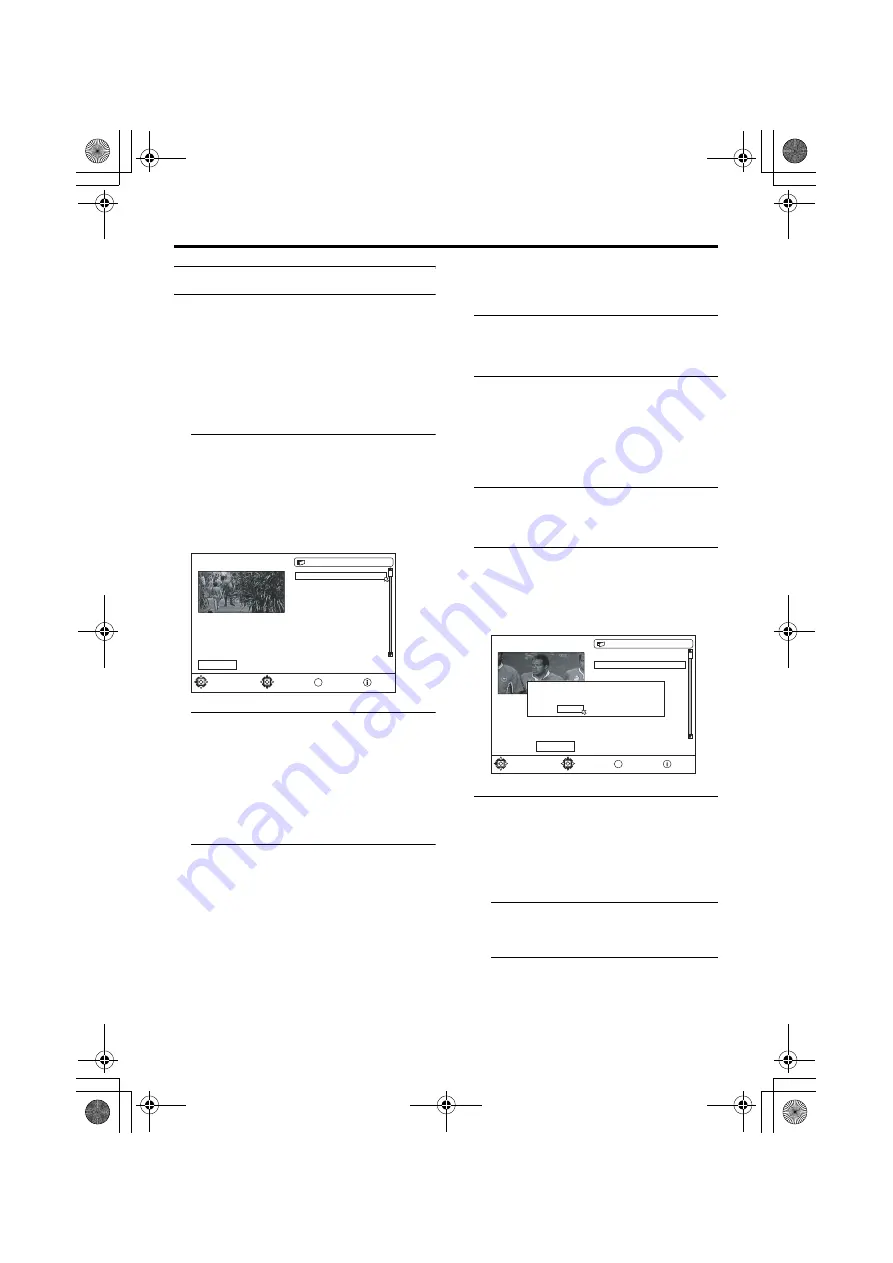
28
Operation with the DTV menu
AV-32/28EX5BK / LCT1821-001A-U / ENGLISH
Edit PR List
The Edit PR List can be used to do the
following:
• delete registered channels
• edit channel names
• lock channels so that they cannot be
watched by children
• set Favorites so that you can easily choose
from only the channels you often watch.
Choose Edit PR List and press the
a
button
EDIT PR LIST appears.
• Sometimes you may notice a drop in
picture quality while watching your
programme in the quarter-screen. This is
not a fault.
• When the
b
button is pressed, the
previous screen is returned to. When the
TV/DTV
or
H
buttons are pressed,
the menu disappears.
• When the
h
(Information) button is
pressed, the help screen appears. When it
is pressed again, the previous screen is
returned to.
Choosing a channel
The chosen channel is shown on the quarter-
screen.
1 Press the
5
buttons and choose
Select on the bar at the bottom of
the screen
2 Press the
6
buttons and choose
a channel, and then press the
a
button
The picture of the chosen channel is
shown on the quarter-screen.
Deleting a channel
1 Press the
5
buttons and choose
Delete on the bar at the bottom of
the screen
2 Press the
6
buttons and choose
the channel to be deleted, and then
press the
a
button
The channel deletion confirmation
window appears.
3 Choose Yes and press the
a
button
The chosen channel is deleted.
• If you do not want to delete the chosen
channel, choose No and press the
a
button.
• Perform “Installation” (see page 30) to
re-register a channel that you have
deleted.
1 BBC ONE
Select
Delete
Edit Name
Lock
Favourites
1. BBC ONE
2. BBC TWO
7. BBC THREE
30. CBBC Channel
40. BBC NEWS 24
51. BBCi
D0202-EN
Select function
Watch PR
OK
EDIT PR LIST
Select PR
More..
1. BBC ONE
2. BBC TWO
7. BBC THREE
30. CBBC Channel
40. BBC NEWS 24
51. BBCi
2
BBC TWO
Select
Delete
Edit Name
Lock
Favourites
D0215-EN
Select function
Delete PR
OK
EDIT PR LIST
Select PR
More..
The selected service will be permanently
deleted. Are you sure?
Yes
No
AV-32&28EX5BK_Eng.book Page 28 Wednesday, April 13, 2005 5:51 PM
















































