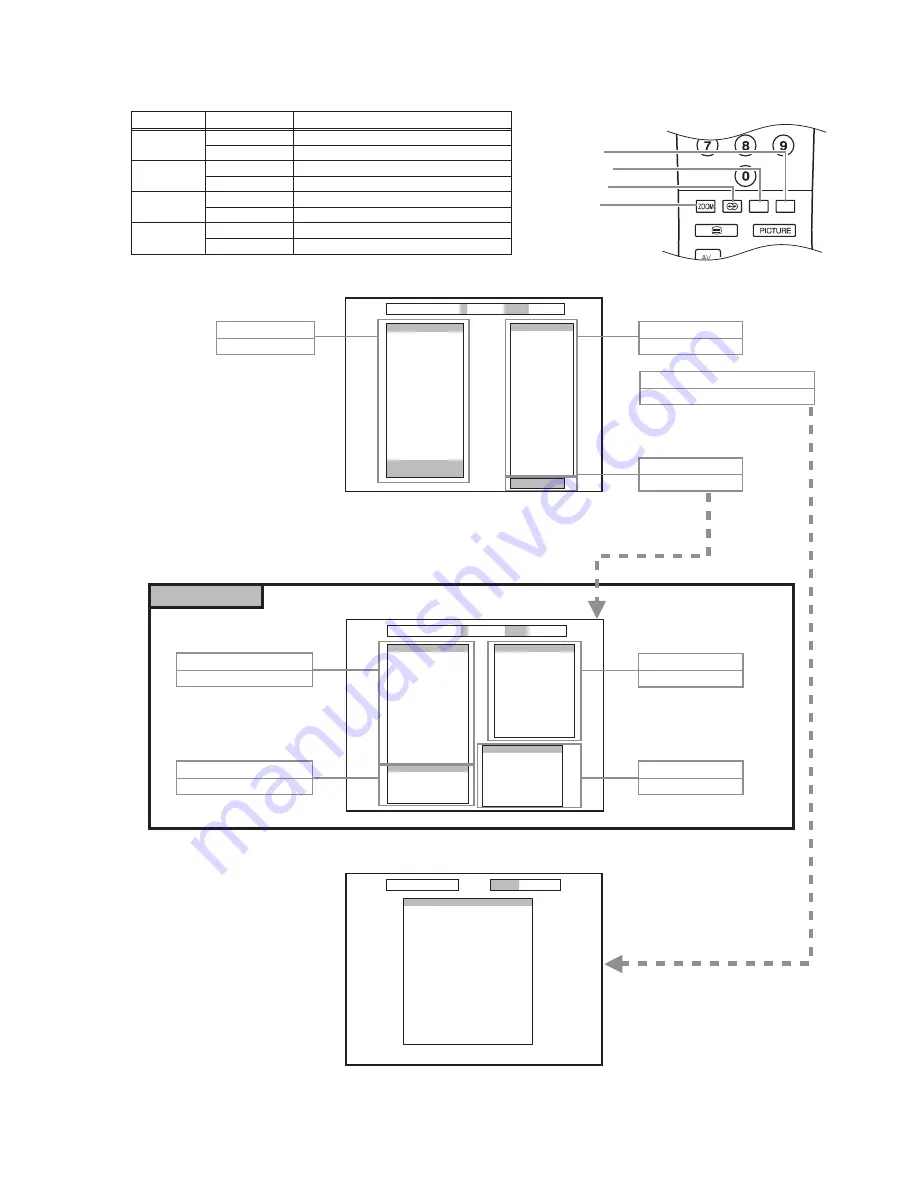
(No.YA316)1-11
4.5.4 COLOUR KEY FUNCTION AND SCREEN DISPLAY
PRODUCTION i >STORE MENU>EXIT
H/V (FULL MODE)
V-SHIFT
V-SIZE
H-SHIFT
H-SIZE
S-COR
LINRT
ANGLE
BOW
TRAPEZ
PARAB
U.COR
L.COR
TILT
TRPZD
NTSCHS
TXTV
HS04_3
JVC*******
*******
VIDEO
WdR
WdG
WdB
CuR
CuG
CuB
G2Cu
YDP
AGC
APSW
APS
T_T
T_P
YDS
YDN
EXT3
DVD
C.M
4:3
SERVICE
***
***
***
***
***
***
***
***
***
***
***
***
***
***
***
***
***
***
***
***
****
****
***
***
***
***
***
***
***
***
***
***
***
***
***
***
PRODUCTION i >STORE MENU>EXIT
ADJUSTMENTS
PIP CNTRST
PIP YDelay
PIP Frame
EHTH SA1
EHTV SA1
EHTH SA2
EHTV SA2
EHTV THRS
SVDEL
TU TYPE
OSD CONT
OSD BRI
TEXT BRI
TXTCONT
INIT NVM
Prescaler
FM
NICAM
I2S
SCART
OPTIONS
0. HPHONE
1. CRT
2. S-VHS
3. f(IF)
4. Turk
5. RF
6. FRONT
7. MLAH
8. VD
9. CTI
: . AVL
***
***
***
***
***
***
***
***
***
***
***
SYSTEM
0. PAL B/G
1. PAL D/K
2. PAL I
3. SECAM B/G
4. SECAM D/K
5. SECAM L/L
6. AUST.
***
***
***
***
***
***
***
***
***
*
***
***
***
***
***
***
***
***
***
***
***
***
***
***
***
***
***
P.M. FACTORY SET
MENU> SERVICE
FATORY SETTINGS
Brightness
Contrast
Colour
Brightness
Contrast
Colour
Brightness
Contrast
Colour
Brightness
Contrast
Colour
WdR
WdG
WdB
WdR
WdG
WdB
USER
USER
USER
BRIGHT
BRIGHT
BRIGHT
STANDARD
STANDARD
STANDARD
SOFT
SOFT
SOFT
WARM
WARM
WARM
COOL
COOL
COOL
***
***
***
***
***
***
***
***
***
***
***
***
***
***
***
***
***
***
FACTORY SETTINGS
SERVICE MENU 1
Colour key function in the SERVICE MENU
SERVICE MENU 2
RED
key
select
H/V
GREEN
key
select
VIDEO
GREEN
key twice
access
FACTRY SETTINGS
RED
key
select
ADJUSTMENT
GREEN
key
select
Prescaler
BLUE
key
select
SERVICE
BLUE
key
select
OPTIONS
YELLOW
key
select
SYSTEM
Do Not Adjust
Colour key
Press time
RED
GREEN
YELLOW
BLUE
onece
twice
onece
twice
onece
twice
onece
twice
Select menu
H/V
VIDEO
---
SERVICE (SERVICE MENU 2)
---
---
---
---
colour key location
BLUE
YELLOW
GREEN
RED






































