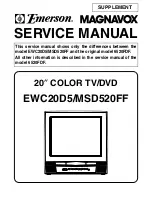- 9 -
Example: PR6 press 6, PR12 press 1 and 2.
Press directly the programme number to reselect single
digit programmes.
Hint:
The channel list numbers are assigned by the broadcasters. Because
not all channels are broadcast free-to-air and stored by the receiver, the
channel list numbers do not run continuously. The fifteenth channel in the
list, for example, may not be channel number 15 but channel number 17.
Hint:
If you enter a number which does not correspond to a stored channel,
the next valid channel number is selected instead. If you enter a number
greater than the highest numbered channel in the channel list, the IDTV will
select the last channel in the list.
Operating while watching IDTV
Pressing the TV/DTV button at any time while watch-
ing television programmes will switch the TV set be-
tween displaying the digital terrestrial television broad-
casting and its normal analogue broadcasting.
It is also used to switch to the last watched mode (TV
or DIGITAL TV) from the EXT mode. For example; if a
DVD player is connected with a SCART cable and pow-
ered on, then the IDTV will automatically switch to EXT
mode. The IDTV will switch to the last watched mode
(TV or DIGITAL TV) if DVD player is switched off or TV/
DTV button is pressed.
EVERYDAY OPERATION
While using the IDTV to the full, there are great many
buttons to use in different situations. Many of the menu
screens displayed by the IDTV have reminders as to
which button do what, at the base of the screen. In ad-
dition, many screens have further help available which
is displayed when the
button is pressed, as
prompted at the bottom right of the screen.
OVER AIR DOWNLOAD
Over Air Download (OAD): To ensure that your IDTV al-
ways has the most up-to-date information. Please en-
sure that after use it is set to its standby mode. At 3AM
each day, the IDTV automatically searches for any new
information which may be broadcast and will download
this to your IDTV automatically. This operation will nor-
mally take approximately 30 seconds.
If you want to do this, you need to set Automatic Down-
load to
Enabled
in Receiver Upgrade setting. For de-
tails see
page 13
.
INFORMATION BANNER
Whenever you change channel, using the
/
buttons or the number buttons, an information banner
is displayed at the bottom of the screen. This will re-
main on the screen for approximately three seconds.
The information banner can also be displayed at any
time while watching TV by pressing the
button on
the remote control. Pressing the
button again re-
moves the banner.
Hint:
Not all channels broadcast the programme data. If the
name and times of the programme is not available then No
Information is displayed in the information banner.
The information banner gives a number of facts on the
channel selected and the programmes on it. The name
of the channel is displayed, along with its channel list
number and an indication of the strength of the signal
received on this tuning channel.
The name and the start and finish time of the programme
currently showing on the selected channel are given,
and the current time.
Icons are also displayed in the information banner and
if this channel is a favourite channel.
favorite channel icon
If the selected channel is locked, you must enter the
correct four digit code to view the channel.
ELECTRONIC PROGRAMME GUIDE (EPG)
Another way of selecting a channel is with the elec-
tronic programme guide, or EPG. Like the Channel List,
the EPG screen displays a list of the stored channels
along with information on what programmes are being
broadcast.
Using the Electronic Programme Guide
EPG can display 7 days programme guide, but in some
areas only current and next programme guide is dis-
played.
By using EPG, you can select the channel and set the
reminder for the programme which you do not want to
miss.
To display the EPG screen, press the GUIDE button
while watching Digital terrestrial broadcasting.
You can exit the EPG screen by pressing the GUIDE
button again or the MENU button.
M N
O
P
Q
M
Current date and time
N
Channel listings
O
Selected date and time
JVC-AK49-IDTV-ENG-28&3229W-VDOLBY-BSI-C1815S-(AV-28&32E88SK)-50062788.p65
24.05.2005, 15:21
9