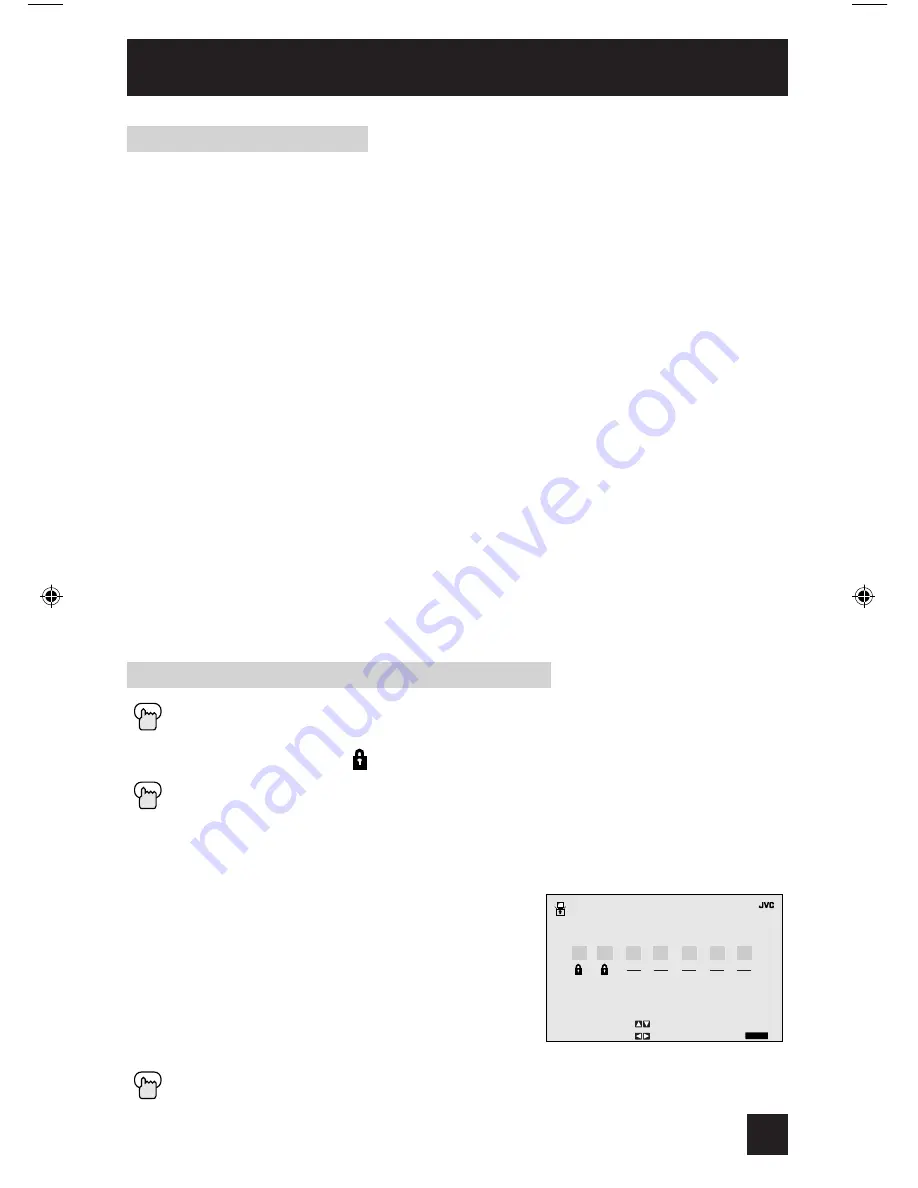
Initial Setup
NR – Not Rated
This is a film which has no rating. In many cases these films were imported from countries
which do not use the MPAA ratings system. Other NR films may be from amateur producers
who didn’t intend to have their film widely released.
NR (Not Rated) Programming may contain all types of programming including
children’s programming, foreign programs, or adult material.
G – General Audience
In the opinion of the review board, these films contain nothing in the way of sexual content,
violence, or language that would be unsuitable for audiences of any age.
PG – Parental Guidance
Parental Guidance means the movie may contain some contents such as mild violence,
some brief nudity, and strong language. The contents are not deemed intense.
PG-13 – Parents Strongly Cautioned
Parents with children under 13 are cautioned that the content of movies with this rating may
include more explicit sexual, language, and violence content than movies rated PG.
R – Restricted
These films contain material that is explicit in nature and is not recommended for
unsupervised children under the age of 17.
NC-17 – No One Under 17
These movies contain content which most parents would feel is too adult for their children
to view. Content can consist of strong language, nudity, violence, and suggestive or explicit
subject matter.
X – No One under 18
Inappropriate material for anyone under 18.
Movies Ratings
Press the M
ENU
button
π†
To V-CHIP
è
To operate (Lock icon appears)
Press
Z
ERO
to access V-Chip setup options
π†
To SET MOVIE RATINGS
è
To enter movies menu
For example:
To block viewing of X and NC-17 rated from shows:
π†
To the X Column
è
To turn on the lock
π†
To the NC-17 Column
è
To turn on the lock
π†
To FINISH
è
To save settings and exit
Press the E
XIT
button when finished
Directions to set Movie (MPAA) Ratings
29
� � � � � � � � � � � �
�
� � � � � �
�
� � � � � � � � � � � � � � �
� � � � � �
� � � � � �
� �
� � � � � � � � �
� � � � � �
� � � �
�
�
�
���
�
�
���
�
��
�
��
AV-27\32D305 English
1/21/04, 9:38 AM
29
Summary of Contents for AV 27D305
Page 44: ...Troubleshooting 44 ...
















































