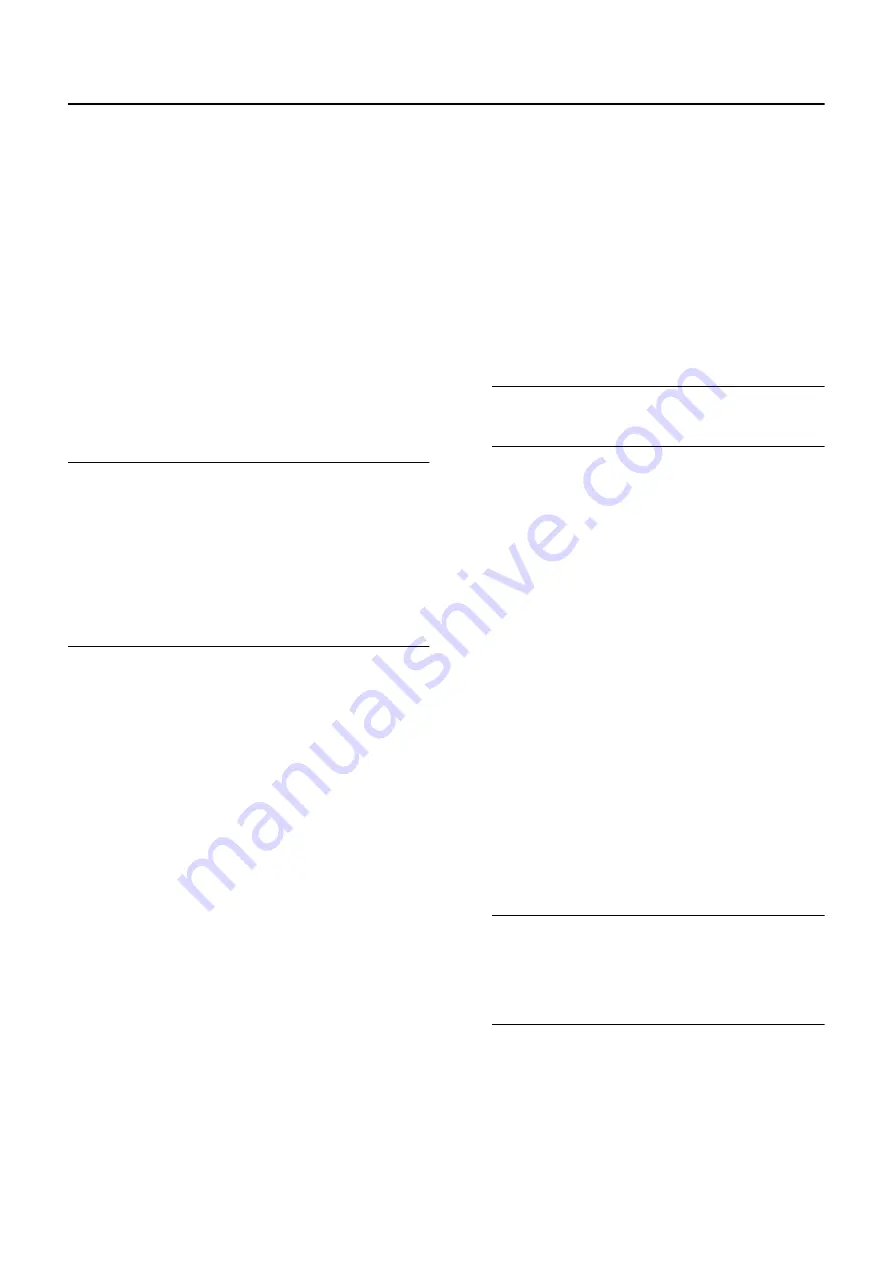
AV COMPU LINK remote control system is a system in which
related devices are automatically controlled when you oper-
ate one device.
If you apply this system to the TV, you can have the TV auto-
matically perform the required operations by operating one
external device. You don’t have to use the TV’s remote con-
trol to turn on the TV or change the VIDEO modes.
■
■
■
■
$$$$####
%
%
%
%
&
&
&
&
''''(
(
(
()
))
)
•
Simply by pressing the PLAY button on a VCR or a DVD
player, you can view images from the device.
•
Simply by inserting a pre-recorded tape (a tape with the
record safety tab removed) to a VCR, you can view the tape.
•
Simply by operating the AV Control Receiver, you can have
the TV turned on/off (in standby mode) or the VIDEO mode
changed correctly.
Note:
•
The performance of the AV COMPU LINK remote control
system varies depending on the connected device. See
the devices instruction manual.
•
When you select TV SOUND as the input source with
the AV Control Receiver, there are cases where the TVs
MUTING function automatically operates and the sound
from the TVs speakers is muted. In such cases, press the
VOLUME
+
/
−
buttons or the MUTING button on the TVs
remote control to cancel the MUTING function. You can
regain the sound from the TVs speakers.
■
■
■
■
%
%
%
%
&
&
&
& ''''(
(
(
()
))
)
•
A device equipped with an AV COMPU LINK terminal is re-
quired.
•
You must connect the TV and the device with an AV COM-
PU LINK cable. AV COMPU LINK cable is not supplied with
this TV. If an AV COMPU LINK cable is unavailable, connect
them with a cable with dia. 3.5 mm (mono) male plugs at
both ends.
•
You must connect the device to an appropriate VIDEO ter-
minal and set it up correctly. Otherwise the AV COMPU
LINK remote control system will not function correctly. For
details, see “Setting up the AV COMPU LINK remote control
system”.
•
The TV must be in standby mode (the POWER lamp lighting
red). If the TV’s Main power is off (the POWER lamp off), the
AV COMPU LINK remote control system does not function.
■
■
■
■
%
%
%
%
&
&
&
&
''''(
(
(
()
))
)
Caution:
•
With some devices, the setup method differs from the ones
explained here. Be sure to read the device’s instruction
manual thoroughly before setting it up.
1
Connect the device to the TV’s VIDEO-
1 or VIDEO-2 terminal.
If you want to connect a DVD player to the TV
with a component video cable:
Connect the DVD player to the TV’s VIDEO-3 terminal.
Note:
•
For detailed connecting instructions, see CON-
NECTING THE EXTERNAL DEVICES on page 28.
2
Connect the TV’s AV COMPU LINK ter-
minal and the device’s AV COMPU
LINK terminal with an AV COMPU LINK
cable.
3
Change the device’s setting according
to the VIDEO terminal it is connected
to.
If a VCR is connected to the VIDEO-1 terminal:
Set the VCR’s remote control code to A code.
If a DVD player is connected to the VIDEO-1 ter-
minal:
Set the DVD player’s AV COMPULINK MODE to DVD2.
If a VCR is connected to the VIDEO-2 terminal:
Set the VCR’s remote control code to B code.
If a DVD player is connected to the VIDEO-2 ter-
minal:
Set the DVD player’s AV COMPULINK MODE to DVD3.
If a DVD player is connected to the VIDEO-3 ter-
minal with a component video cable:
Set the DVD player’s AV COMPULINK MODE to DVD1.
Note:
•
For instructions on how to change the devices set-
ting, refer to the devices instruction manual.
•
If the device you are connecting has neither the re-
mote control code nor the AV COMPULINK MODE,
then connect it to the TVs VIDEO-1 terminal.









































