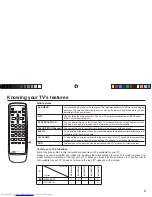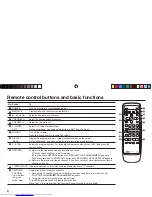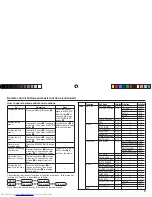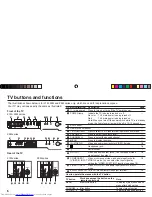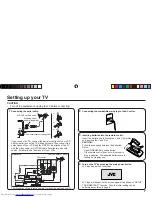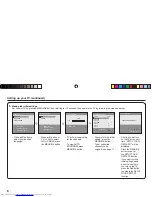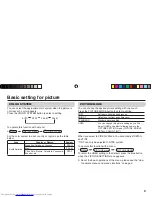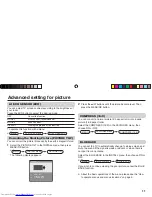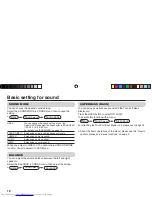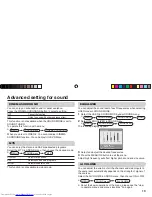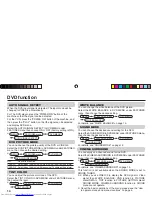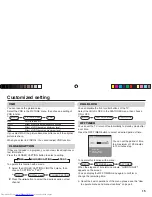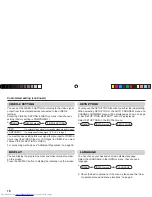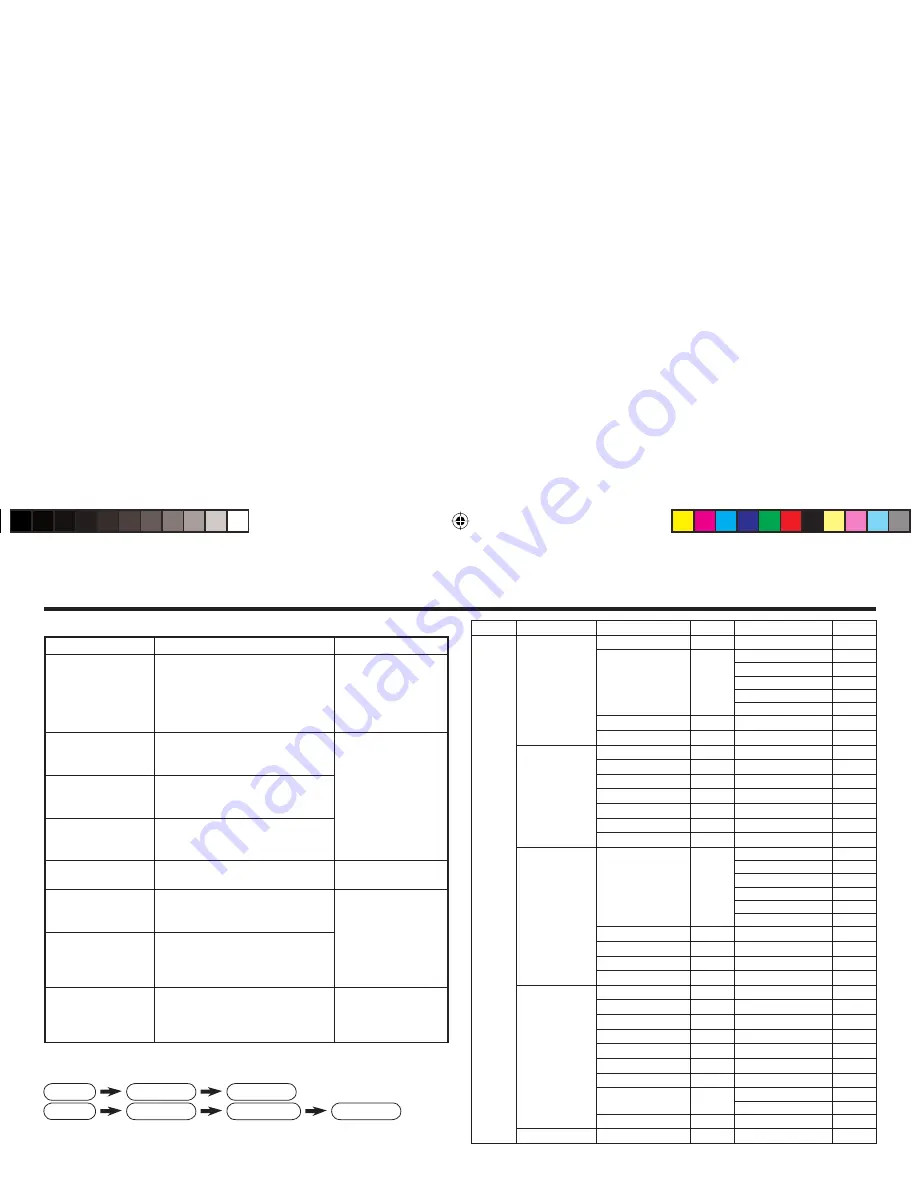
5
Remote control buttons and basic functions (continued)
The following chart shows locations of functions in menus. In this manual,
location of a function is described as follows:
Note: Some functions have the 4th menus as the sub-menus.
How to operate menus and menus locations
To
Operation
Note
Display the MENU
Press the MENU/OK button
2
.
To exit the MENU,
press the DISPLAY/
BACK button
8
or
choose EXIT menu
or TV/VIDEO/EXIT
button
6
.
Display the top
menu
Press
5
/
∞
buttons
3
to choose a
menu title. Then press MENU/OK
button
2
.
Press
∞
button
3
to
display the next page
for more functions.
Display the 2nd
menu
Press
5
/
∞
buttons
3
to choose a
menu title. Then press MENU/OK
button
2
.
Display the 3rd
menu
Press
5
/
∞
buttons
3
to choose a
menu title. Then press MENU/OK
button
2
.
Return to the
previous menu
Press the DISPLAY/BACK button
8
.
–
Choose the setting
of a function
Press
5
/
∞
buttons
3
to choose
a function. Then press the
2
/
3
buttons
3
to change the setting.
Press the TV/VIDEO/
EXIT button
6
to
exit from the menu.
Adjust the effect
level of a function
Press
5
/
∞
buttons
3
to choose
a function. Then press the
2
/
3
buttons
3
to adjust the effect
level.
Display the sub
menu of a function.
Press the
5
/
∞
buttons
3
to
choose a function. Then press
MENU/OK button
2
to display
the sub menu.
–
MENU
Top menu
2nd menu
Top menu
2nd menu
3rd menu
MENU
Top menu
2nd menu
Location 3rd menu
Location
MENU
PICTURE
PICTURE MODE
P.9
—
—
PICTURE SETTING
P.10
PICTURE
P.10
BRIGHT
P.10
DETAIL
P.10
COLOR
P.10
TINT
P.10
WHITE BALANCE
P.10
—
—
VNR
P.15
—
—
SOUND
MTS
P.13
—
—
AI VOLUME
P.13
—
—
SOUND MODE
P.12
—
—
EQUALIZER
P.13
—
—
BALANCE
P.12
—
—
CINEMA SURROUND
P.13
—
—
SUPER BASS
P.12
—
—
FEATURES
DVD MENU
P.14
AUTO SIGNAL DETECT P.14
DVD PICTURE MODE
P.14
TINT COLOR
P.14
WHITE BALANCE
P.14
SOUND MODE
P.14
CINEMA SURROUND
P.14
OFF TIMER
P.15
—
—
CHILD LOCK
P.15
—
—
COMPRESS (16:9)
P.11
—
—
AI ECO SENSOR
P.11
—
—
INSTALL
SETUP TOUR
P.16
—
—
AUTO PROGRAM
P.17
—
—
CHANNEL SUMMARY P.17
—
—
COLOR SYSTEM
P.9
—
—
LANGUAGE
P.16
—
—
VIDEO-2 SETTING
P.16
—
—
BLUE BACK
P.11
—
—
CLOSED CAPTION
P.15
CAPTION
P.15
TEXT
P.15
PICTURE TILT
P.11
—
—
EXIT
—
—
—
—
GGT0114-001A-H.indd 5
GGT0114-001A-H.indd 5
23.01.2006 11:10:49 Uhr
23.01.2006 11:10:49 Uhr