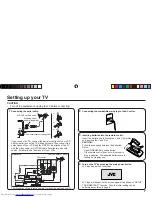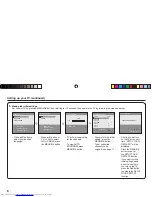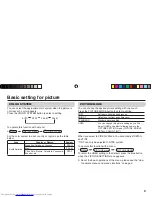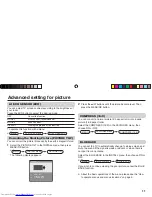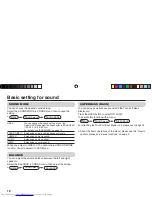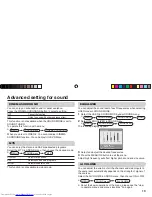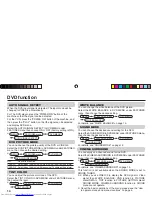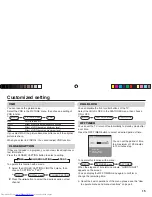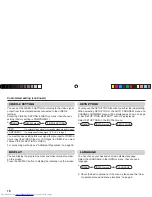21
Speci
fi
cations
TV RF systems
M,
N
Color systems
NTSC, PAL-M, PAL-N
Receiving channels
VHF low channel (VL), VHF high channel (VH), UHF channel (U)
Receives cable channels in mid band, super band and hyper band.
Power requirements
AC 110 to 240 V, 50 Hz / 60 Hz
External input / output
VIDEO-1:
S-video input, VIDEO input, AUDIO L/R input
VIDEO-2/COMPONENT: VIDEO input, AUDIO L/R input, COMPONENT VIDEO (Y/C
B
/C
R
) input
VIDEO-3:
VIDEO input, AUDIO L/R input
OUTPUT:
VIDEO output, AUDIO L/R output
Headphone jack:
Stereo mini jack (3.5 mm diameter)
Sound-multiplex systems
MTS (Multi-channel Television Sound)
Design and specifi cations subject to change without notice.
GGT0114-001A-H.indd 21
GGT0114-001A-H.indd 21
23.01.2006 11:11:03 Uhr
23.01.2006 11:11:03 Uhr