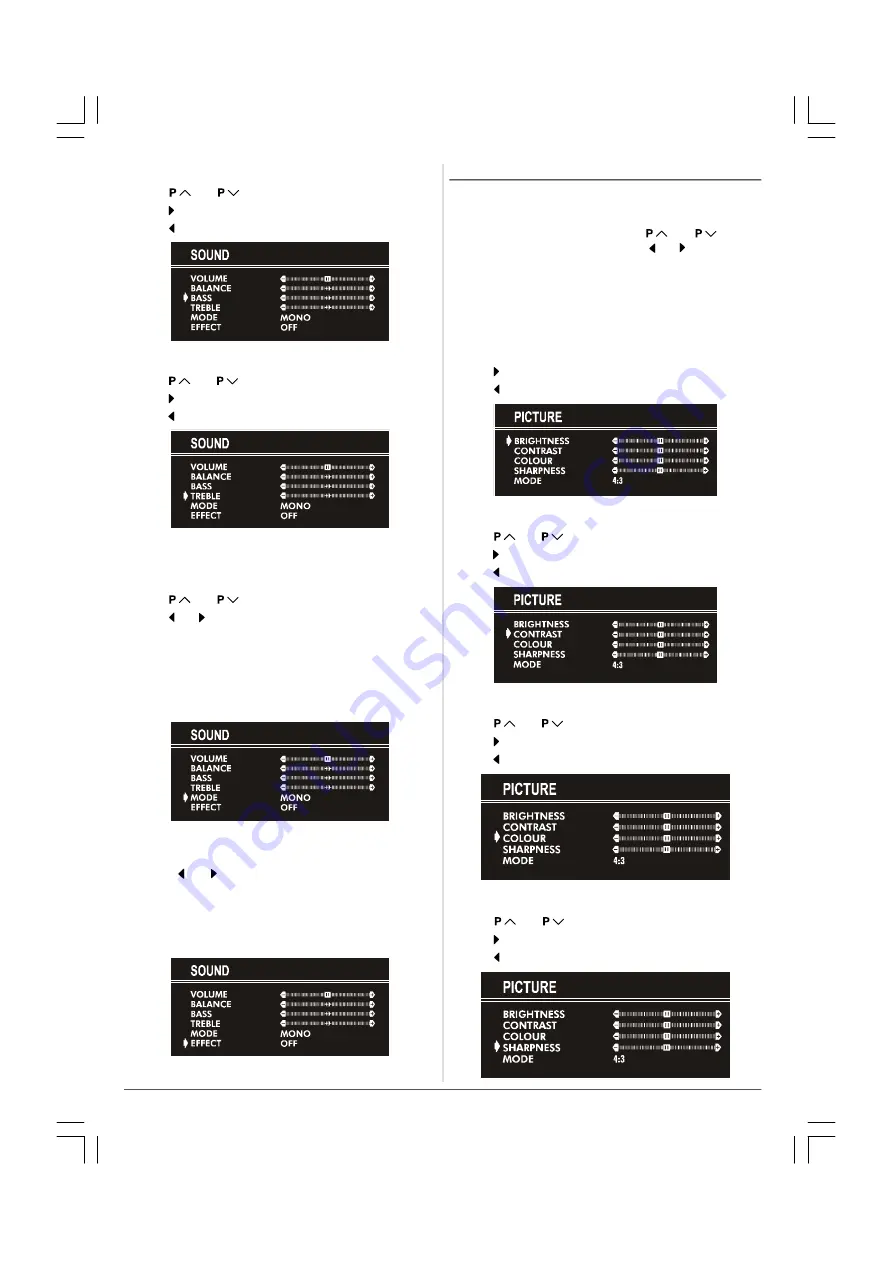
ENGLISH
- 20 -
Setting Bass Level:
• Using “
“ or “
” button select Bass.
• Press “ ” button to increase bass level.
• Press “ ” button to decrease bass level.
Setting Treble Level:
• Using “
“ or “
” button select Treble.
• Press “ ” button to increase treble level.
• Press “ ” button to decrease treble level.
Selecting Mode:
You can choose
MONO
,
STEREO
or
DUAL I-II
mode, only if
the selected channel supports that mode.
• Using “
“ or “
” button select Mode.
• Press “ ” or “ ” button to change Mode.
• If the TV channel you are watching broadcasts in two lan-
guages (e.g. Eurosport), you can select the dubbed or the
original language.
• When the stereo broadcast is received poorly, you can
change from stereo to mono sound so that you can hear the
broadcast more clearly and easily.
Setting Effect:
You can use this feature to switch on and off sound effect.
Pressing “ ” or “ ” button will turn on and off this feature. If
the current sound system is
mono
and the sound effect is
set
ON
, then the sound will be heard as if it is
stereo
. If the
current sound system is
stereo
, switching this effect on will
make the sound deeper. Switching it off will make no change
in
mono
and
stereo
.
Picture Menu
To change picture settings:
• Press “
MENU
” button, now you are in main menu. In the
main menu, select
PICTURE
using “
“ or “
” button,
then enter the picture menu pressing “ ” or “ ” button.
or,
• Enter the Picture Menu directly, pressing the
GREEN
but-
ton.
Setting Brightness:
• As you enter the picture menu, BRIGHTNESS will be the
first selected option.
• Press “ ” button to increase BRIGHTNESS.
• Press “ ” button to decrease BRIGHTNESS.
Setting Contrast:
• Using “
“ or “
” button select CONTRAST..
• Press “ ” button to increase CONTRAST level.
• Press “ ” button to decrease CONTRAST level.
Setting Colour:
• Using “
“ or “
” button select COLOUR.
• Press “ ” button to increase COLOUR level.
• Press “ ” button to decrease COLOUR level.
Setting Sharpness:
• Using “
“ or “
” button select SHARPNESS.
• Press “ ” button to increase SHARPNESS level.
• Press “ ” button to decrease SHARPNESS level.
02-ENG&BG-ST-AK30-C1100-2156MAV-AV-21MS1SN)-5005XXXX.p65
03.06.2004, 09:34
20














