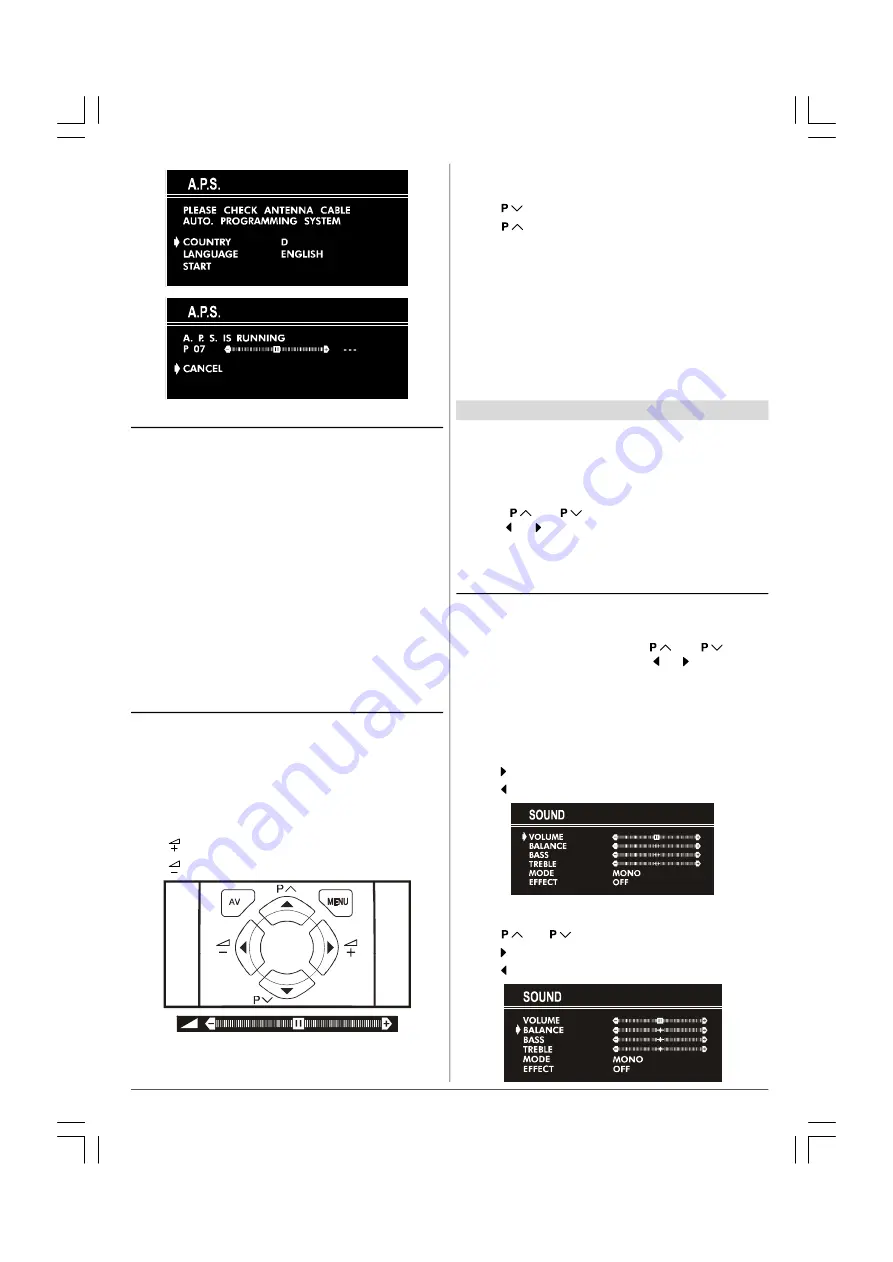
ENGLISH
- 19 -
Operating with the onset buttons
Volume setting and programme selection can be made using
the buttons on the front panel.
Volume Setting:
• Press “
-VOL.
” button to decrease volume or “
VOL.+
” button
to increase volume, so a volume level scale will be dis-
played on the screen.
Programme Selecting:
• Press “
PROG.+
” button to select next programme or
“
-PROG.
” button to select the previous programme.
Entering Main Menu:
• Press “
MENU
” button to enter main menu. In the main
menu select submenu using “
PROG.+
” or “
-PROG.
” button
and enter the submenu using “
VOL.+
” or “
-VOL.
” button. To
learn the usage of the menus, refer to “
Menu System
” on
page 19
.
Operating with Remote Control
The remote control handset of your TV is designed to control
all the functions of the model you selected. The functions will
be described in accordance with the menu system of your
TV.
Functions which you can use out of menu system are de-
scribed below.
Volume Setting:
Press
“ ” button to increase volume.
Press “ ” button to decrease volume.
Programme Selecting (Previous or next
programme):
• Press “
” button to select the previous programme.
• Press “
“ button to select the next programme.
Programme Selecting (direct access):
Press digit buttons on the remote control handset to select
programmes between 0 and 9. TV will switch to the selected
program after a short delay.
When you press first digit, second digit will be displayed with
‘-’
symbol for 3 seconds. To select programmes between 10
and 99 press corresponding digit buttons consecutively be-
fore
‘-’
symbol on the second digit disappears. (e.g. for pro-
gramme 27, first press 2 and then 7 while program number
displayed as ‘2-’ )
Menu System
Your TV has been designed with a menu system. Display
“MENU”
(main menu) and enter one of five menus
(SOUND,
PICTURE, FEATURE, INSTALL.
and
PROGRAM.)
.
1-
Press
“MENU”
button to display
“MENU”
(main menu).
The menu titles will be displayed in the main menu.
2-
Press “
“ or “
” button to select a menu title, then
press “ ” or “ ” button to enter the menu.
• To exit a menu, press
“STANDARD”
button.
• To go to the previous menu, press
“MENU”
button.
Sound Menu
To change sound settings:
• Press “
MENU
” button, now you are in main menu. In the
main menu, select
SOUND
using “
“ or “
” button,
then enter the sound menu pressing “ ” or “ ” button.
or,
• Enter the Sound Menu directly, pressing the
RED
button.
Setting Volume:
As you enter the sound menu, Volume will be the first select-
ed option.
• Press “ ” button to increase volume.
• Press “ ” button to decrease volume.
Setting Balance:
• Using “
“ or “
” button select Balance.
• Press “ ” button to change balance rightward.
• Press “ ” button to change balance leftward.
02-ENG&BG-ST-AK30-C1100-2156MAV-AV-21MS1SN)-5005XXXX.p65
03.06.2004, 09:34
19
































