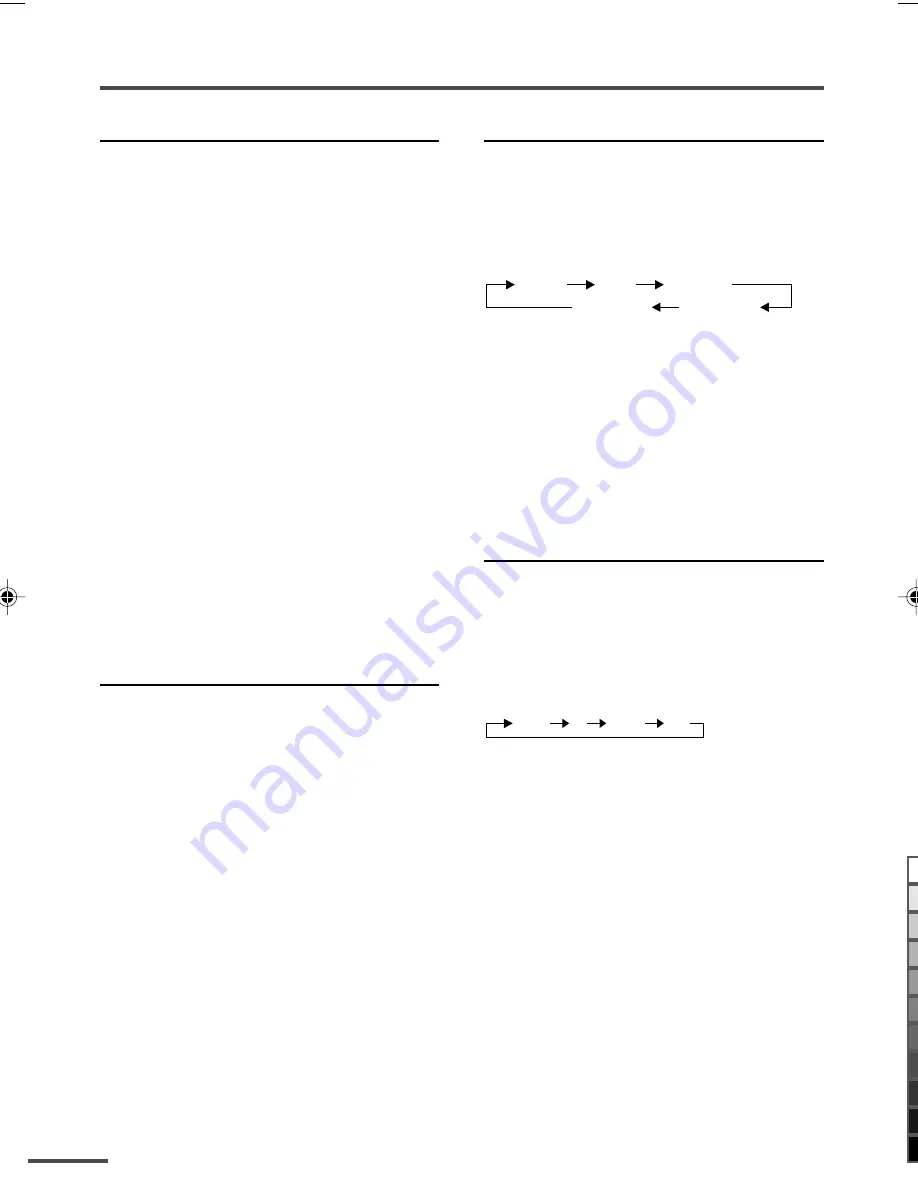
8
Remote control buttons and functions
ECO SENSOR button
You can adjust this TV so that the screen
automatically adjusts to the optimum
contrast according to the brightness of your
room. This function reduces eye strain and
the power consumption of this TV.
Press this button to select the desired
mode.
DIGITAL ECO SENSOR DISPLAY:
The ECO SENSOR function switches on. In
this mode, the clover mark indicating the
brightness of your room is displayed for
several seconds each time the brightness
changes. The number of clover marks
displayed on screen increases as your room
becomes darker.
DIGITAL ECO SENSOR:
The ECO SENSOR function switches on.
However, in this mode, the clover mark will
not be displayed.
DIGITAL ECO SENSOR OFF:
The ECO SENSOR function switches off.
PICTURE MODE button
You can select one of three picture
adjustment settings as you like.
Press this button to select a mode.
BRIGHT:
Heightens contrast and sharpness.
STANDARD:
Standardizes picture adjustments.
SOFT:
Softens contrast and sharpness.
• Pressing this button returns all the picture set-
tings in “
MENU 4
” to their default settings.
COLOUR SYSTEM button
If the picture is not clear or no colour
appears, change the current colour system
to another colour system.
Press this button to select the colour
system.
AUTO
PAL
SECAM
NTSC3.58
NTSC4.43
AUTO:
Automatic colour system selection.
• For the colour systems in each country or
region, see the table“Broadcasting systems” on
the back cover.
• If the picture is not normal in the AUTO mode,
change the AUTO mode to another colour
system.
SOUND SYSTEM button
If the sound is not clear even when the
picture appears normal, change the
current sound system to another sound
system.
Press this button to select the sound
system.
B/G
I
D/K
M
• For the sound systems in each country or re-
gion, see the table “Broadcasting systems” on
the back cover.
• You cannot select any sound system when in a
VIDEO mode.
LCT0935-001B-H
6/29/01, 4:42 PM
8
Black
Summary of Contents for AV-21LS, AV-25LS, AV-29LS, AV-34LS, AV-21LX, AV-25LX, AV-29LX, AV-29LX1, AV-34LX, AV-21LXB, AV-25LXB, AV-29LXB
Page 66: ......









































