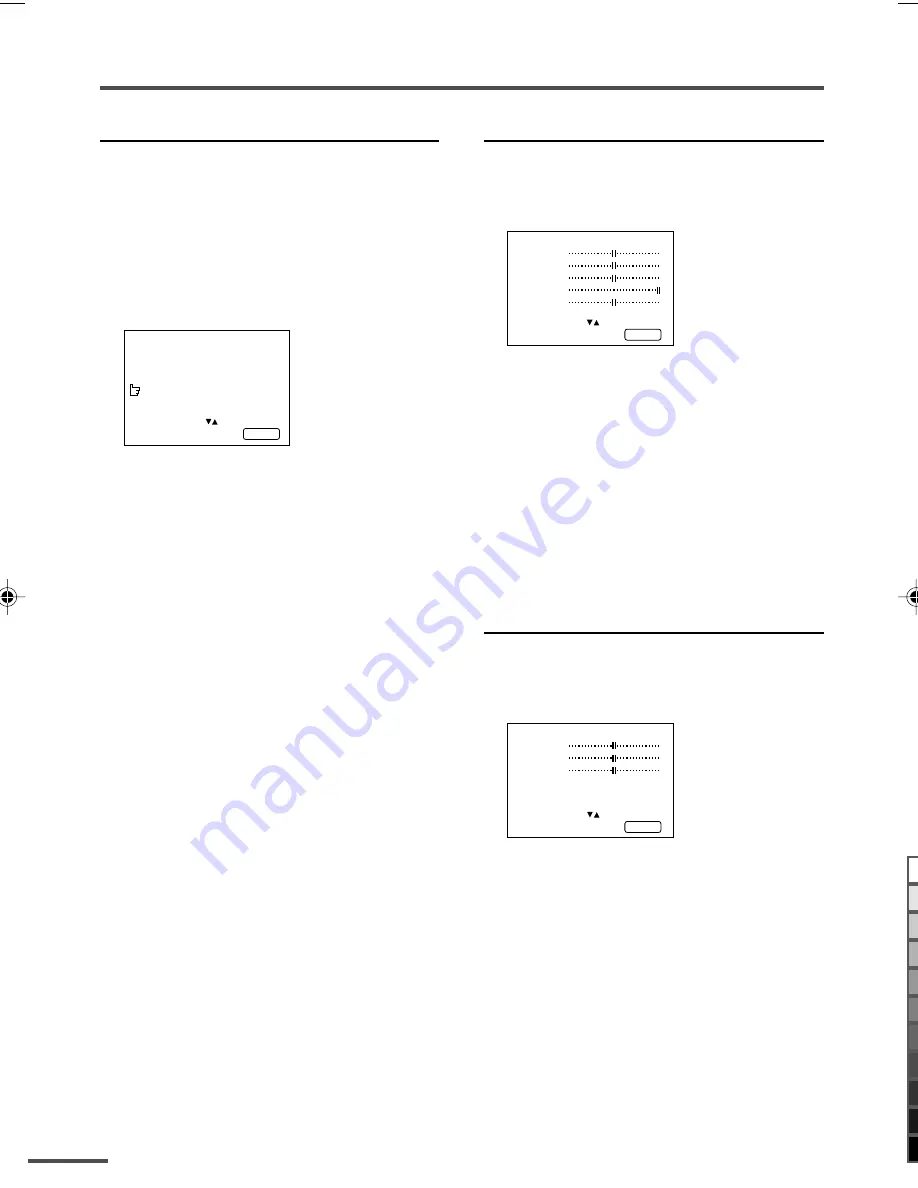
16
Using the TV’s menus
VIDEO-2 SET
Set the VIDEO-2 SET correctly according to
the video signal input from the external
device connected to the VIDEO-2 terminal.
If this setting is incorrect, images will not
be displayed.
1 Press MENU
T
to display the
“MENU 2” menu, then select
“VIDEO-2 SET”.
MENU 2
AUTO SHUTOFF ON
CHILD LOCK ON
BLUE BACK ON
VIDEO-2 SET COMPONENT
SELECT BY EXIT BY
OPERATE BY -+
DISPLAY
2 Set the VIDEO-2 SET according to
the video signal input from the
VIDEO-2 terminal.
If a normal video signal (composite
video signal) is input:
Press the MENU
m
buttons to select
“
VIDEO
”.
If a component video signal (Y/C
B
/C
R
signals) is input:
Press the MENU
m
buttons to select
“
COMPONENT
”.
Picture Adjustments
You can adjust the picture as you like.
1 Press MENU
T
to display the
“MENU 4” menu.
MENU 4
TINT
COLOUR
BRIGHT
CONT.
SHARP
SELECT BY EXIT BY
OPERATE BY -+
DISPLAY
2 Press MENU
T
to select an item
and press MENU
M
to adjust it.
TINT*
- : Reddish
+ : Greenish
COLOUR
- : Lighter
+ : Deeper
BRIGHT
- : Darker
+ : Brighter
CONT.
- : Lower
+ : Higher
SHARP
- : Softer
+ : Sharper
*
TINT
(tint) is displayed only when viewing
images from NTSC3.58 or NTSC4.43 colour
systems.
Sound Adjustments
You can adjust the sound as you like.
1 Press MENU
T
to display the
“MENU 5” menu.
MENU 5
BASS
TREBLE
BALANCE
AI VOLUME ON
MONO SURROUND ON
SELECT BY EXIT BY
OPERATE BY -+
DISPLAY
2 Press MENU
T
to select an item
and press MENU
M
to adjust it.
TREBLE
- : Weaker
+ : Stronger
BASS
- : Weaker
+ : Stronger
BALANCE
- : Left
+ : Right
LCT0935-001B-H
6/29/01, 4:43 PM
16
Black
Summary of Contents for AV-21LS, AV-25LS, AV-29LS, AV-34LS, AV-21LX, AV-25LX, AV-29LX, AV-29LX1, AV-34LX, AV-21LXB, AV-25LXB, AV-29LXB
Page 66: ......
















































