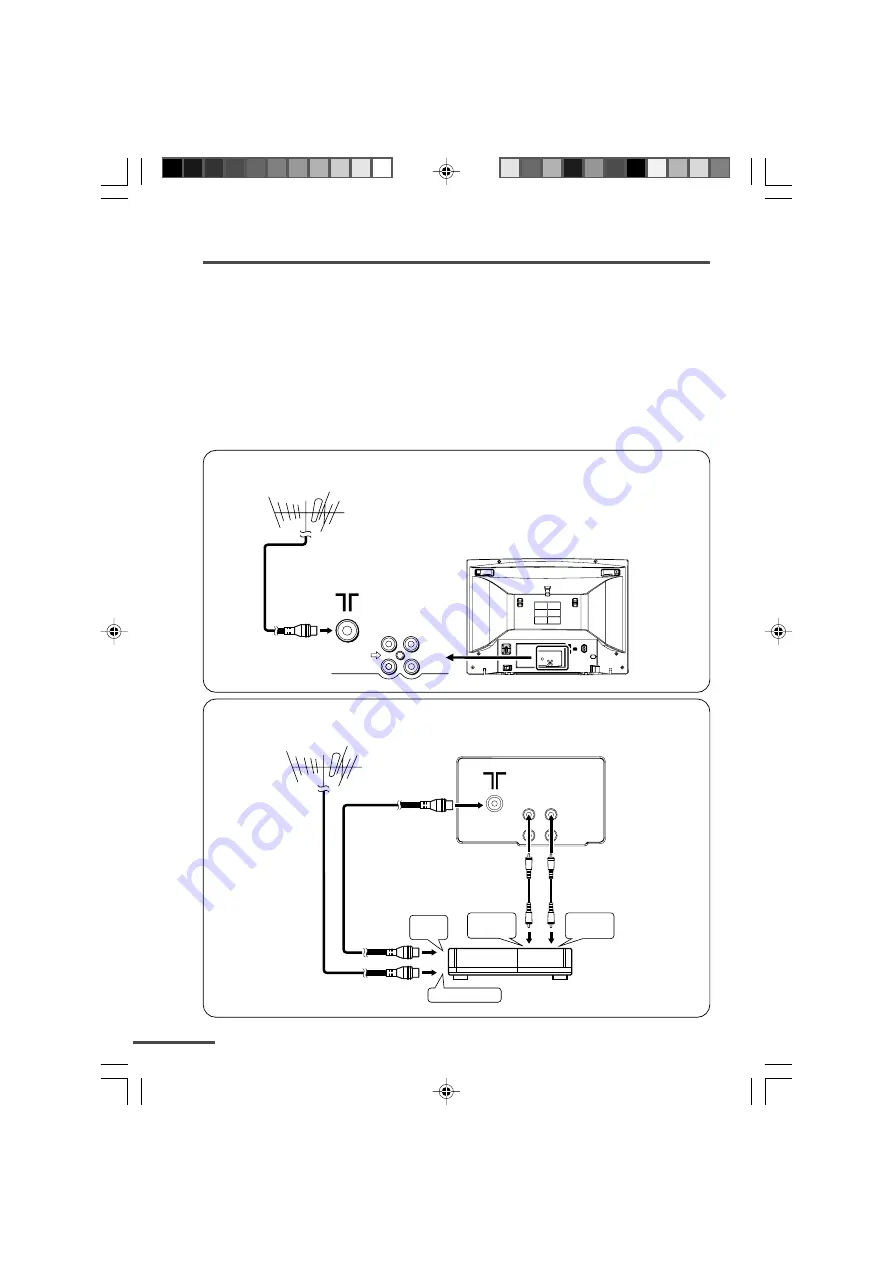
4
Preparation
3 Connecting the aerial and external devices
• For further details, refer to the manuals provided with the devices you are connecting.
• Connecting cables are not supplied.
• The front and rear AUDIO/VIDEO input jacks are directly connected so that input to either
jack is output through both. You cannot provide input to both the front and rear jacks at
the same time. Disconnect one input, or use one of the jacks as an output jack only (for
monitoring or recording).
■
Connecting the aerial and VCR
Connecting the aerial
To RF
output
To video
output
To aerial input
To audio
output
3
2
VCR
VHF/UHF outdoor aerial
1
VIDEO AUDIO
IN
OUT
Connecting the aerial and VCR
VHF/UHF outdoor aerial
VIDEO
AUDIO
IN
OUT
*GGT0008-2112Y1-E701
11/7/03, 9:03 am
4





































