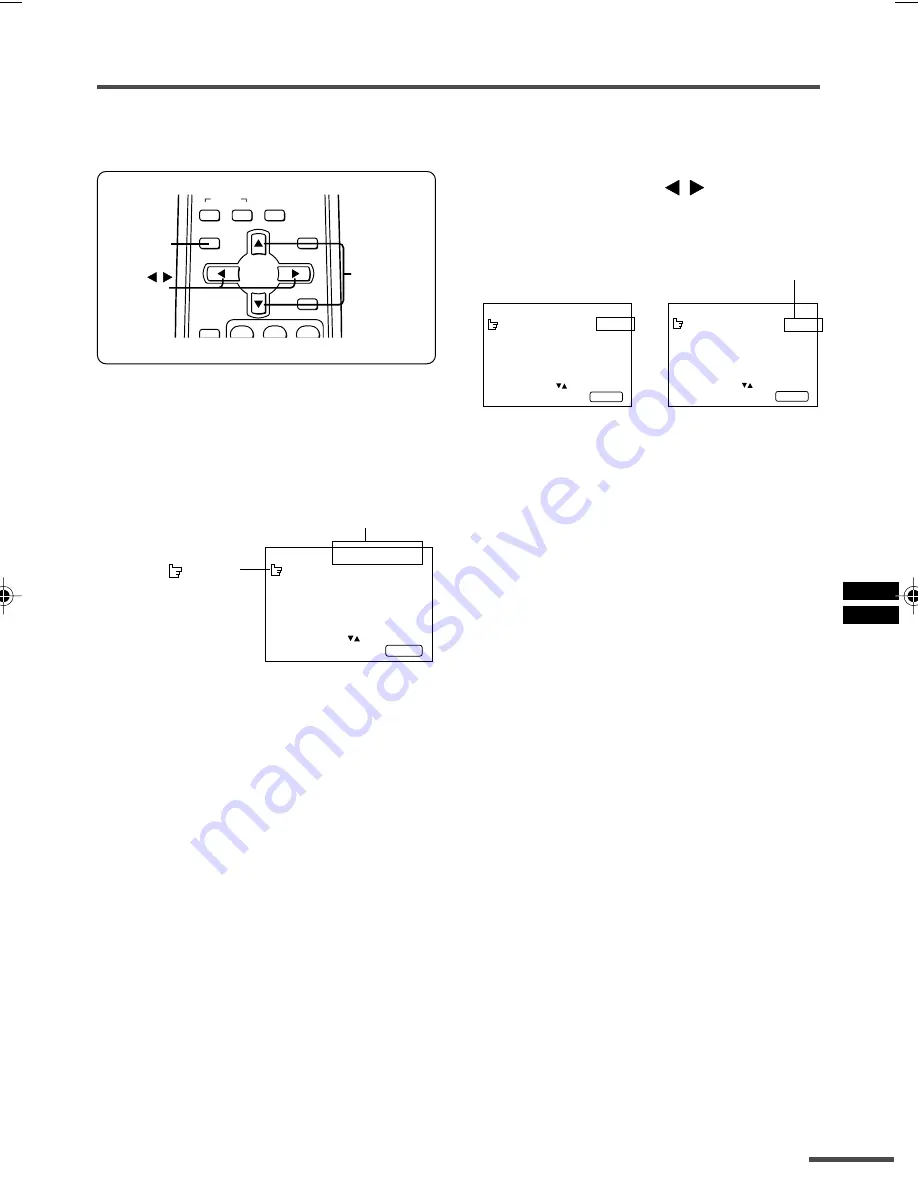
13
Using the TV’s menus
This TV has a number of functions you can operate using the menus. To use all your TV’s
functions fully, you need to understand how to use the menus.
ECO
SENSOR
SYSTEM
COLOUR SOUND
MENU
DISPLAY
TV/TEXT
TV/VIDEO
1
2
3
DISPLAY
button
MENU
buttons
MENU
t
buttons
/
CINEMA
SURROUND
4 Press the MENU
/
buttons to
change function settings.
Example:
MENU 2
AUTO SHUTOFF OFF
CHILD LOCK OFF
BLUE BACK ON
VIDEO-2 SET COMPONENT
SELECT BY EXIT BY
OPERATE BY -+
DISPLAY
⇔
MENU 2
AUTO SHUTOFF ON
CHILD LOCK OFF
BLUE BACK ON
VIDEO-2 SET COMPONENT
SELECT BY EXIT BY
OPERATE BY -+
DISPLAY
• With some functions, the operation method
may differ.
5 Press the DISPLAY button to turn
the display off.
• To operate a menu using the buttons on
the front panel of the TV, refer to
“Operating menus” on page 22.
■
Basic operation
1 Press the MENU
T
buttons.
One of the 5 menus is displayed.
MENU 1
INPUT TV
VNR ON
COMPRESS(16:9) ON
PICTURE TILT 00
SELECT BY EXIT BY
OPERATE BY -+
DISPLAY
2 Repeatedly press the MENU
T
buttons to display a desired
menu.
• If you hold down the
y
button, the next
menu is displayed.
• If the selected function is on the first line,
pressing the
r
button displays the preced-
ing menu.
3 Repeatedly press the MENU
T
buttons to select a desired
function.
Changes the AUTO
SHUTOFF setting.
MENU number
The icon on the
left indicates the
currently selected
function.
LCT1178-001A-H
20/6/2002, 10:26
13
Summary of Contents for AV-20NX3
Page 24: ......






























