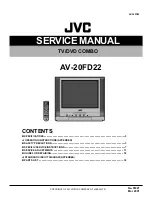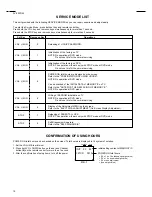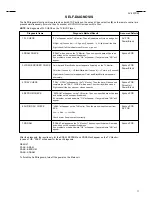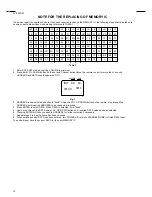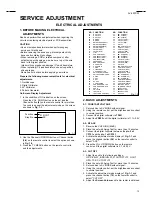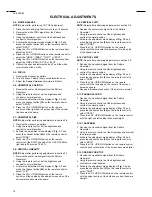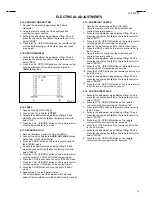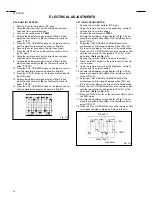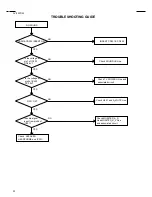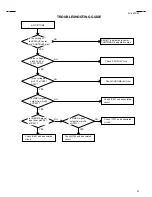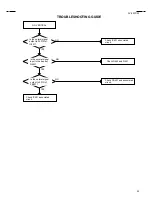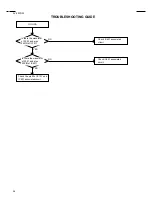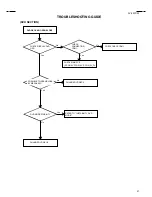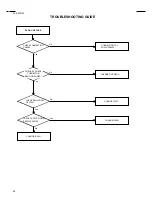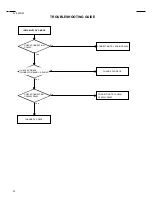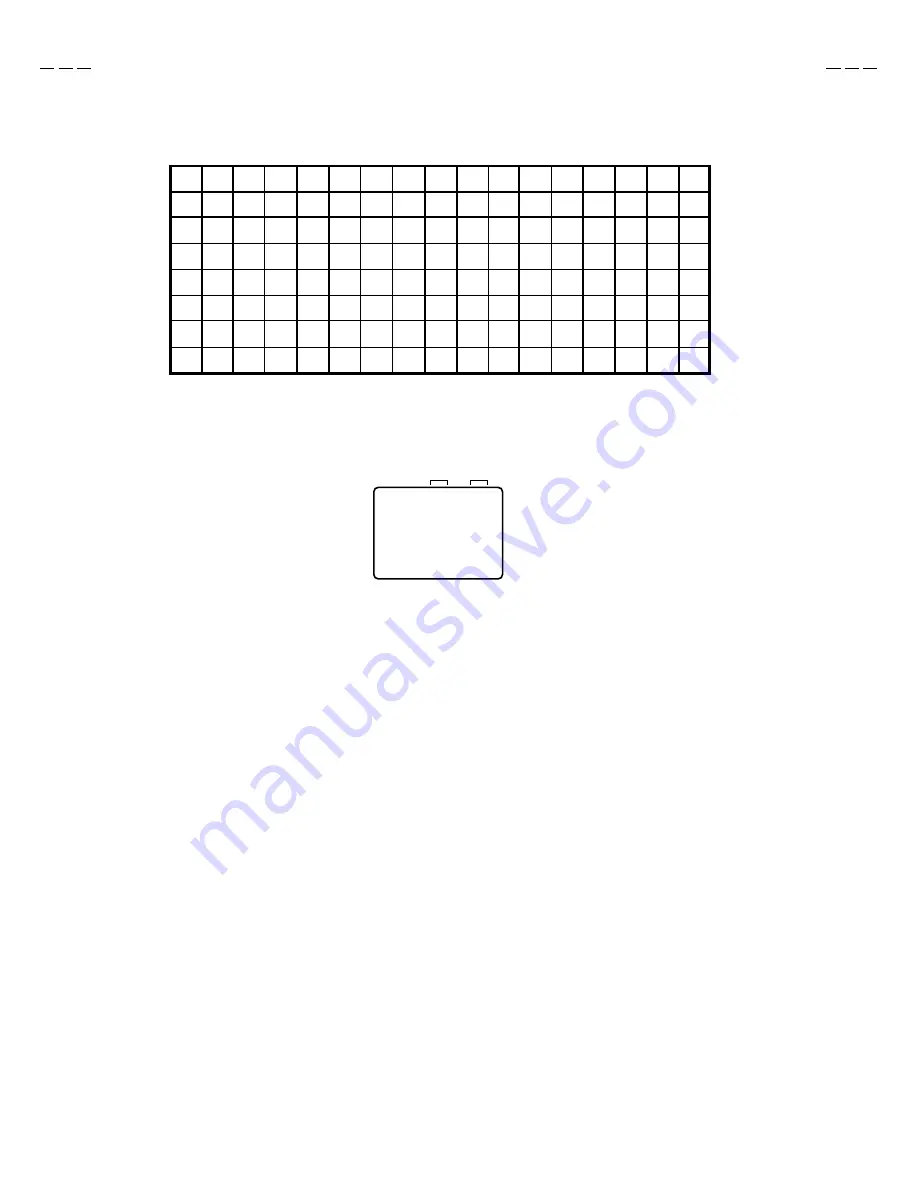
12
AV-20FD22
NOTE FOR THE REPLACING OF MEMORY IC
If a service repair is undertaken where it has been required to change the MEMORY IC, the following steps should be taken to
ensure correct data settings while making reference to TABLE 1.
F9
43
05
01
F1
23
27
F7
81
CD
+0
+1
+2
+3
+4
+5
+6
+7
+8
+9
+A
+B
+C
+D
+E
+F
INI
64
67
69
2A
6B
6C
6D
6E
6F
54
74
55
75
75
56
56
76
76
57
78
59
59
79
79
5A
5A
7A
7A
5B
7C
5D
7D
7D
5E
5E
7E
7E
5F
D9
3F
3F
40
61
63
00
10
26
70
71
52
72
53
73
20
57
77
77
58
58
78
30
5B
7B
7B
5C
5C
7C
40
5D
5F
5F
7F
7F
BF
B7
B9
A1
C5
00
C7
00
00
00
97
D9
B0
84
88
9A
9F
2A
5A
00
00
50
AC
AF
7F
A8
B8
B4
7A
60
00
10
---
---
---
---
INIT 00 83
0010
CRT ON
ADDRESS
DATA
3.
4.
5.
6.
7.
8.
The unit will now have the correct DATA for the new MEMORY IC.
Table 1
1.
2.
Fig. 1
Enter DATA SET mode by setting VOLUME to minimum.
Press both VOL. DOWN button on the set and Channel button (6) on the remote control for more than 1 second.
ADDRESS and DATA should appear as FIG 1.
ADDRESS is now selected and should "blink". Using the VOL. UP/DOWN button on the remote, step through the
ADDRESS until required ADDRESS to be changed is reached.
Press ENTER to select DATA. When DATA is selected, it will "blink".
Again, step through the DATA using VOL. UP/DOWN button until required DATA value has been selected.
Pressing ENTER will take you back to ADDRESS for further selection if necessary.
Repeat steps 3 to 6 until all data has been checked.
When satisfied correct DATA has been entered, turn POWER off (return to STANDBY MODE) to finish DATA input.
Summary of Contents for AV-20FD22
Page 84: ...51 MEMO ...