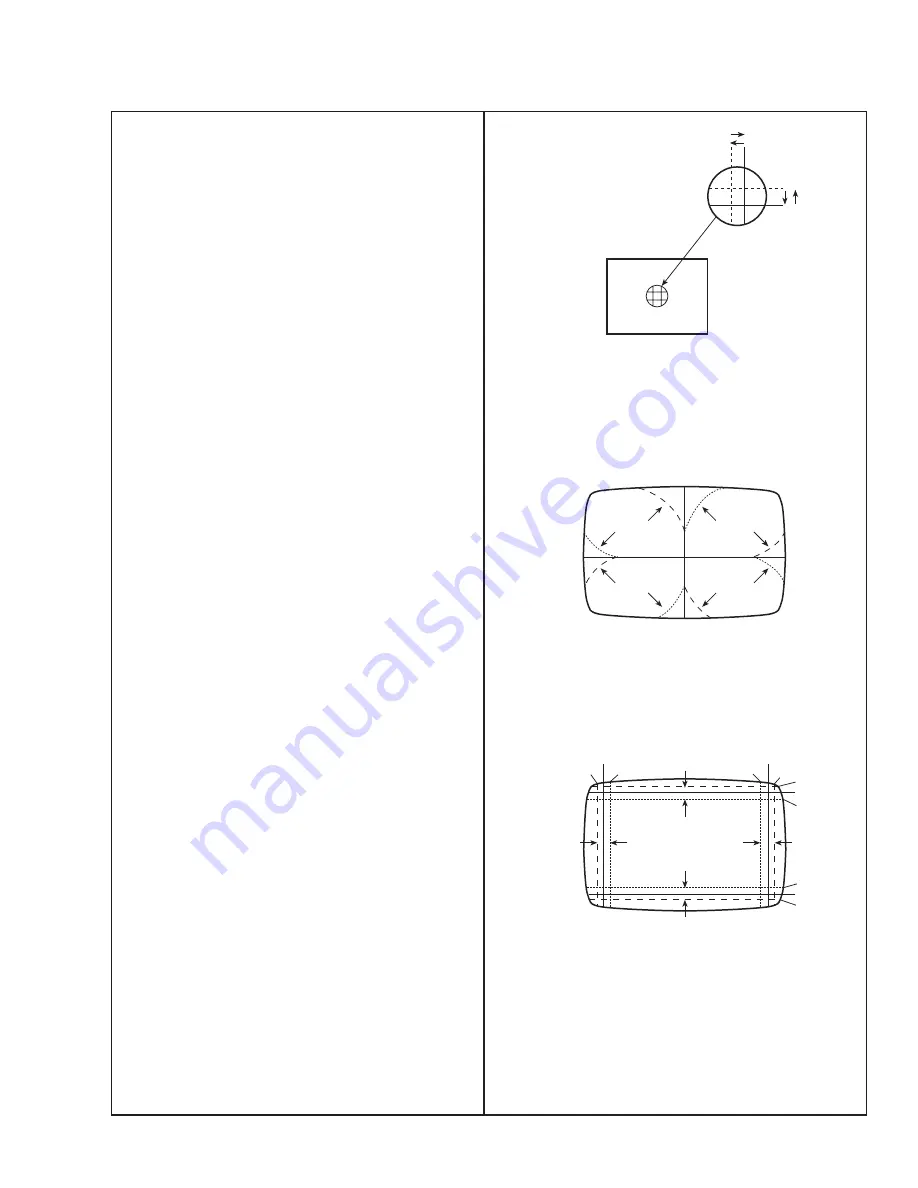
AV-16N8
No. 56094
25
(FRONT VIEW)
RED
GREEN BLUE
RED
BLUE
GREEN
BLUE
RED
GREEN
GREEN
RED
BLUE
(FRONT VIEW)
GREEN
BLUE
RED
RED
GREEN
BLUE
RED
GREEN
BLUE
BLUE
GREEN
RED
(FRONT VIEW)
Fig. 1
Fig. 2
Fig. 3
STATIC CONVERGENCE ADJUSTMENT
1.
Input a cross-hatch signal.
2.
Using 4-pole convergence magnets, overlap the red and blue
lines in the center of the screen (Fig. 1) to turn them to magenta
(red/blue).
3.
Using 6-pole convergence magnets, overlap the magenta (red/
blue) and green lines in the center of the screen to turn them to
white.
4.
Repeat 2 and 3 above, and make best convergence.
DYNAMIC CONVERGENCE ADJUSTMENT
1.
Move the deflection yoke up and down and overlap the lines in
the periphery. (Fig. 2)
2.
Move the deflection yoke left to right and overlap the lines in the
periphery. (Fig. 3)
3.
Repeat 1 and 2 above, and make best convergence.
●
After adjustment, fix the wedge at the original position.
Fasten the retainer screw of the deflection yoke.
Fix the 6 magnets with glue.










































