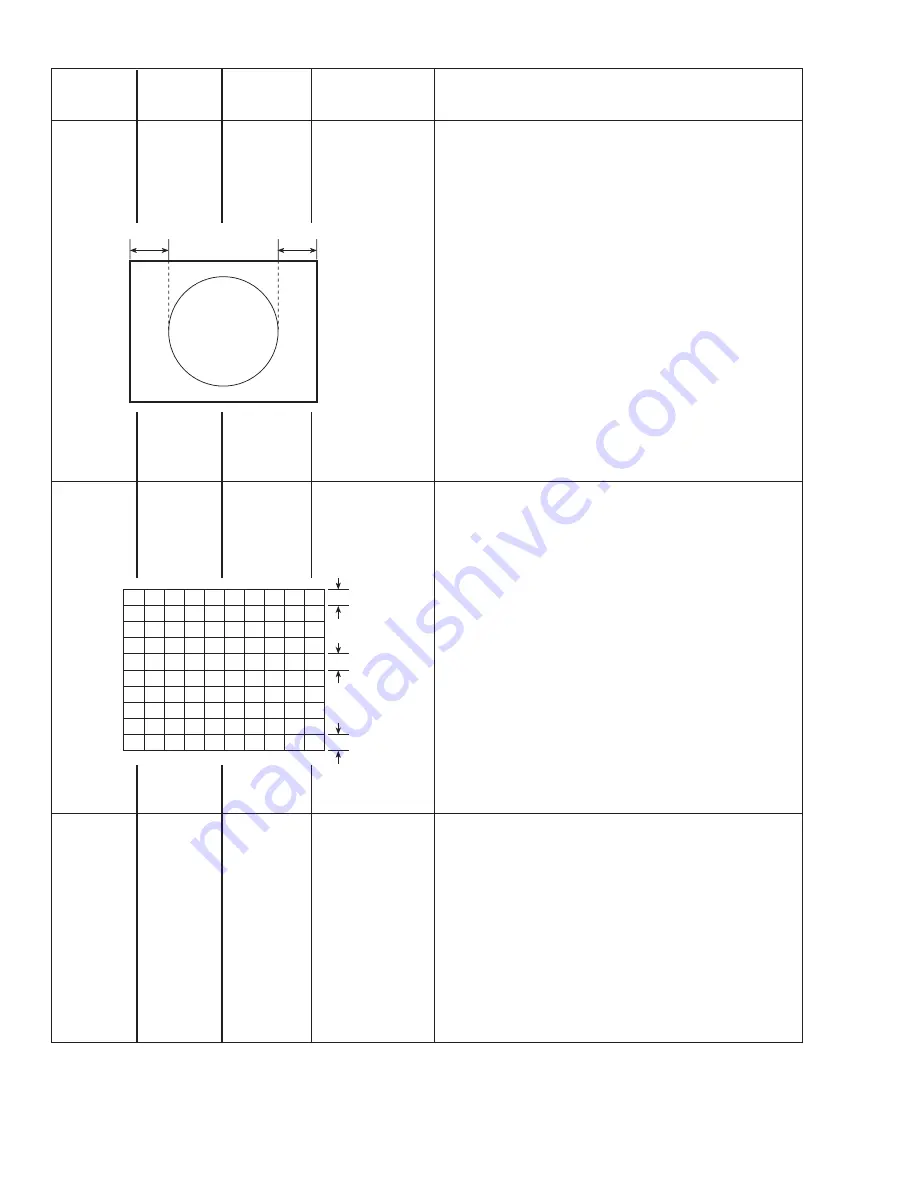
AV-16N8
No. 56094
22
Measuring
Item
Test point
Adjustment part
instrument
Adjustment
10. H. CENTER
of
H. CENTER
Adjustment
13. V.S-CR
of
12. V. LIN
V.S-CR &
V. LIN
Description
6.
Receive a circle pattern signal.
7.
Select 10. H. CENTER with the MENU
a
key.
8.
Set the initial setting value of 10. H. CENTER with the MENU
−
/
+
key.
9.
Adjust H. CENTER to make "A = B" with the MENU
−
/
+
key.
●
When the vertical linearity has been deteriorated remark-
ably, perform the following steps.
10. Receive a cross-hatch signal.
11. Select 13. V.S-CR with the MENU
a
key.
12. Set the initial setting value of 13. V.S-CR with the MENU
−
/
+
key.
13. Select 12. V. LIN with the MENU
a
key.
14. Set the initial setting value of 12. V. LIN with the MENU
−
/
+
key.
15. Adjust V.S-CR and V. LIN so that the spaces of each line on
TOP, CENTER and BOTTOM become uniform.
16. Make sure that the adjustment is properly done on the screen
of 60Hz mode.
17. Press the DISPLAY key twice to return to the normal screen.
[NOTE]
●
When adjust in 60Hz mode, only 60Hz mode is adjust.
A
B
TOP
CENTER
BOTTOM



























