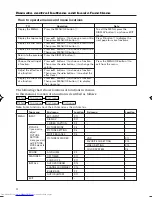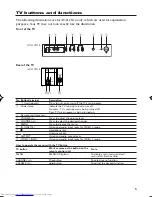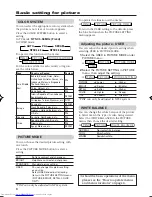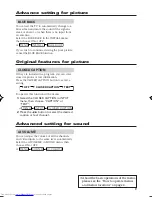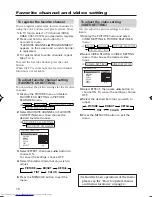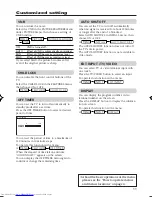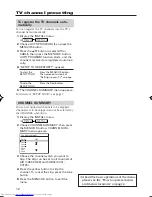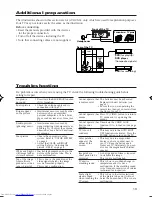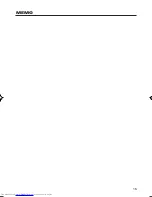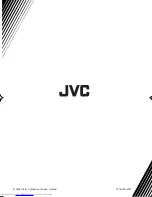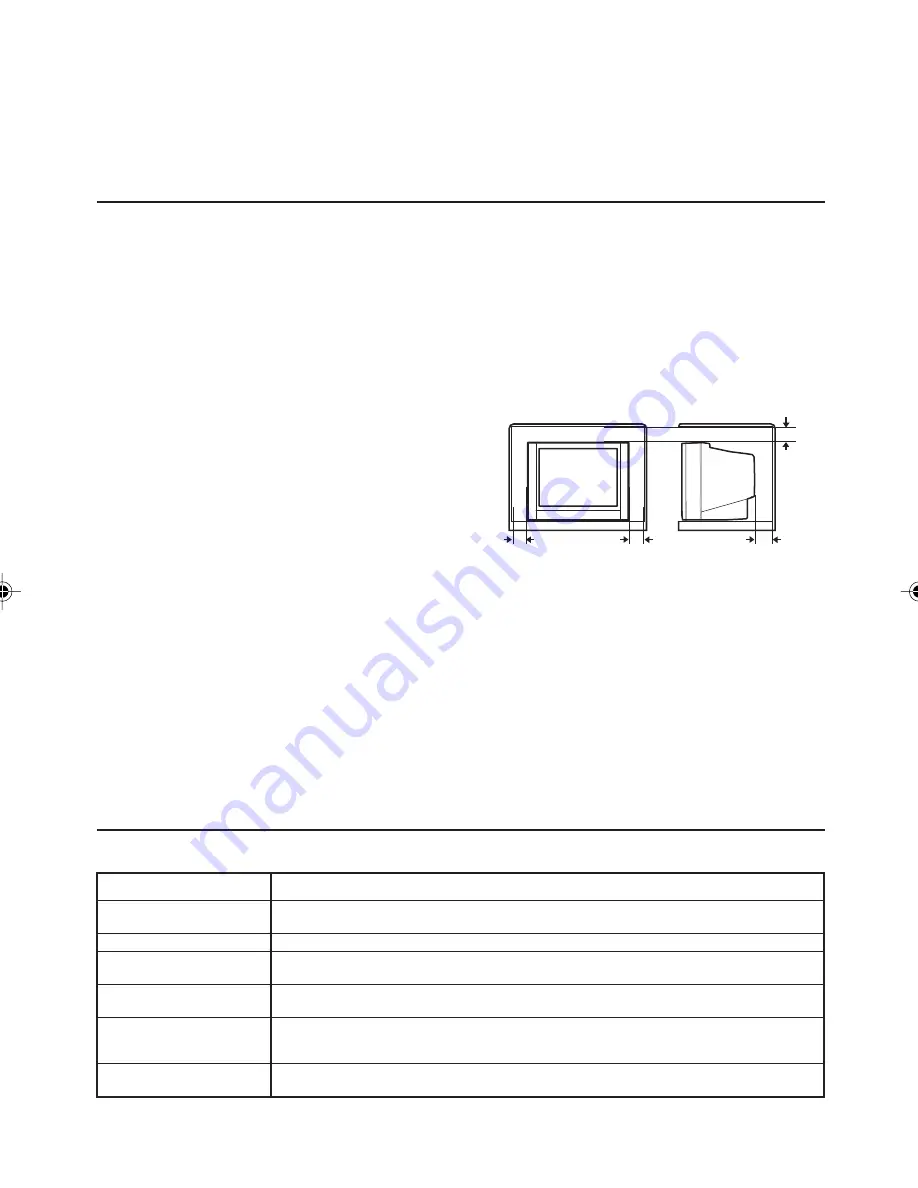
2
Safety Instructions
WARNING: TO PREVENT FIRE OR SHOCK HAZARD, DO NOT EXPOSE THIS
APPLIANCE TO RAIN OR MOISTURE.
CAUTION: TO ENSURE PERSONAL SAFETY, OBSERVE THE FOLLOWING
RULES REGARDING THE USE OF THIS TV.
1
Operate only from the power source indicated on the rear of the TV.
2
Avoid damaging the power cord and AC
plug. When unplugging the TV, grasp the AC plug.
Do not pull on the power cord.
3
Never block or cover the cabinet ventilation
openings. Never install the TV where good
ventilation is unattainable. When installing
this TV, leave space for ventilation around the
TV more than the minimum distances as
shown in the diagram.
4
Do not allow objects or liquid into the cabinet
openings.
5
In the event of a fault, unplug the unit and call a JVC service technician.
Do not attempt to repair it yourself or remove the rear cover.
6
The surface of the TV screen is easily damaged. Be very careful with it when handling
the TV. Should the TV screen become soiled, wipe it with a soft dry cloth. Never rub it
forcefully. Never use any cleaner or detergent on it.
7
If you are not going to use this TV for a long period of time, be sure to disconnect the
AC plug from the AC socket.
8
The apparatus shall not be exposed to dripping or splashing and that no objects filled
with liquids, such as vases, shall be placed on the apparatus.
15 cm
10 cm
15 cm
10 cm
Knowing your TV’s functions
Main features
Function
Description
Closed caption
You can display dialog on the screen from TV broadcasts with Closed caption
system. You also may be able to display some information in text form if available.
Favorite CH (Channel)
You can register up to four favorite channels for quick recall with one press.
AI Volume
TV adjusts automatically the volume to the same level for all TV channels to
avoid sudden change of the volume when selecting different TV channel.
VNR
You can reduce the picture noise when you viewing noisy TV programs or video
sources.
White balance
You can choose one of three tones of white to match to the video source such
as movie, sports, etc. Changing White balance affects the appearance of all other
colors on the screen.
Child lock
To prevent accidental operation by your children, you can disable the control
buttons on the TV.
Thank you for buying this JVC color television.
To make sure you understand how to use your new TV, please read this manual
throughly before you begin.
GGT0044-001A-H-P02-15
7/27/04, 5:48 PM
2
Summary of Contents for AV-14FN14
Page 15: ...15 MEMO ...
Page 16: ...0704 NIC JMT 2004 Victor Company of Japan Limited ...