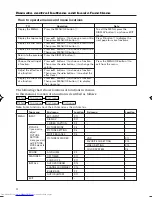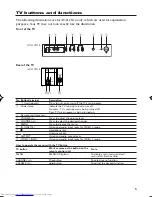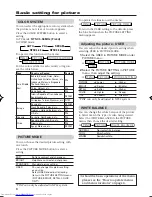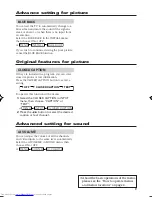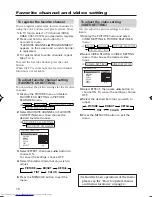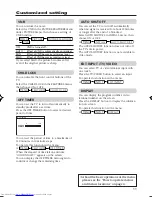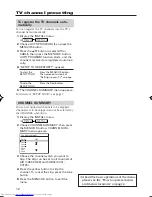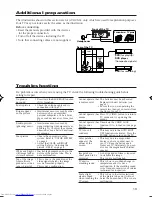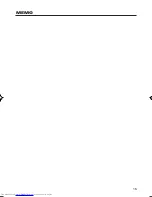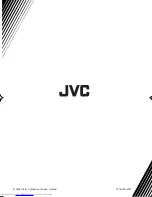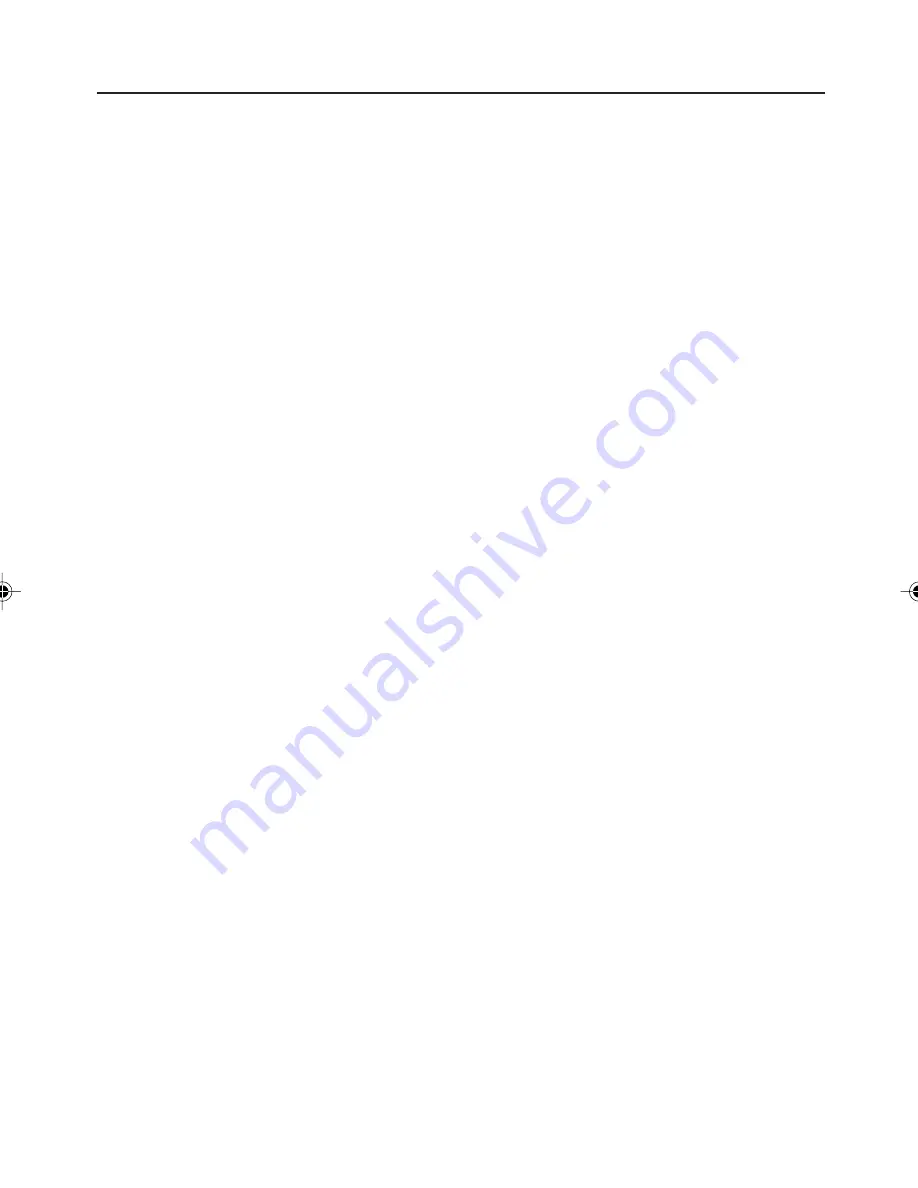
14
TV RF systems
M
Color systems
TV mode: NTSC 3.58 MHz
VIDEO mode: PAL, SECAM, NTSC 3.58 MHz, NTSC 4.43 MHz
Receiving channels
VHF low channel (VL), VHF high channel (VH), UHF channel (U)
Receives cable channels in mid band, super band and hyper band.
Power requirements
AC 110 to 240 V, 50/60 Hz
External input / output
VIDEO-1:
VIDEO input, AUDIO input
VIDEO-2:
VIDEO input, AUDIO input,
OUTPUT:
VIDEO output, AUDIO output
Headphone jack:
stereo mini jack (3.5 mm diameter,
sound is monaural)
Power consumption:
85 W
Screen size (Visible area):
505.0 mm
Design and specifications are subject to change without notice.
Specifications
GGT0044-001A-H-P02-15
7/27/04, 5:48 PM
14
Summary of Contents for AV-14FN14
Page 15: ...15 MEMO ...
Page 16: ...0704 NIC JMT 2004 Victor Company of Japan Limited ...