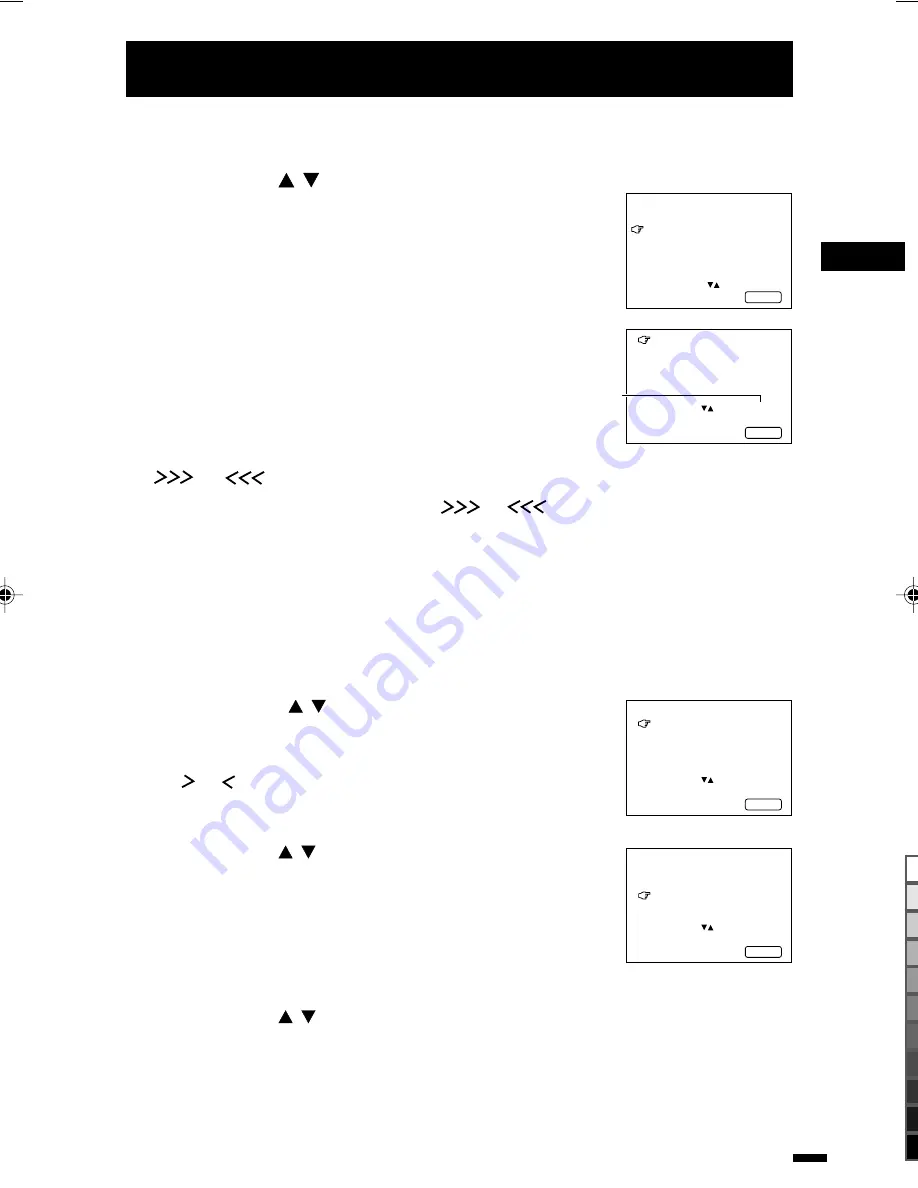
7
Preparation
■
Manual Channel Preset
You can manually preset the desired TV channels to the desired channels.
1.
Press MENU
/
to display the
MENU 3
menu,
then select
MANUAL CH PRESET
.
2.
Press MENU –/+.
The sub-menu is displayed.
• The channel No. is displayed as a PR No.
3.
Press MENU –/+ to select the channel
number.
4.
Press VOLUME –/+ to start searching for
the TV channel.
or
is displayed on the screen.
When a TV channel is received, the
or
display goes out, and the TV
station is preset to the currently selected channel No.
• If the TV channel you want to preset is not displayed, repeat step 4 until the TV finds the
TV channel you want to preset.
• To stop the Manual Channel Preset function, press any button other than the VOLUME
–/+ button.
If the picture is not clear:
Use the Fine function to fine-tune the TV station.
1. Press MENU / to select
FINE
.
2. Hold VOLUME –/+ down to fine-tune the TV station
so that the best image is displayed on screen.
or indicates that the TV station is being
fine-tuned.
5.
Press MENU
/
to select
SOUND SYSTEM
.
6.
Press VOLUME –/+ to select the appropriate
sound system.
• For the sound systems in each country or region, refer to the
table “Broadcasting systems” on page 19.
7.
Press MENU
/
to select
MANUAL
.
8.
Repeat steps 3 to 7 if you want to preset another TV station to a
channel.
9.
Press DISPLAY to turn the display off.
MENU 3
AUTO CH PRESET
MANUAL CH PRESET
LANGUAGE ENGLISH
SELECT BY EXIT BY
OPERATE BY -+
DISPLAY
MANUAL
FINE
SKIP NO
SOUND SYSTEM B/G
EXIT
SELECT BY PR 1 VL
PROGRAM BY -+ EXIT BY
SEARCH BY VOL-+
DISPLAY
Channel
No.
MANUAL
FINE
SKIP NO
SOUND SYSTEM B/G
EXIT
SELECT BY PR 3 VL
PROGRAM BY -+ EXIT BY
FINE BY VOL-+
DISPLAY
MANUAL
FINE
SKIP NO
SOUND SYSTEM B/G
EXIT
SELECT BY PR 3 VL
PROGRAM BY -+ EXIT BY
CHANGE BY VOL-+
DISPLAY
LCT1039-001A-H
7/5/1, 4:48 PM
7
Black
Summary of Contents for AV-14A10
Page 20: ......






































