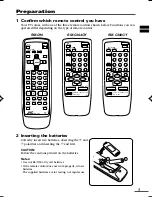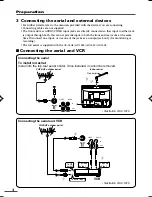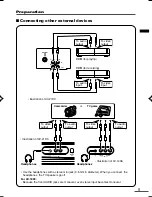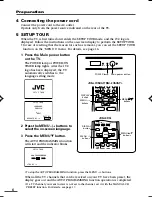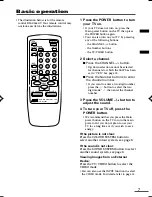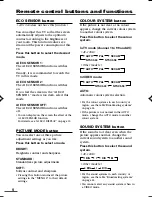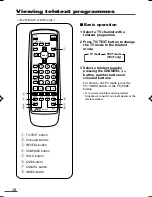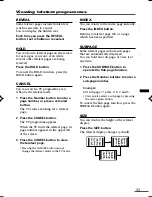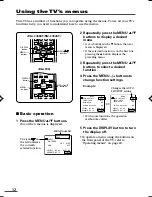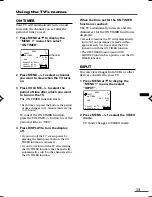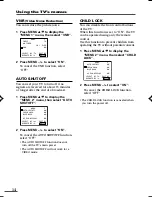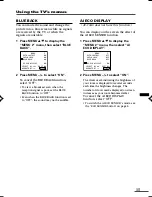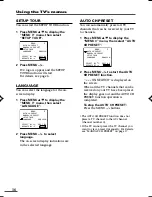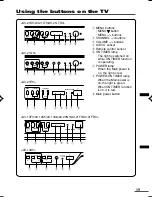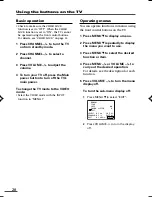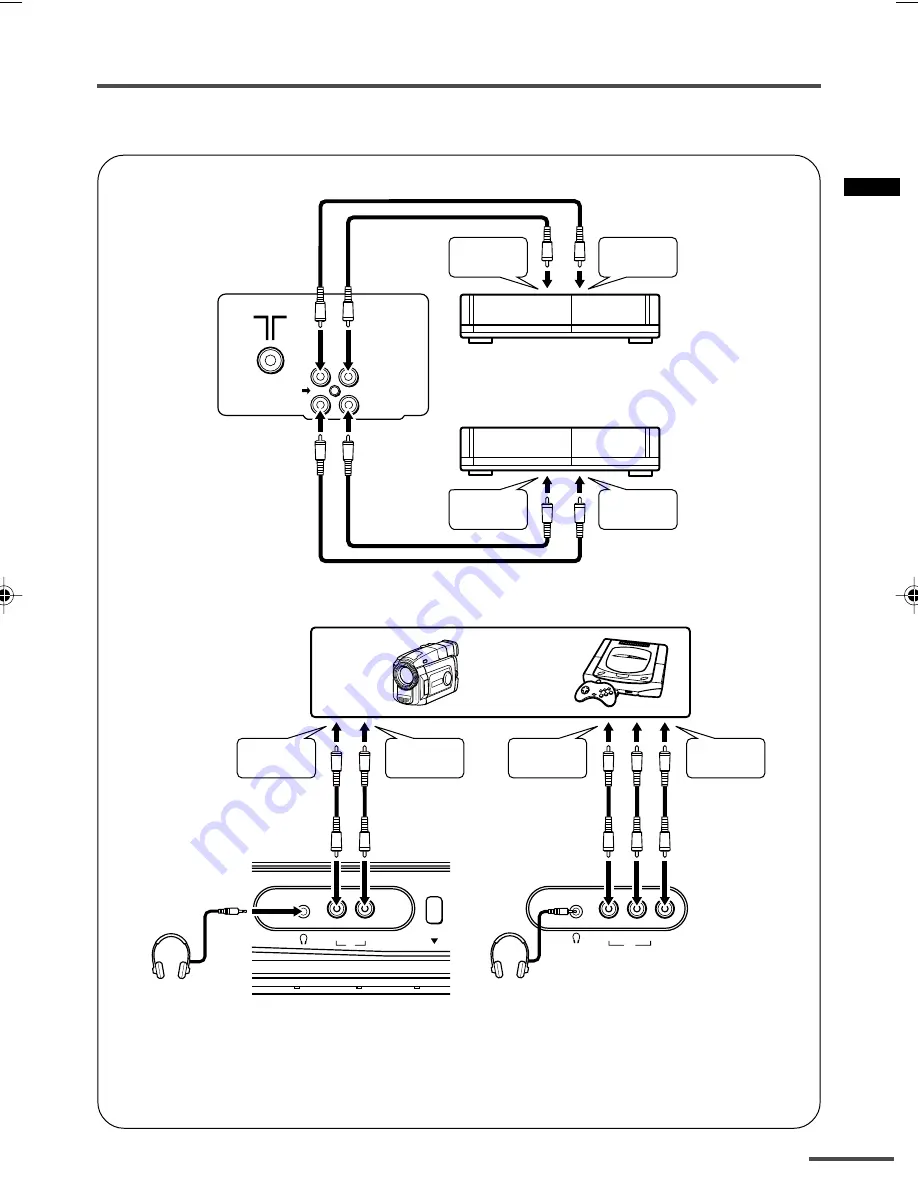
5
MENU
VIDEO
AUDIO
IN
VIDEO
AUDIO
IN
To audio
output
To video
output
To audio
output
To video
output
Headphones
Headphones
Camcorder
or
TV game
Preparation
■
Connecting other external devices
• Use the headphones with a stereo mini jack (3.5 mm in diameter). When you connect the
headphones, the TV speakers go off.
For AV-1438:
• Because the front AUDIO jacks are monaural, even stereo input becomes monaural.
• Illustration of AV-21D3.
VIDEO
IN
OUT
AUDIO
VCR
(for recording)
VCR
(for playing)
To audio
output
To video
output
To audio
input
To video
input
• Illustration of AV-1438.
• Illustration of AV-21D3.
LCT1188-001A-H
10/6/2002, 11:08
5