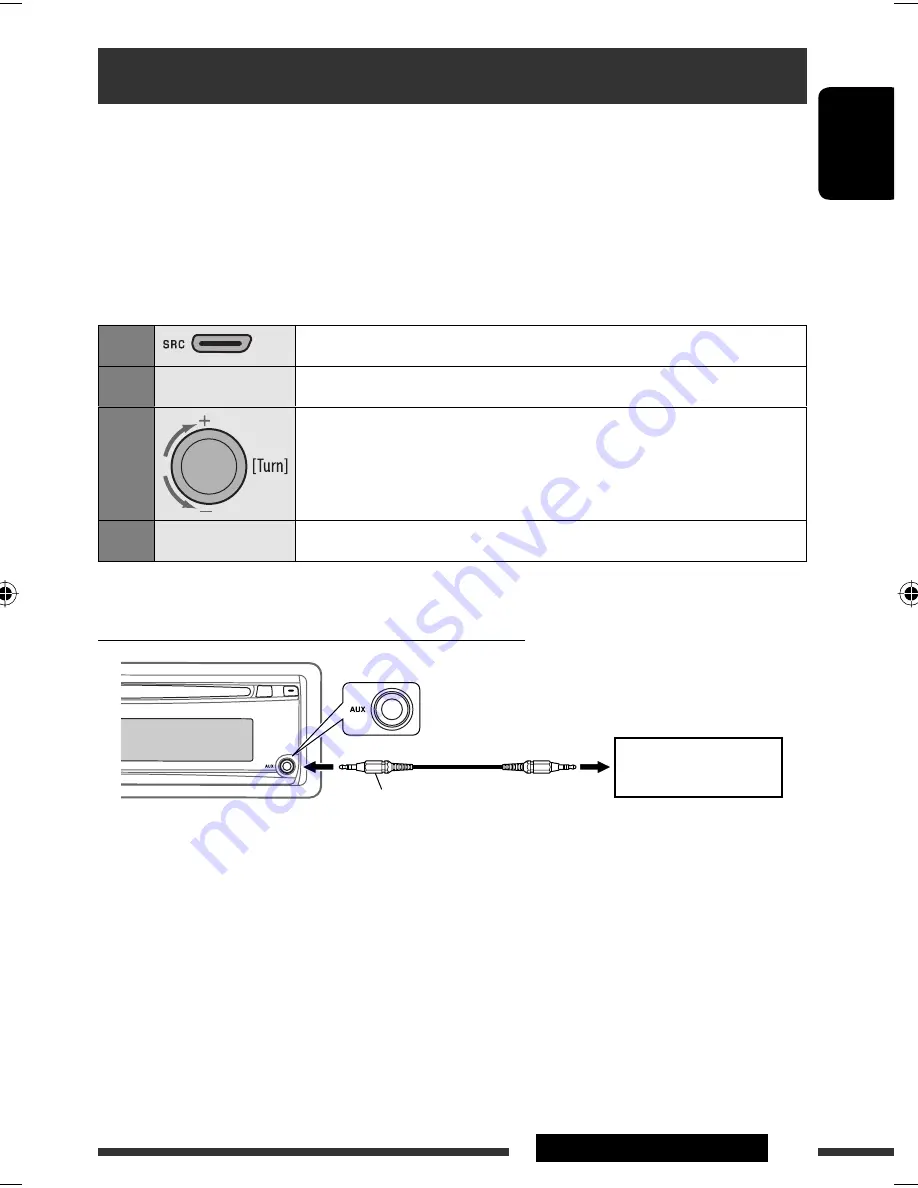
ENGLISH
19
EXTERNAL DEVICES
Listening to the other external components
You can connect an external component to:
• CD changer jack on the rear of this unit using the following adapters:
–
Line Input Adapter
, KS-U57 (separately purchsed)
–
AUX Input Adapter
, KS-U58 (separately purchsed)
Preparation:
Make sure “
EXT INPUT
” is selected in the “
SRC SELECT
”
=
“
EXT IN
” setting, see page 26.
• AUX (auxiliary) input jack on the control panel.
Preparation:
Make sure “
AUX ON
” is selected in the “
SRC SELECT
”
=
“
AUX IN
” setting, see page 26.
1
Select “EXT INPUT” or “AUX IN.”
2
—
Turn on the connected component and start playing the source.
3
Adjust the volume.
4
—
Adjust the sound as you want (see pages 20 and 21).
Connecting an external component to the AUX input jack
3.5 mm (3/16”) stereo mini plug
(not supplied)
Portable audio player, etc.
EN16-21_KD-A305_R300[J]_6.indd 19
EN16-21_KD-A305_R300[J]_6.indd 19
8/8/08 10:15:26 AM
8/8/08 10:15:26 AM
















































