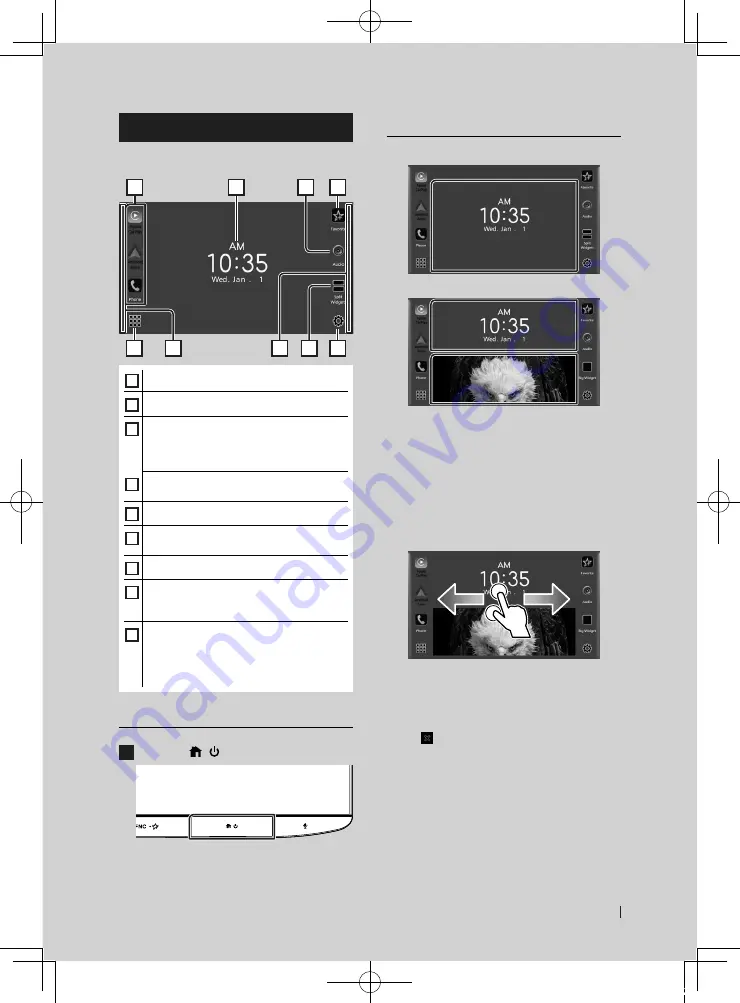
Basic Operations
11
English
HOME screen descriptions
Most functions can be performed from the
HOME screen.
2
7
3
4
6
8
5
9
1
1
• Short-cut playback source icons
2
• Displays the source selection screen.
3
• Widget
– You can change the display to big or split
widgets mode by sliding 2 fingers upward/
downward.
4
• Displays the screen you have set in the
Favorite Customize screen.
5
• Displays the Audio screen.
6
• Switches between the big and the split
widgets mode.
7
• Displays the SETUP screen.
8
• Swipe your finger from left hand side to right
hand side on the screen to display the widget
selection menu.
9
• Swipe your finger from right hand side to
left hand side on the screen to display the
setting menu for some functions. For details,
see
Display the setting menu for some
functions (P.11)
in the Instruction Manual.
Display the HOME screen
1
Press the
[
]
/
[ ]
button.
h
h
HOME screen appears.
Widget
Big widget
Split widgets
●
To change the widget style
Touch the widget area. You can change the
displayed information or design.
●
To change the widget
Slide two fingers leftward/rightward.
When the split widgets mode is selected, you
should put the fingers on each of the windows
before slide.
●
To select the widget
Swipe your finger from the left edge on the
display to right hand side to display the widget
selection menu.
Touch
[
]
to return to the HOME screen.
!B5K-0763-00_20KWV_K_FP_QSG.indb 11
2020/07/02 14:28


























