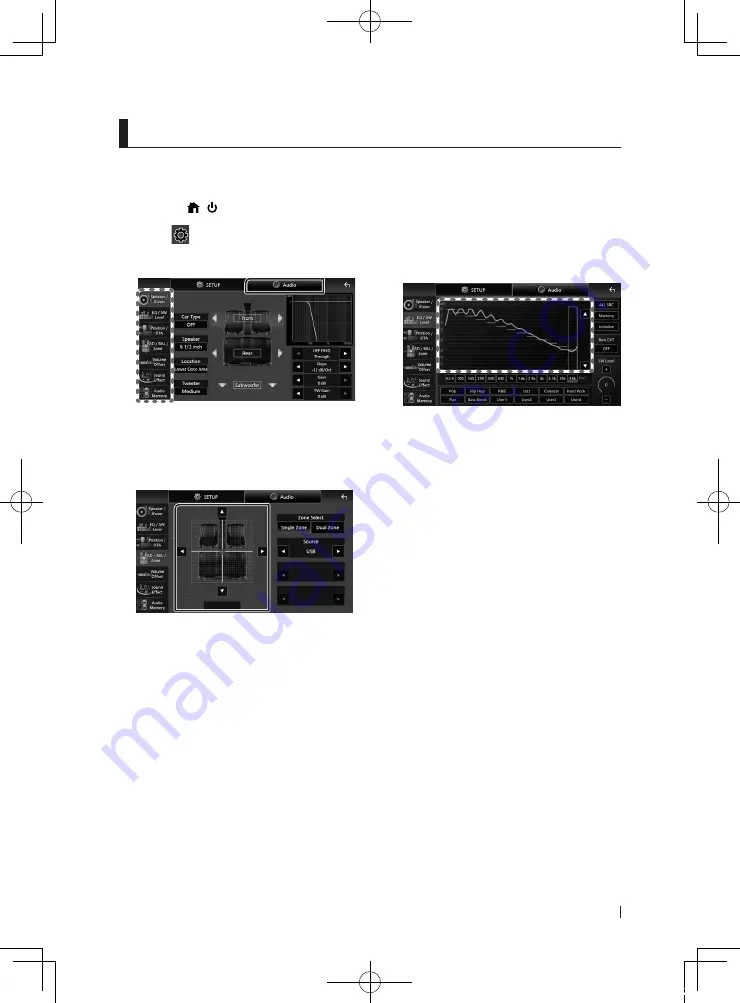
Controlling Audio
21
English
Controlling Audio
You can adjust various settings such as audio
balance or subwoofer level.
1
Press the
[
]
/
[ ]
button.
2
Touch
[
]
.
3
Touch
[
Audio
]
.
Ñ
Controlling General Audio
1
Touch
[
FAD / BAL / Zone
]
.
2
Set each parameter as follows.
[
C
]
and
[
D
]
adjust the left and right volume
balance.
[
R
]
and
[
S
]
adjust the front and rear volume
balance.
■
[
Center
]
Clear the adjustment.
Ñ
Equalizer Control
You can adjust equalizer by selecting the
optimized setting for each category.
1
Touch
[
EQ / SW Level
]
.
2
Touch the screen and set the Graphic
Equalizer as desired.
■
Gain level (area in dotted frame)
Adjust the gain level by touching each
frequency bar.
You can select a frequency bar and adjust its
level by
[
R
]
,
[
S
]
.
■
[
ALL SRC
]
Apply the adjusted equalizer curve to all
sources. Touch
[
ALL SRC
]
and then touch
[
OK
]
on the confirmation screen.
■
[
Memory
]
Saves the adjusted equalizer curve as “User1”
to “User4”.
■
[
Initialize
]
Initialize (flatten) the current EQ curve.
■
[
Bass EXT
]
(Bass Extend Settings)
When turned on, the frequencies lower than
62.5 Hz is set to the same gain level (62.5 Hz).
■
[
SW Level
]
Adjust the subwoofer volume. This setting
is not available when Subwoofer is set to
“None”.
■
[
Pop
]
/
[
Hip Hop
]
/
[
R&B
]
/
[
Jazz
]
/
[
Classical
]
/
[
Hard Rock
]
/
[
Flat
]
/
[
Bass Boost
]
/
[
User1
]
/
[
User2
]
/
[
User3
]
/
[
User4
]
Recall the preset EQ curve.
!B5K-0763-00_20KWV_K_FP_QSG.indb 21
2020/07/02 14:28






























