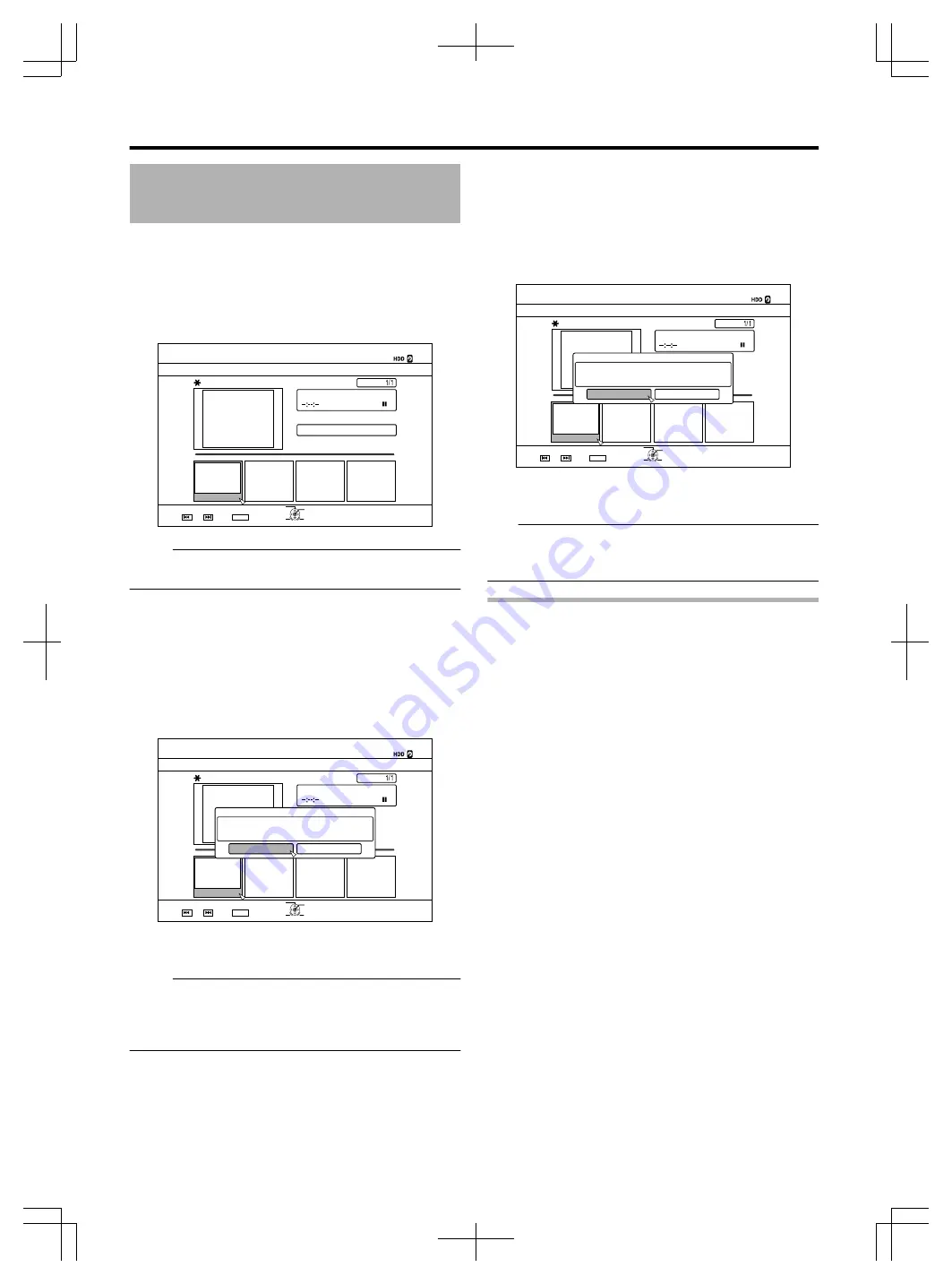
Editing a Chapter
(Continued)
m
Chapter mark insertion (divide chapter)
1
Play the video, and press the [
W
] button to stop
at the scene you want to add a chapter mark
2
Press the [MARK] button on the remote control
unit
v
A chapter mark is inserted into the paused scene.
.
001
0 : 00 : 00
126+10
1-
4'6740
%*#26'4'&+6
;17%#0'&+66*'6+6.'618+'9$;%*#26'45
24'82)
0':62)
':+6
%*#26'4'&+6
;17%#0'&+66*'6+6.'618+'9$;%*#26'45
24'82)
0':62)
5'.'%6
2CIG
'&+6
%10(+4/
Memo:
v
The chapter is now divided into two parts at the position of
the chapter mark.
m
Chapter mark deletion (combine chapters)
1
Play the video, and press the [
W
] and [
H
/
I
]
buttons to display the scene for which you want
to delete the chapter mark
2
Press the [MARK] button on the remote control
unit
v
A confirmation screen for deleting the chapter mark
appears.
.
001
0 : 00 : 00
126+10
1-
4'6740
'&+6
':+6
2CIG
%*#26'4'&+6
;17%#0'&+66*'6+6.'618+'9$;%*#26'45
24'82)
0':62)
':+6
5'.'%6
%*#26'4/#4-#.4'#&;':+565
&1;179#0661&'.'6'6*'
':+56+0)%*#26'4/#4-!
;'5
01
%*#26'4'&+6
3
Select “YES”, and press the [OK] button
v
The chapter mark is deleted from the selected scene.
Memo:
v
The chapters before and after the position of the chapter
mark are now combined.
v
Pressing the [
T
/
S
] button displays the next/previous
page.
m
Deleting a video chapter
1
Select the chapter for which you want to delete
the video from the chapter edit screen
2
Press the [DELETE] button on the remote control
unit
v
A confirmation screen for deleting the chapter appears.
.
001
0 : 00 : 00
126+10
1-
4'6740
%*#26'4'&+6
;17%#0'&+66*'6+6.'618+'9$;%*#26'45
':+6
2CIG
'&+6
%*#26'4'&+6
;17%#0'&+66*'6+6.'618+'9$;%*#26'45
24'82)
0':62)
':+6
5'.'%6
6*'52'%+(+'&%*#26'49+..$'&'.'6'&
&'.'6'&#%#0016$'4'5614'&
&'.'6'
%#0%'.
%*#26'4'&+6
3
Select “DELETE”, and press the [OK] button
v
The selected video chapter is deleted.
Note:
v
Videos cannot be restored once they are deleted.
v
Deletion of the video may fail if the length of the chapter is
too short.
Chapter options
Pressing the [OPTION] button on the remote control when the
Chapter Edit screen is displayed enables you to perform the
following editing operations.
m
Combining with previous chapter
v
Combines the selected chapter with the previous chapter.
①
Select a chapter, followed by “COMB. W/PREV CH”,
and press the [OK] button
v
Combines chapters.
m
Combining with next chapter
v
Combines the selected chapter with the next chapter.
①
Select a chapter, followed by “COMB. W/NEXT CH”,
and press the [OK] button
v
Combines chapters.
m
Combining all chapters
v
Combines all chapters.
①
Select “COMB. ALL CHAP.”, and press the [OK]
button
v
A confirmation screen for combining all the chapters is
displayed.
②
Select “YES”, and press the [OK] button
v
Combines all the chapters.
Editing
68
Summary of Contents for 1010MTH-SW-MT
Page 103: ...103 ...
















































