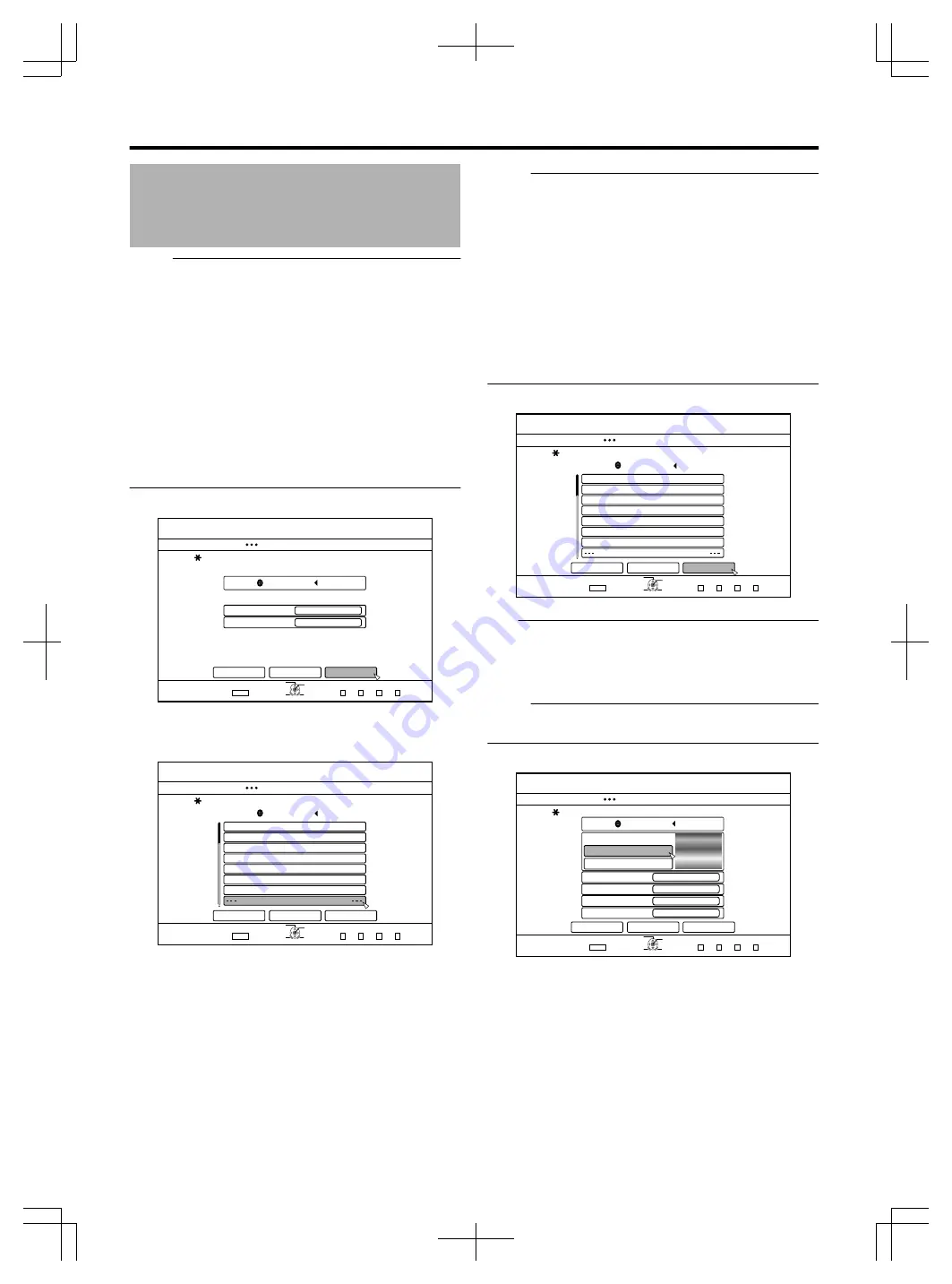
Dubbing a Title from the
HDD to a BD/DVD
(Continued)
Memo:
v
High-speed dubbing
Select this option if you want to significantly shorten the
time required for dubbing.
Make use of a disc that supports high-speed recording.
v
AF/AN/AL/AE
Can be selected for BD-R and BD-RE. Dubbing is done
with HD picture quality.
v
XP/SP/LP/EP
Dubbing is done with SD picture quality.
v
FR
An appropriate mode will be chosen automatically between
XP to EP according to the remaining memory on the disc.
For more details, refer to “Dubbing the video data from the
HDD” (
A
page 24) and “Recording Modes” (
A
page 28) .
3
Select “NEXT”, and press the [OK] button
.
&+5%
126+10
1-
4'6740
&7$$+0)
56'2
5'.'%66*'&7$$+0)&'6#+.5
*&&
4'%14&+0)(14/#6
4'%14&+0)/1&'
*+)*52''&&7$$+0)
%#0%'.
$#%-
0':6
':+6
5'.'%6
&7$$+0)
&8&8+&'1
v
A screen for creating a dubbing title list appears.
4
Create a dubbing title list
.
#$%
5RQTVU
%QQMKPI
-+&5914.&
0GYU###
4GRQTV
(.19'4.'5510
&+5%
126+10
1-
4'6740
&7$$+0)
56'2
%4'#6'6+6.'.+56(14&7$$+0)
*&&
#&&6+6.'.+56(14&7$$+0)
%#0%'.
$#%-
0':6
':+6
5'.'%6
&7$$+0)
v
Follow the steps below to create a dubbing title list.
①
Select “ADD TITLE LIST FOR DUBBING”, and press
the [OK] button
②
Select the titles to dub, and press the [OK] button
Memo:
v
Press the [MARK] button. A check mark will appear beside
the title.
All titles with a check mark can be added to the list at the
same time.
v
You can perform the following editing operations by
selecting a title from the dubbing title list and pressing the
[OK] button.
v
Delete the selected title from the list
v
Change the list arrangement
v
Change the name of the selected title
Select “RENAME TITLE”, and press the [OK] button to
change the title of the dubbing source. Dubbing of the new
title is performed.
5
Select “NEXT”, and press the [OK] button
.
#$%
5RQTVU
%QQMKPI
-+&5914.&
0GYU###
4GRQTV
(.19'4.'5510
&+5%
126+10
1-
4'6740
&7$$+0)
56'2
%4'#6'6+6.'.+56(14&7$$+0)
*&&
#&&6+6.'.+56(14&7$$+0)
%#0%'.
$#%-
0':6
':+6
5'.'%6
&7$$+0)
Note:
v
“NEXT” cannot be selected for the following cases.
v
A title that cannot be dubbed has been selected
v
Disc memory is insufficient
v
A dubbing title list has not been created
Memo:
v
Steps 6 and 7 are not applicable for “BDAV” and “DVD-VR”
disc formats. Go to step 8.
6
Select a background image for the disc menu
.
&+5%
126+10
1-
4'6740
*&&
&7$$+0)
56'2
5'.'%66*'&7$$+0)&'6#+.5
%*#0)'&+5%/'07$#%-)4170&
5'.'%6(41/&'(#7.6$#%-)4170&
5'.'%6(41/56+..2+%674'5
(+0#.+<'
10
4'0#/'&+5%
%#0%'.
$#%-
56#46
':+6
5'.'%6
&7$$+0)
(+4562.#;
4'2'#6
010'
1((
v
Select a background image for the disc menu from
“Background” or “Still Picture”.
v
“SELECT FROM DEFAULT BACKGROUND”
A default background set is used for the disc menu.
v
“SELECT FROM STILL PICTURES”(only for SR-
HD1500)
Use a still image on the HDD for the disc menu.
The largest size allowed for a still image that is used as
the background is 5120 x 3840.
Dubbing/Importing
40
Summary of Contents for 1010MTH-SW-MT
Page 103: ...103 ...






























