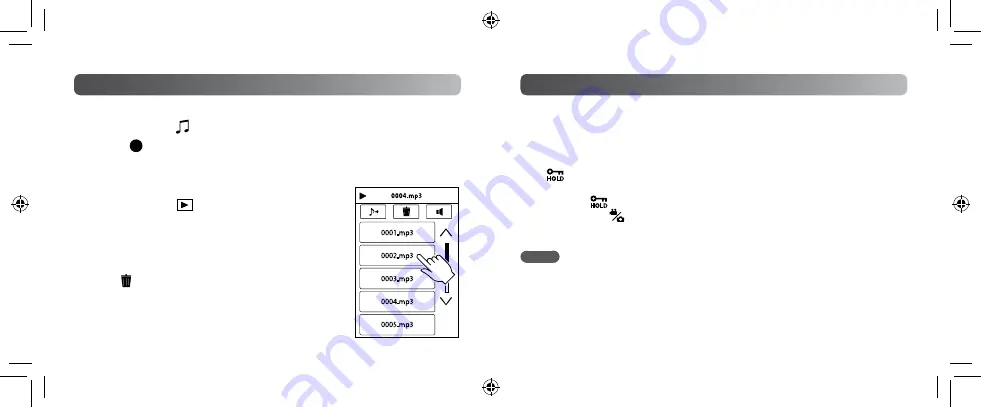
14
15
g
Audio Recording
Preparation:
Touch on the Top Menu to select the recording mode.
1
Touch to start recording.
•
Touch again to stop audio recording.
g
Audio Playback
Preparation:
Touch
to select the playback mode.
1
Touch the desired audio file to begin
playback.
g
Delete Audio Files
!
Touch at the index screen of audio files.
#
Touch and select the file to delete, then touch [SET].
Audio Recording/Playback (GC-WP10 only)
Preparation:
Select video recording or still image recording mode.
Temporarily disable the touchscreen so that it will not malfunction with the
water pressure.
1
Press the SCREEN LOCK button for more than 1 second.
•
appears on the screen.
•
Press the SCREEN LOCK button again, for more than 1 second, to
turn off
and activate the touchscreen.
•
Pressing the
button will toggle the operation between Video Recording
and Still Image Recording.
NOTE
•
Also refer to the “Detailed User Guide“ (P.25) in the built-in memory.
•
Before using in water, close the terminal cover firmly.
•
Do not use this camera in water deeper than 3 meters(10ft) or in water for longer than
30 minutes.
•
After use, rinse the camcorder with fresh water, wipe the water away and dry in a well-
ventilated place out of direct sunlight.
Using the Camcorder in Water (GC-WP10 only)









































