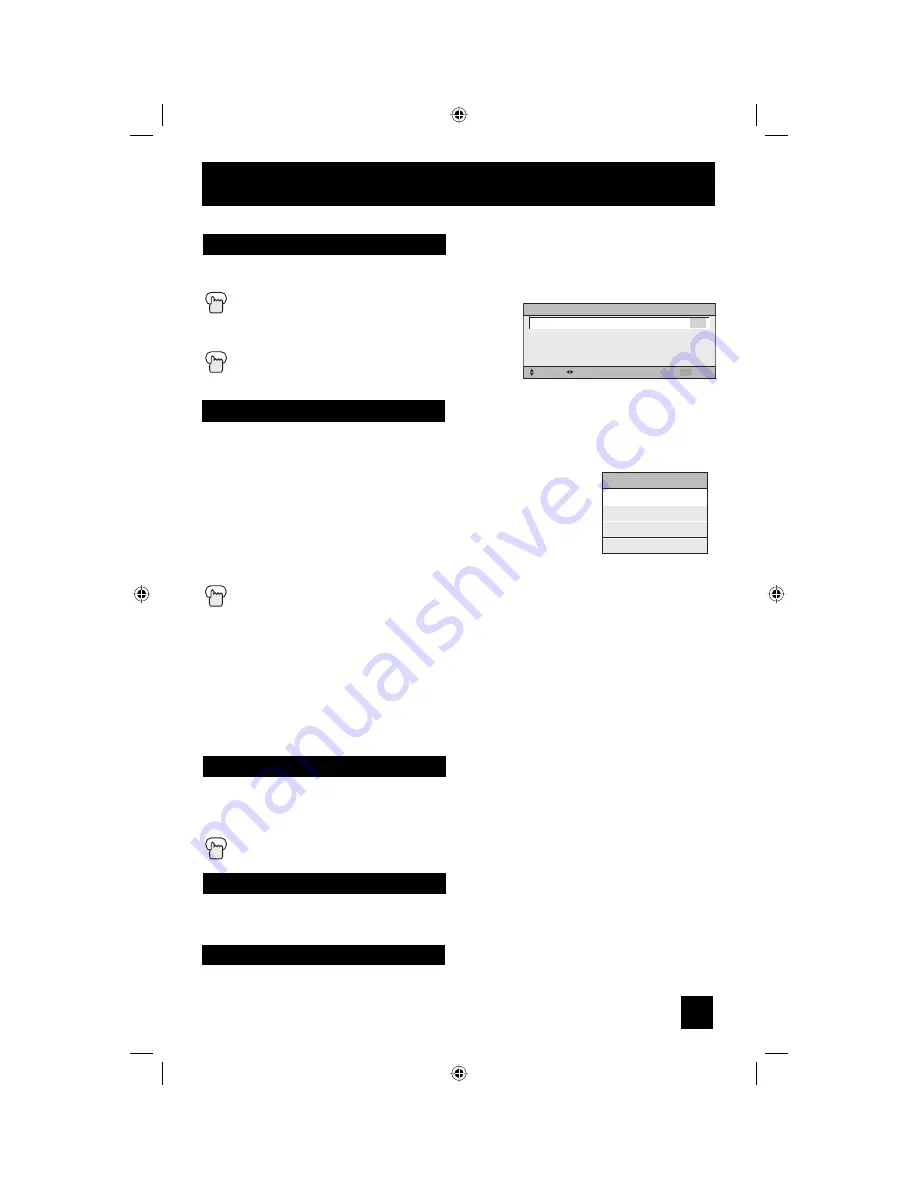
47
Button Functions
Hyper Surround -
Creates a deep, three-dimensional sound effect by channeling the audio
through the TV’s front-firing speakers.
Press the S
OUND
button
π
†
To select HYPER SURROUND
√
®
To choose the setting
Press the M
ENU
when finished
Sound
SOUND EFFECT
SELECT
OPERATE
EXIT
MENU
HYPER SURROUND
ON OFF
The V
IDEO
S
TATUS
button gives you a choice of four TV picture display settings, including a
display of your own preferences.
Standard
- Resets the picture display to the factory settings.
Dynamic
- Gives a vivid picture with better contrast when viewing in
a brightly lit room.
Theater
- Gives a rich, film-like look to video when viewing in a
dimly lit room.
Game
- Used for when you are playing video games connected to
your TV.
Press the V
IDEO
S
TATUS
button
By every press of the V
IDEO
S
TATUS
button, you change the mode.
Note:
•
You can also change the mode by pressing the
π
†
buttons.
• You can also access the FRONT PANEL CONTROL screen by using the M
ENU
button on
the side of the TV instead of the remote control. It appears between INITIAL SETUP and
PICTURE ADJUST screen, and it has VIDEO STATUS and ASPECT menus. Choose VIDEO
STATUS by pressing M
ENU
†
on the side panel and choose a mode by using the C
HANNEL
+/- buttons (
√
OPERATE
®
).
Video Status
The TheaterPro D6500K color temperature technology function makes sure that the video you
watch is set to the standard color temperature, so that what you see is as true to what the film
to video editors intended it to be.
Press
the
T
HEATER
P
RO
button
TheaterPro D6500K
VIDEO STATUS
STANDARD
DYNAMIC
THEATER
GAME
Back
OK
This button allows you to go back in the menu to change a selection or correct a mistake.
This button confirms your selection when you are in one of the onscreen menus.
LCT1899-001B-A ENG 47
8/5/05, 11:41:58 AM










































