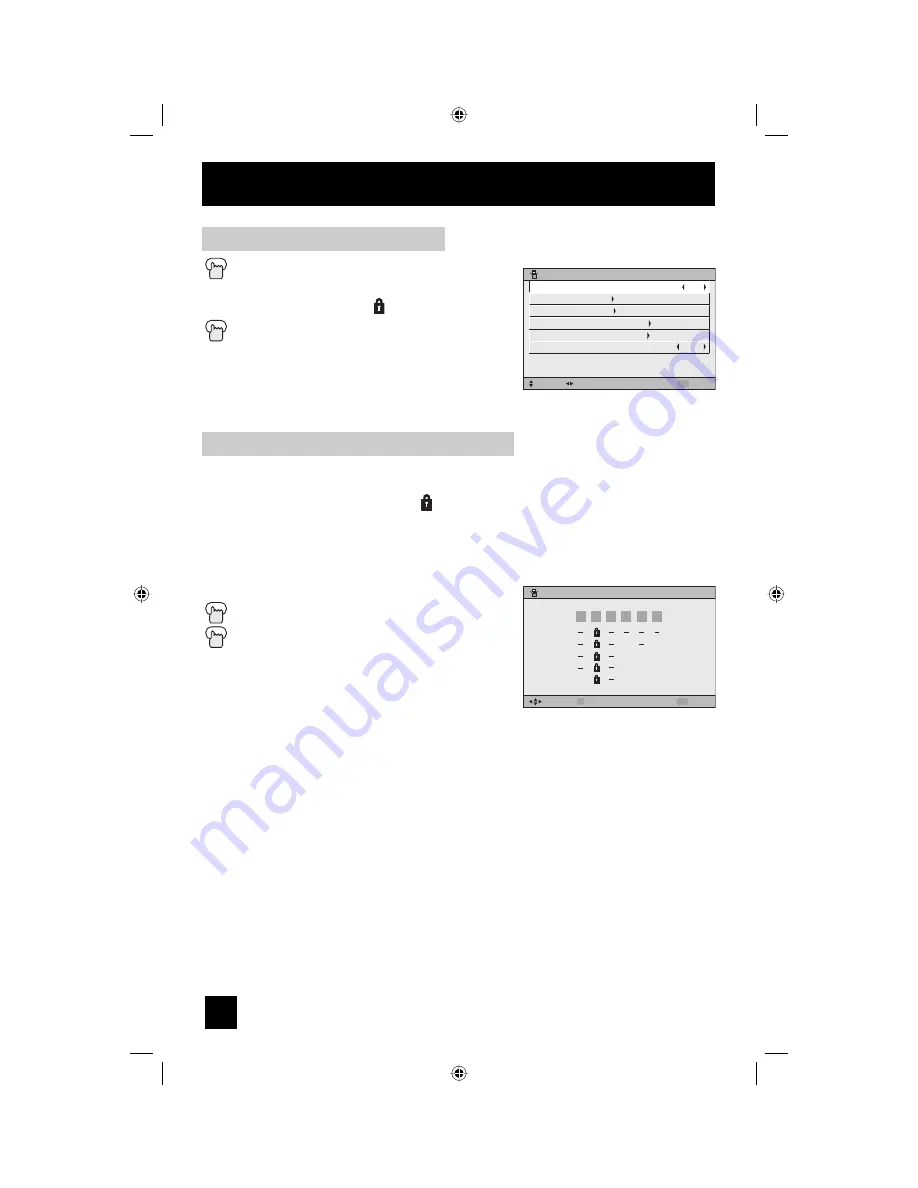
30
Initial Setup
Line up the cursor in the column (TV PG, TV G, etc.) with the content row (V/FV, S, etc.) and
press the
π
†
or
√
®
to move the cursor to the correct location. Press O
K
to turn the locking
feature on or off. An item is locked if the icon appears instead of a “—”.
For example.
To block viewing of all TV 14 shows, move the cursor to the top row of that
column and add a lock icon. Once you’ve put a lock on the top row, everything in that column
is automatically locked.
π
†
√
®
To the TV 14 Column
Press the O
K
button to lock
Press
the
M
ENU
button when finished
Note:
• If you want to change the setup, move the cursor to
the top column and change the lock icon to “—” by
pressing OK again. You may then select individual
categories to block.
Directions to set US V-Chip Ratings
Press the M
ENU
button
π
†
To V-CHIP
√
®
To operate (lock icon appears)
Press Z
ERO
to access the V-Chip menu
√
®
To turn V-Chip ON or OFF
π
†
To move to SET US TV RATINGS
√
®
To
operate
Setting US V-Chip Ratings
V/FV
S
L
D
SET US TV RATINGS
SELECT
OPERATE
EXIT
MENU
TV
MA
TV
14
TV
PG
TV
G
TV
Y7
TV
Y
OK
V-CHIP
SET US TV RATINGS
SET MOVIE RATINGS
SET CANADIAN RATINGS ENG
SET CANADIAN RATINGS FRE
UNRATED
V-CHIP
SELECT
OPERATE
EXIT
MENU
VIEW
OFF
LCT1899-001B-A ENG 30
8/5/05, 11:41:49 AM
















































