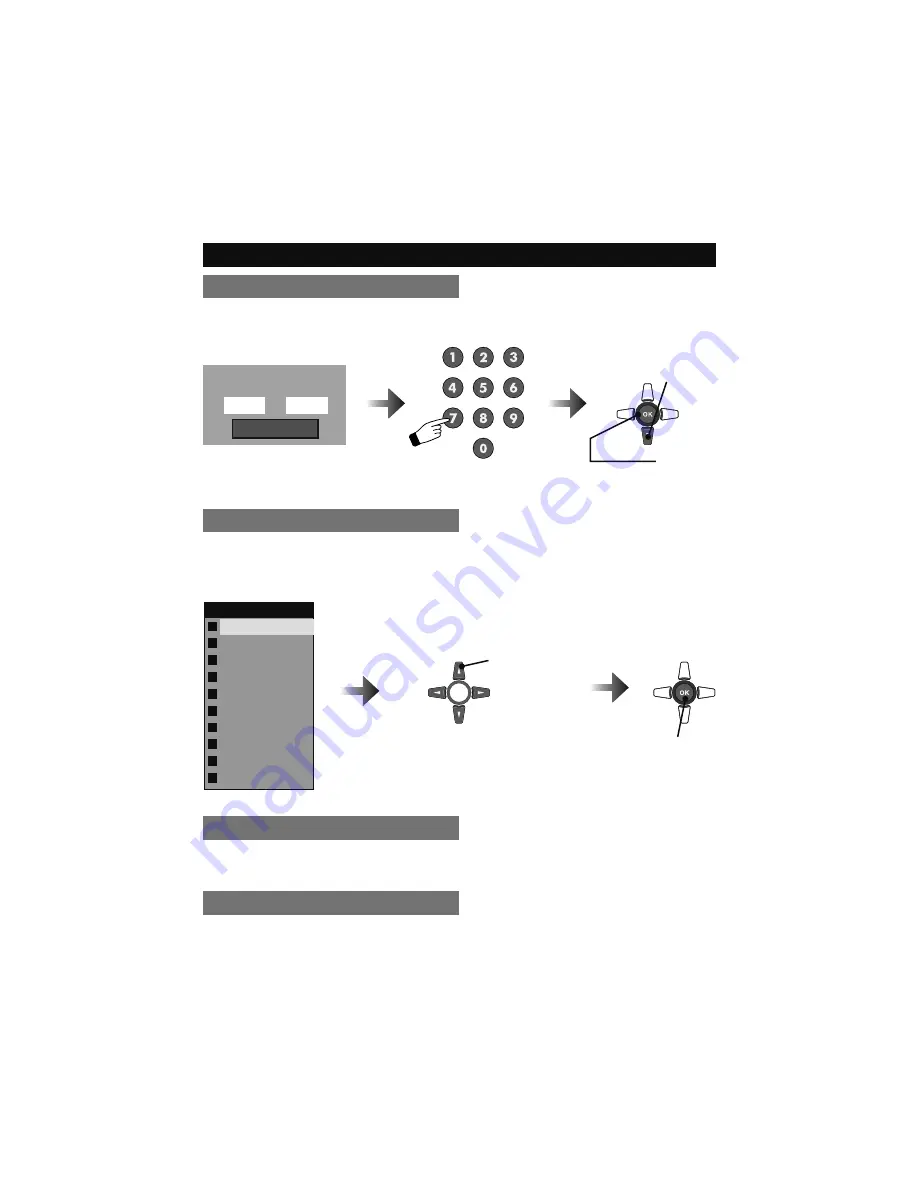
31
Customizing your TV
Add Channel
Allows you to add analog channels. Regarding digital channels, the only channels that will
appear are the ones that are being broadcast.
Edit Channel
Allows you to skip channels when using the
+ CH –
button. “
✔
” means don’t skip, “
“ means
to skip. You can still access those skipped channels manually using the number buttons on the
remote.
Enter the new channel number
Please insert scan
number or range
to
Start
1
Select
2
Start
Main Channel List
3-2
3-3
5-0
6-0
6-0
11-0
14-0
22-1
36-0
63-0
CH-2
CH-3
CH-1
TV (continued)
V-Chip
Allows you to block channels or content that you deem inappropriate for children. See pages
32 – 36.
Guide
You can view program information.
(Digital channels only)
.
Note:
• If the programming information is not being broadcast, the guide function has no effect or
may display incorrect information.
Select
Select to skip or not to skip.
Also, select the channel.
















































