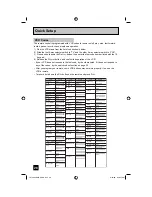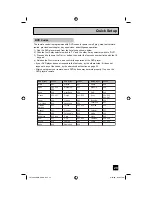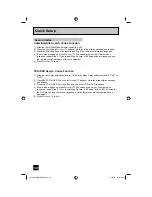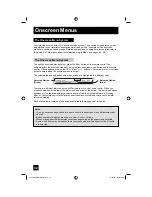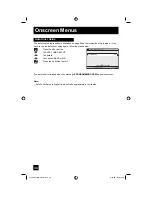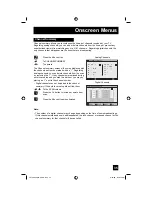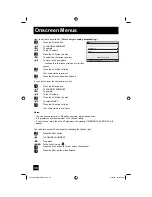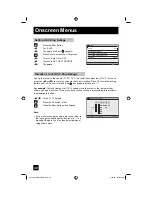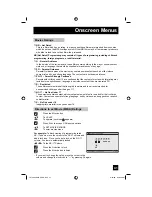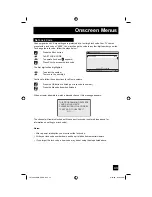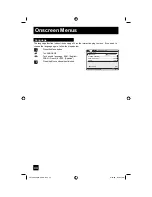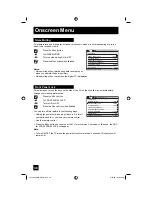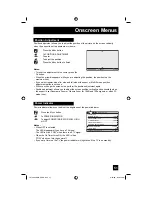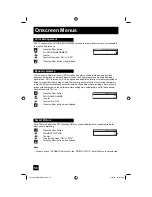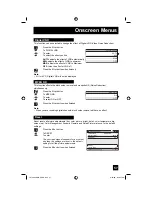42
Press the M
ENU
button
π
†
To V-CHIP
√
®
To operate (lock icon appears)
Press Z
ERO
to access V-Chip setup options
π
†
To SET CANADIAN RATINGS ENG (for English)
√
®
To enter ratings menu
For example:
To block viewing of programming rated
14+ shows, move the cursor to the 14+ column and
add a lock icon. Once you've put a lock on the 14+
column, 18+ column is automatically locked.
√
®
To the 14+ Column
Press the O
K
button to lock
Press the M
ENU
button to finish
Notes:
• If you want to change the setup, move the cursor to the column and change the lock icon to
“—” by pressing O
K
again.
• For instructions on “SET CANADIAN RATINGS FRE (in French)”, please see page 42 in the
French side of this user’s guide.
Directions to set Canadian V-Chip Ratings
❒
E – Exempt
Exempt programming includes: news, sports, documentaries and other information
programming, talk shows, music videos, and variety programming.
❒
C – Programming Intended for Children
Violence Guidelines: There will be no realistic scenes of violence. Depictions of aggressive
behavior will be infrequent and limited to portrayals that are clearly imaginary, comedic or
unrealistic in nature.
❒
C8+ – Programming Intended for Children 8 and Over
Violence
Guidelines: Any realistic depictions of violence will be infrequent, discreet, of low intensity
and will show the consequences of the acts. There will be no offensive language, nudity or
sexual content.
❒
G
–
General
Audience
Programming will contain little violence and will be sensitive to themes which could affect
younger children.
❒
PG – Parental Guidance
Programming intended for a general audience, but which may not be suitable for younger
children. Parents may consider some content not appropriate for children aged 8-13.
❒
14+ – 14 Years and Older
Parents are strongly cautioned to exercise discretion in permitting viewing by pre-teens and
early teens. Programming may contain mature themes and scenes of intense violence.
❒
18+ – Adult
Material intended for mature audiences only.
Canadian V-Chip Ratings
Onscreen Menus
14+
18+
PG
G
C
C8
SET CANADIAN RATINGS ENG
SELECT
OPERATE
EXIT
MENU
OK
LCT2063-001C-A ENG.indd 42
LCT2063-001C-A ENG.indd 42
8/10/06 8:56:46 AM
8/10/06 8:56:46 AM