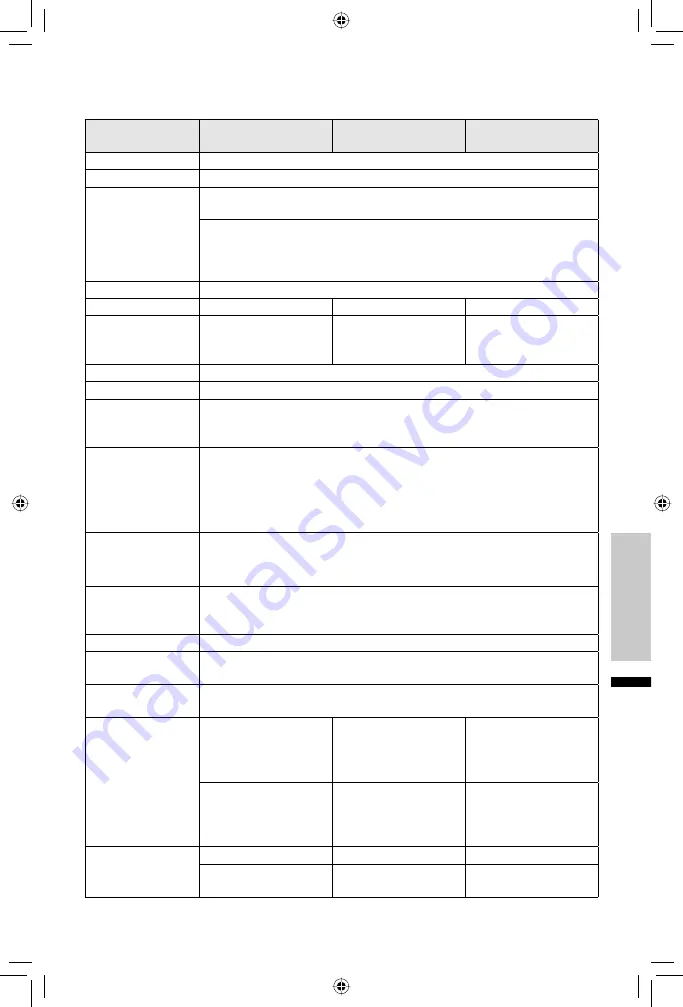
61
English
Reference
Model
LT-32P510
LT-42P510
LT-42PM51
LT-46P510
LT-46PM51
Type
LCD Television
Reception Format NTSC, BTSC System (Multi-Channel Sound) ATSC Terrestrial, Digital Cable
Reception Range
VHF 2 to 13, UHF 14 to 69 at ATSC,
CATV 135 Sub, Mid, Super, Hyper and Ultra bands at Digital Cable
VHF 2 to 13, UHF 14 to 69 CATV 135 Sub, Mid, Super, Hyper and Ultra bands
(191 channel frequency synthesizer system) at Analog
• Reception of channel A-5 (“95” of the TV set’s on-screen cable channel
numbers) is not recommended for your TV set.
Power Source
AC 120 V, 60 Hz
Power Consumption
155 W
200 W
205 W
Screen Size
31.5 inch / 80.13 cm
measured diagonally,
16:9 ratio
42 inch / 106.73 cm
measured diagonally,
16:9 ratio
45.9 inch / 116.80 cm
measured diagonally,
16:9 ratio
Audio Output
10 W + 10 W
Speakers
4 x 16 cm x 2
Antenna Terminal
(VHF/UHF, ATSC/
DIGITAL CABLE IN)
75 ohms (VHF/UHF) (F-type connector)
INPUT 4, 5
Terminal
480i
S (INPUT 4)
Y: 1 Vp-p positive, 75 ohms (negative sync provided)
C: 0.286 Vp-p (burst signal), 75 ohms
Video:
1 Vp-p, 75 ohms
Audio:
500 mVrms (-4dBs) high impedance
INPUT 5 Terminal
(Component Terminal)
1080i / 720p / 480p / 480i
Y: 1 Vp-p positive, 75 ohms (negative sync provided)
P
B
/P
R
: 0.7 Vp-p 75 ohms
INPUT 1, 2, 3
Terminal
(HDMI Input Terminal)
Video: 1080p / 1080i / 720p / 480p / 480i
Audio: 2ch PCM, 32 / 44.1 / 48 kHz 16 / 20 / 24 bit
PC Input Jacks
Analog RGB D-SUB (15 pin) x 1
Audio Output Jacks
(FIX)
FIX : 500mVrms (-4dBs), Low Impedance
Optical Output
Digital Audio
Digital Out (optical) x 1
Dimensions
(inch/mm)
W X H X D
31 1/4 x 23 1/2 x 9 1/8
(with stand)
792 x 595.7 x 230
(with stand)
40 x 29 x 11 3/4
(with stand)
1013.6 x 733.5 x 296
(with stand)
44 3/8 x 31 1/2 x 11 3/4
(with stand)
1127 x 799.7 x 296
(with stand)
31 1/4 x 21 1/2 x 4 3/8
(without stand)
792 x 544.6 x 109.6
(without stand)
40 x 26 3/4 x 4 5/8
(without stand)
1013.6 x 677 x 114.8
(without stand)
44 3/8 x 29 3/8 x 4 5/8
(without stand)
1127 x 743.2 x 114.8
(without stand)
Weight (lbs/k
g
)
27.5 / 12.5 (with stand) 46.2 / 21.0 (with stand) 52.8 / 24.0 (with stand)
25.8 / 11.7
(without stand)
42.5 / 19.3
(without stand)
49.1 / 22.3
(without stand)
Specifications subject to change without notice.
Specifications
EN_LT32P510.indb 61
EN_LT32P510.indb 61
10.6.1 6:01:51 PM
10.6.1 6:01:51 PM




































