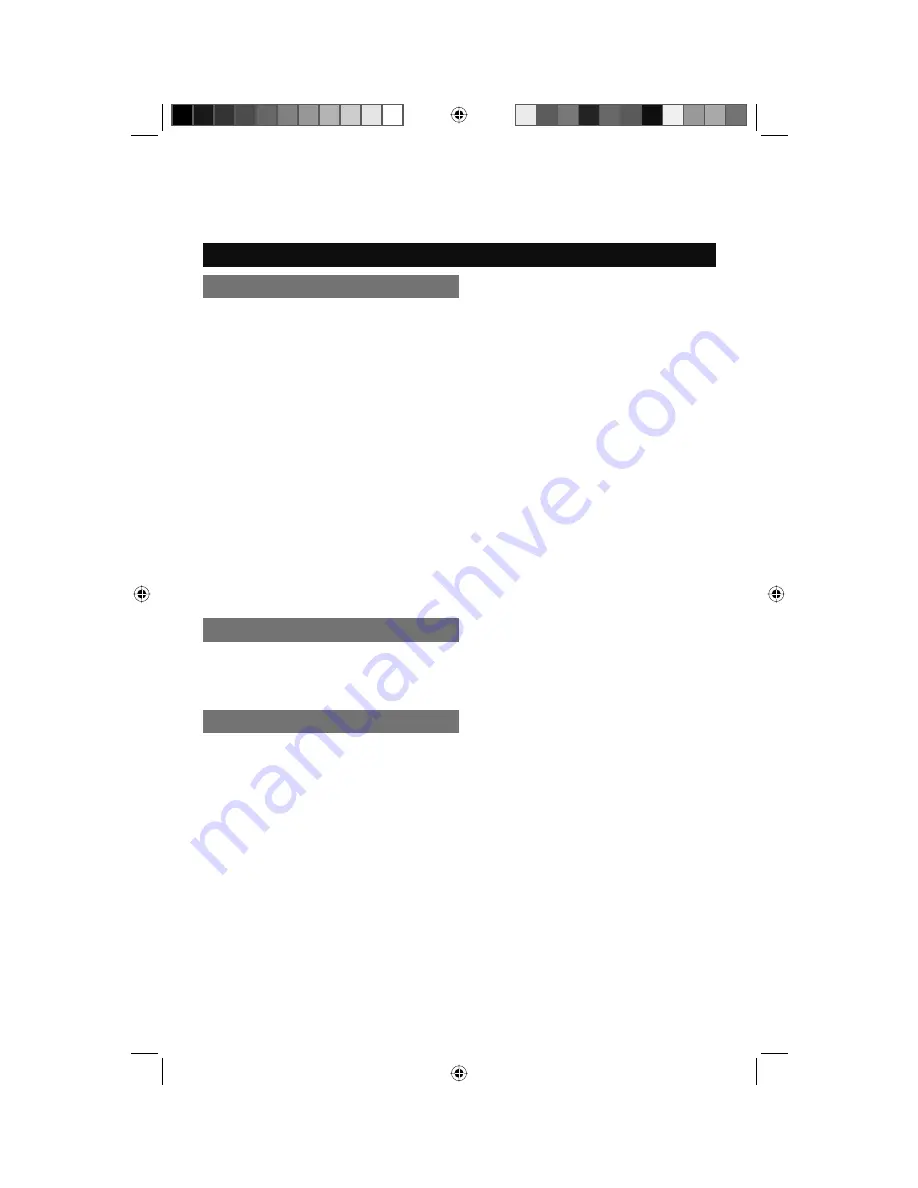
31
V-Chip (continued)
Customizing your TV
Set Canadian Ratings English
For instructions on “Set Canadian Ratings French”, please see page 31 in the French user’s
guide.
Set Canadian Ratings French
You can block programs that are not rated.
Unrated programming refers to any programming which does not contain a rating signal.
Programming on television stations which do not broadcast rating signals will be placed in the
“Unrated Programming” category.
Examples of Unrated programs:
• Emergency Bulletins
• Locally Originated Programming
• News
• Political Programs
• Public Service Announcements
• Religious Programs
• Sports
• Weather
• Some Commercials
Note:
• TV programs or movies that do not have rating signals will be blocked if the unrated category
is set to
Block
.
Unrated
This setting is based on the Canada rating system.
E
–
Exempt
.
Any type of programming that does not contain a rating.
C
–
Intended for children
.
Suitable for all ages.
C8+
–
Intended for children over 8 years old
.
Suitable for all ages over 8 years.
G
–
General Audience
.
May contain material not suited for younger viewers.
PG
–
Parental Guidance
.
May contain material not suited for younger viewers. Parents may consider some content not
appropriate for children 8 - 13 years old.
14+
–
14 Years or Older
.
Parents strongly urged to use their discretion in allowing viewing by persons under 14.
18+
–
Adult
.
Intended for viewers 18 years or older.
LCT2403-001A-A English.indd 31
LCT2403-001A-A English.indd 31
5/2/08 9:59:59 AM
5/2/08 9:59:59 AM
















































