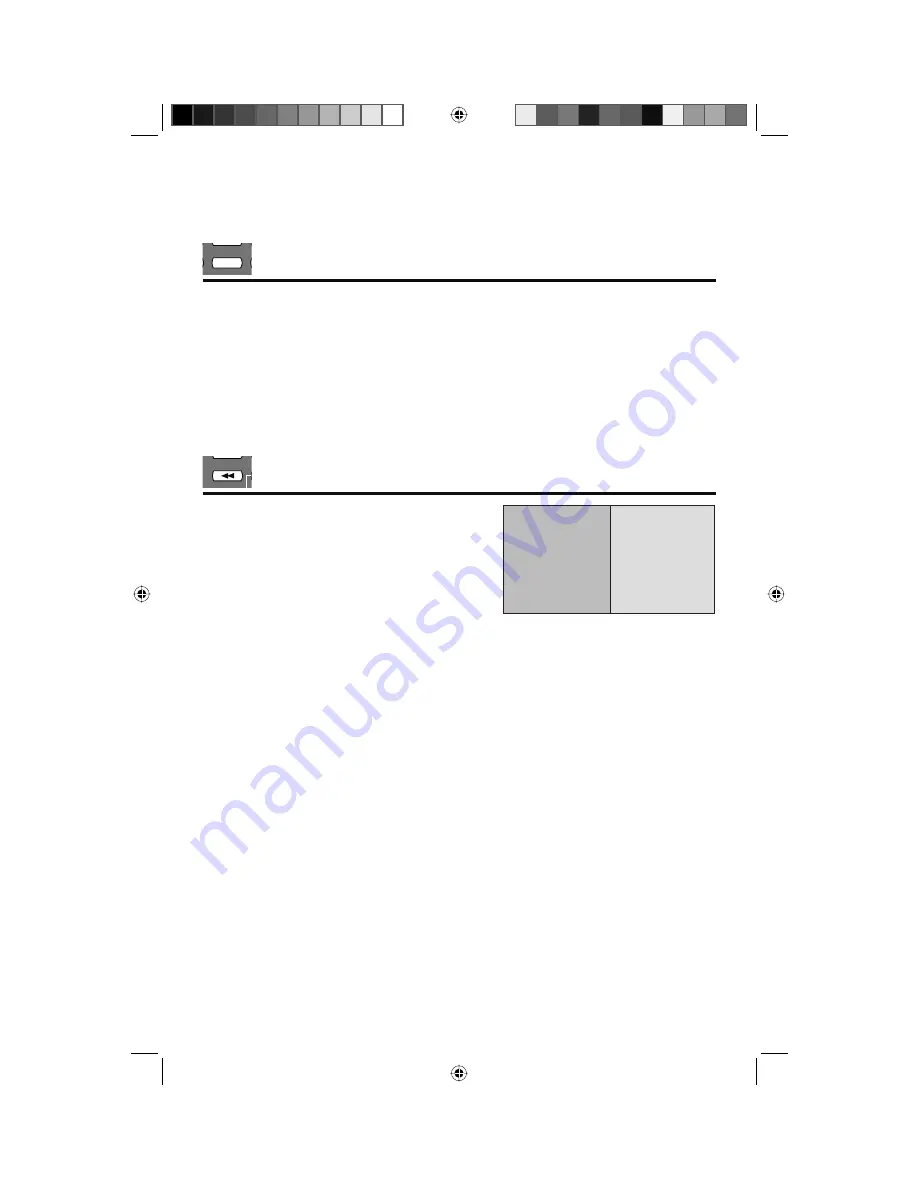
22
Remote Control Functions
Use the C.C. (Closed Caption) button to select the mode of closed caption. At first, select TV,
STB or VCR mode to use the closed caption function.
Notes:
• You can change the mode by pressing the
π
†
buttons and press
OK
.
• Smart Caption will appear when you press the
MUTING
button only on channels where the
broadcast contains closed captioning.
• When you select
On
, it will be the mode selected in the Closed Caption Menu.
• See page 32 when you set the caption/text mode.
• If you are in PC mode or use HDMI, C.C. cannot be used.
SUB T.
C.C.
SLEEP
C.C. (Closed Caption)
SWAP
TWIN
TWIN
Activate the split-screen option by pressing
TWIN
on the remote control. The channel (or input) you
were watching before pressing
TWIN
will appear on
the left, the new channel will appear on the right. To
turn split-screen off and return to normal television
viewing, press
TWIN
again or press the
BACK
button. At first, select TV mode to use the TWIN
function.
TV
MAIN SCREEN
PICTURE
Video-1
SPLIT SCREEN
PICTURE
Notes:
• You can enter the TWIN mode when you are in a single screen.
• Split screen functions will not work when you are receiving a 1080/30p and 1080/24p signal.
• Split screen functions will not work with locked channels or channels blocked by V-Chip
ratings limits. A black screen will display instead.
• The aspect of Main Screen Picture becomes 16:9 when you input the picture of 480p, 720p,
1080i and 1080p from the component terminal, HDMI terminal and digital channels.
• When you are in TWIN mode, you cannot change the aspect ratio.
• When you press the
MENU
button in TWIN mode, the menu screen will not appear.
• When you are in PC mode, TWIN, SWAP and SELECT cannot be used.
LCT2403-001A-A English.indd 22
LCT2403-001A-A English.indd 22
5/2/08 9:59:41 AM
5/2/08 9:59:41 AM
















































