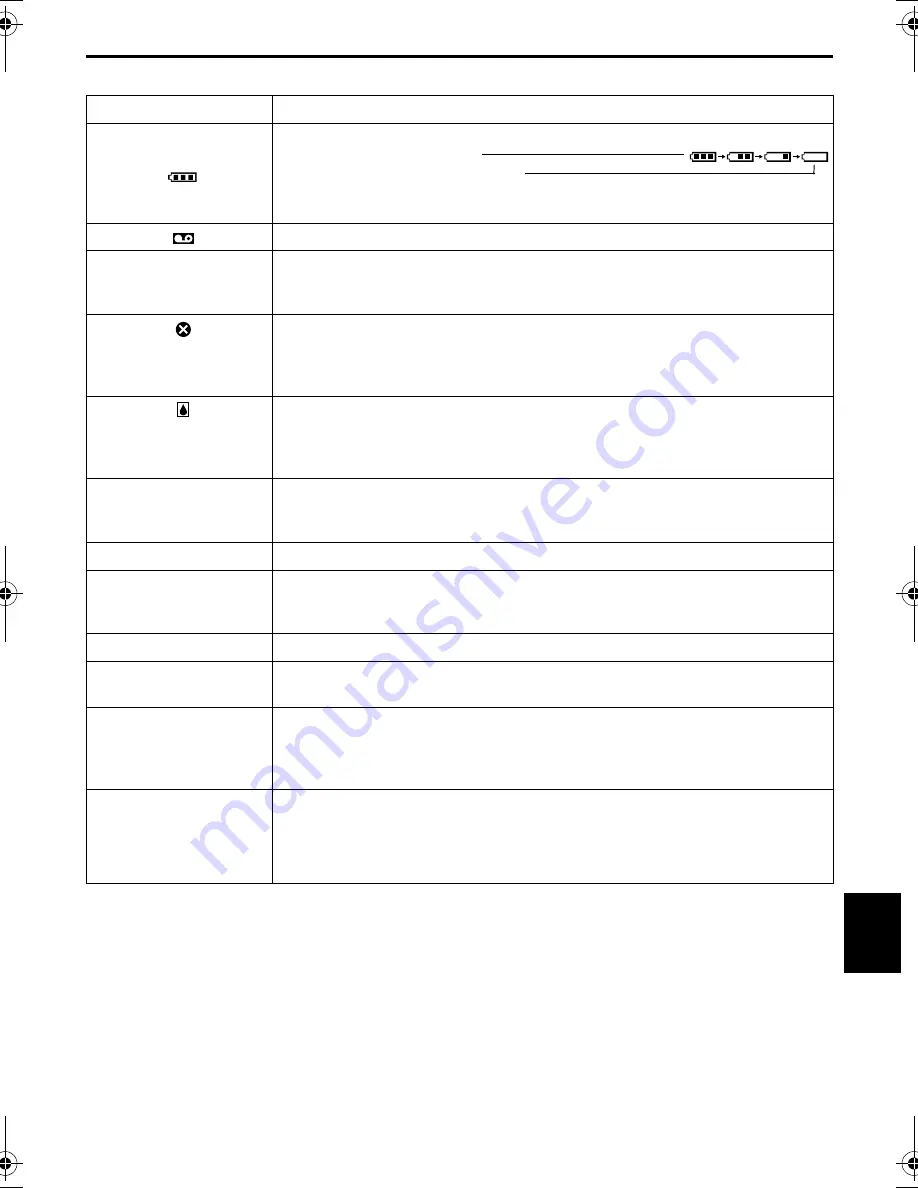
EN
75
Master Page: Right
Warning Indications
Indications
Meaning
Displays the battery remaining power.
Remaining power level: high
Remaining power level: exhausted
As the battery power comes close to nil, the battery indicator blinks.
When the battery power is exhausted, power turns off automatically.
Appears when no tape is loaded.
(
墌
pg. 18)
CHECK TAPE’S ERASE
PROTECTION TAB
Appears when the erase protection tab is set to “SAVE” while the Power Switch is
set to “
A
” or “
M
” and the Recording Mode Switch is set to any mode except
“MEMORY”.
(
墌
pg. 16)
HEAD CLEANING
REQUIRED USE
CLEANING CASSETTE
Appears if dirt is detected on the heads during recording. Use an optional
cleaning cassette.
CONDENSATION
OPERATION PAUSED
PLEASE WAIT
Appears if condensation occurs. When this indication is displayed, wait more
than 1 hour until condensation disappears.
TAPE!
Appears if a tape is not loaded when the Recording Start/Stop Button or
SNAPSHOT
Button is pressed while the Power Switch is set to “
A
” or “
M
” and
the Recording Mode Switch is set to any mode except “MEMORY”.
TAPE END
Appears when the tape ends during recording or playback.
(
墌
pg. 69)
SET DATE/TIME!
●
Appears when the date/time is not set.
(
墌
pg. 17)
●
Appears when the built-in clock (lithium) battery is discharged and the
previously set date/time is erased.
(
墌
pg. 17)
LENS CAP
Appears for 5 seconds after power is turned on if the lens cap is attached.
CAN NOT PLAY BACK
THIS TAPE
Appears when you attempt to play back a tape that is not compatible with this
camcorder.
CAN NOT CHANGE
RECORDING MODE
RECORDING IS
STOPPED
Appears when you attempt to change the recording mode during recording.
(
墌
pg. 21)
INVALID DATA!
CAN NOT RECORD
COPY PROTECTED
CAN NOT RECORD
Appears when you attempt to record signals which are copygurded or not
compatible with this camcorder.
RE
FERENCES
CONTINUED ON NEXT PAGE
GR-HD1US.book Page 75 Monday, April 14, 2003 5:21 PM
















































