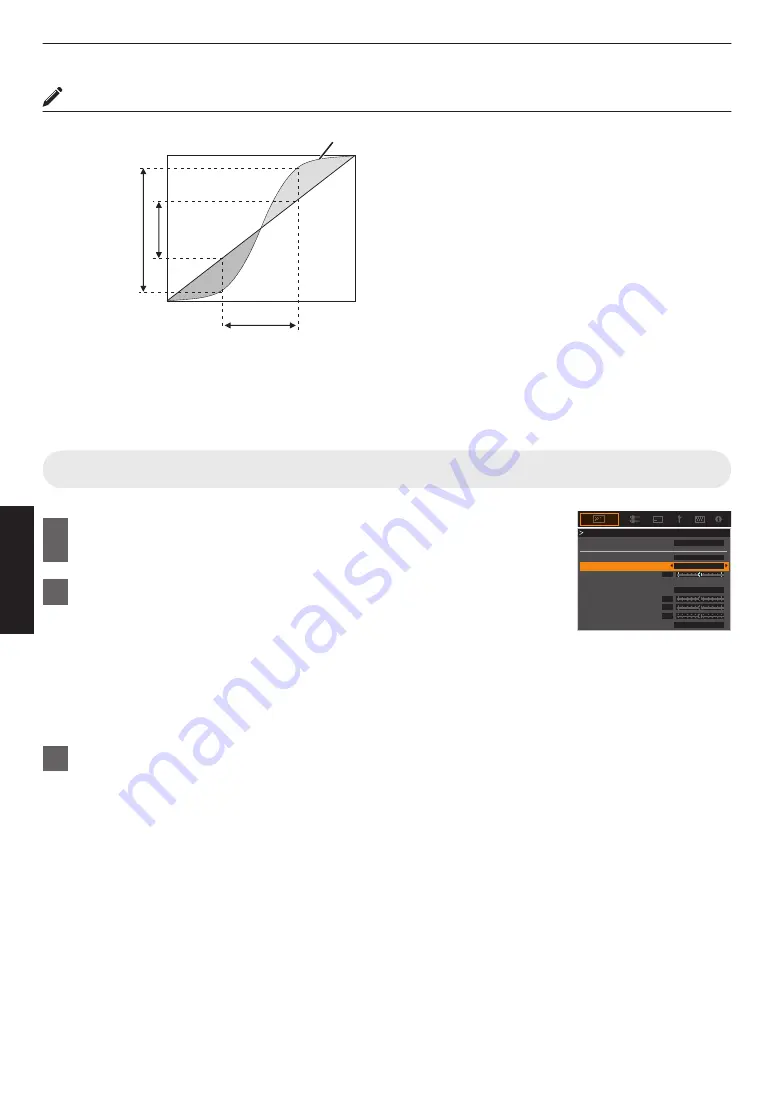
Gamma Adjustment
0
When the gamma curve is a straight line:
The brightness and contrast of the video input will be
the same as that of the video output.
0
Area for which the gamma curve is above the straight
line (A):
Video output appears brighter than the input.
0
Area for which the gamma curve is below the straight
line (B):
Video output appears darker than the input.
0
Area for which the slope of the gamma curve is steep
(midtone) (C):
The grayscale range of the video output becomes
wider, and the contrast increases (D
"
D’).
C
B
A
D
0
255
0
255
D”
Gamma Curve
Input Value
Output V
alue
Dark
Dark
Bright
Bright
Set Auto Tone Mapping
1
Press the [GAMMA SETTINGS] button to display the gamma
menu
2
Set “Auto Tone Mapping” to “On”
0
The “Auto Tone Mapping” menu is displayed when “Gamma” is set to “HDR(PQ)”
during playback of HDR contents, or when “Correction Value” of Gamma is set to
“HDR(PQ)”.
0
The information may not be displayed depending on the player and contents.
0
Alternatively, you can set “Auto Tone Mapping” to “Off” to enable more fine-tuned
adjustments.
“Using Tone Mapping for Manual Adjustments” (P. 41)
3
Configure the base brightness in “Mapping Level”
0
The “Auto Tone Mapping” setting is configured based on a 100" screen with a gain
of 1.0 in total darkness.
0
Adjust it in the positive direction if there is insufficient brightness in the viewing
environment, and in the negative direction if it is too bright.
0
0
0
0
White
On
HDR(PQ)
Bright Level
Dark Level
Picture Tone
Mapping Level
Color Selection
---
Correction Value
Auto Tone Mapping
Gamma
Gamma
Reset
Max CLL/Max FALL
1000 / 400 nits
40
Adjust/Set
Summary of Contents for 046838079153
Page 90: ...90 Others ...
Page 91: ...91 Others ...
Page 92: ... DLA NX9 DLA NX7 DLA NX5 D ILA PROJECTOR 2018 1018KSH SW XX ...






























