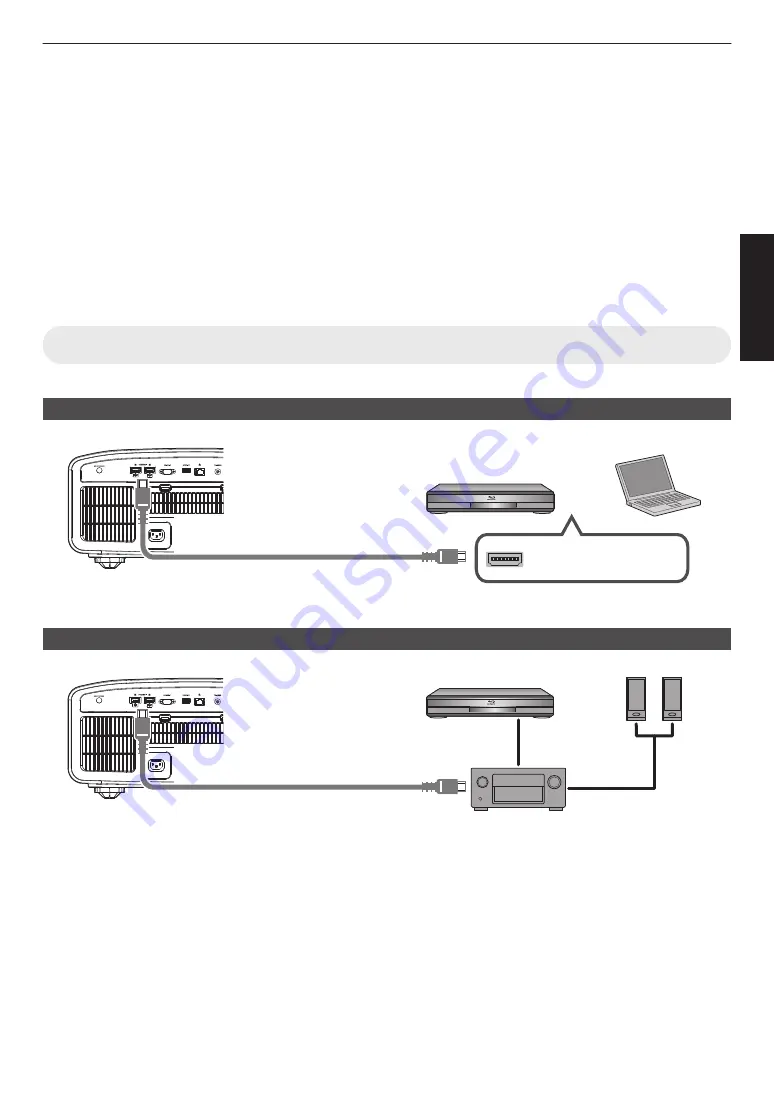
Connecting the Projector
0
Do not turn on the power until connection is complete.
0
The connection procedures differ according to the device used. For details, please refer to the instruction manual of
the device to be connected.
0
This projector is used for projecting images. To output the audio of connected devices, please connect a separate
audio output device, such as an amplifier or speaker.
0
The images may not be displayed depending on the devices and cables to be connected.
Use a high-speed HDMI cable (sold separately) that is HDMI-certified.
When using a standard cable, you are recommended to set the resolution of the equipment transmitting the video to
1080i or lower.
0
Also, please refer to “HDMI 2 EDID”P. 52.
0
Some cables cannot be connected to this unit due to the size of their connector cover.
Connecting to the HDMI Input Terminal (Digital Input)
Connecting via HDMI cable
HDMI Output Terminal
BD/DVD Recorder, etc.
Laptop, etc.
HDMI Cable (Sold Separately)
This Unit
To [HDMI 1] or [HDMI 2]
input terminal
0
If noise occurs, move the laptop away from this unit.
Connecting through an AV amplifier
HDMI Cable
(Sold Separately)
BD/DVD Recorder, etc.
HDMI Cable (Sold Separately)
This Unit
HDMI Cable (Sold Separately)
To [HDMI 1] or [HDMI 2]
input terminal
Speaker
Cable (Sold
Separately)
Speakers
AV Amplifier
0
If the source device is connected to the projector through an intermediate device such as an AV amplifier or divider,
the video image may not appear depending on the specifications of the intermediate device.
In this case, connect the source device directly to the projector, and check whether the video image is displayed.
19
Set up
Summary of Contents for 046838079153
Page 90: ...90 Others ...
Page 91: ...91 Others ...
Page 92: ... DLA NX9 DLA NX7 DLA NX5 D ILA PROJECTOR 2018 1018KSH SW XX ...
















































