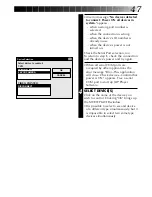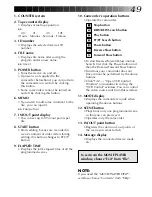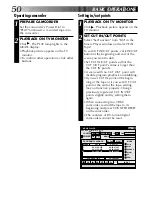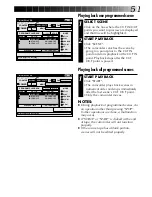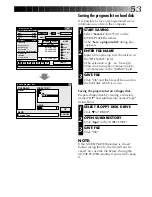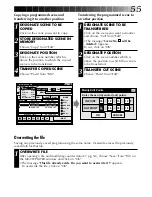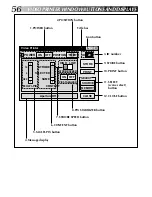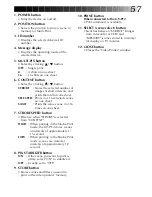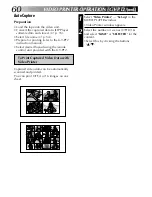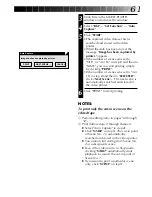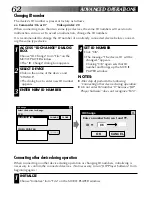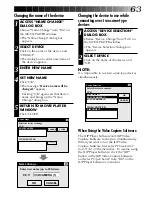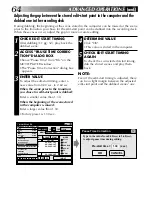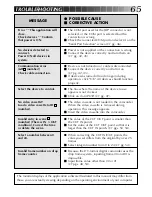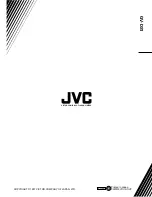61
3
Click Title in the MOVIE PLAYER
window and activate the window.
4
Select "Edit" — "Set Function" — "Auto
Capture".
5
Click "START"
•The captured video data set first is
searched and stored in the video
printer.
•When the data has been stored, the
message "Image has been captured by
printer." appears.
•If the number of scenes was set to
"OFF", or "4 or 16" in step 2 and then to
"SAME", you can start printing simply
by clicking "PRINT".
•If the number of scenes was set to "4 or
16" in step 2 and then to "SELECTED",
click <Next Scene>. The next scene is
automatically searched and stored in
the video printer.
6
Click "PRINT" to start printing.
NOTES:
To print only the cut-in scene on the
edited tape
1
Perform editing (refer to pages 50 through
52).
2
Print (follow steps 1 through 5 above).
●
Select "Auto Capture" in step 4.
●
Click "START" in step 5. The cut-in point
of Scene No. 1 is automatically
searched and stored in the video printer.
●
You cannot start storing from Scene No.
2 or subsequent scenes.
●
Even if the video unit is in Stop mode,
clicking "START" automatically starts
playback to search the cut-in point of
Scene No. 1.
●
If you want to print a particular scene
only, click "SCENE" in step 5.
Auto-Capture
Image has been captured by printer.
NEXT SCENE…
CANCEL